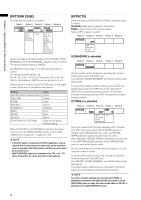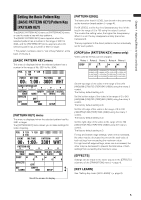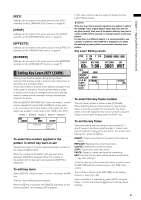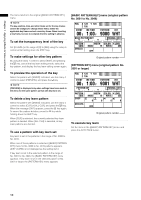Panasonic AG-HMX100 Operating Instructions-Advanced - Page 9
Setting Key Learn [KEY LEARN - chroma key
 |
View all Panasonic AG-HMX100 manuals
Add to My Manuals
Save this manual to your list of manuals |
Page 9 highlights
Chapter 1 Applying Effects to Video and Sound [KEY] Settings can be made in the same way as in the [KEY] submenu of the [LUMINANCE KEY] menu ( page 8). [CROP] Settings can be made in the same way as in the [CROP] submenu of the [PATTERN KEY] menu ( page 5). [EFFECTS] Settings can be made in the same way as in the [EFFECTS] submenu of the [TRANSITION] menu ( page 4). [BORDER] Settings can be made in the same way as in the [BORDER] submenu of the [CHROMA KEY] menu ( page 7). Setting Key Learn [KEY LEARN] The key learn function allows storing the key frame settings (XYZ and key level) in memory and calling them to reproduce the animation effect. A key frame refers to a frame which defines changes of the video used for animation. Several points where a shape or position of an object is changed can be set in the key frame to create smooth animation through interpolation between the points. With the [(BASIC) PATTERN KEY] menu, the rotary 1 control can be operated to select [KEY LEARN] to set key learn in the currently selected key pattern and register the key pattern as a pattern in the range of No. 9000 to No. 9019. Rotary 1 Rotary 2 Rotary 3 Rotary 4 Rotary 5 KEY LEARN EMPTY 9000 SETUP 9000-9019 SETUP CLR ALL CLR To select the number applied to the pattern in which key learn is set Operate the rotary 2 control to select the pattern number in the range of 9000 to 9019. When the number of the pattern with key learn set is selected, [SAVED] is diplayed. When the number of the pattern with no key learn set isselected, [EMPTY] is displayed. To edit key learn Select [SETUP] using the rotary 4 control, and press the key. The Key Learn Editing screen appears. When the key is pressed with [SAVED] displayed for the selected pattern, the message [OK?] appears. In this case, press the key again to display the Key Learn Editing screen. NOTE When key learn that is already registered in a pattern is edited, the settings of the original pattern before key learn was set are given priority. Thus, even if the pattern with key learn set is called and [SETUP] is selected, no change is given to the base pattern. For key learn in a different pattern, it is recommended to use a pattern number for which EMPTY is displayed or to delete the existing key learn pattern once and set a new key learn pattern. Key Learn Editing screen POS. X 128 Y 128 Z 196 EVENT ME TIME 00 E 1:00 F KEY LEARN 9000 INSERT REPLACE BASIC CLR KF K FRAME COPY 0 PASTE EXIT PATTERN INT 3001 WHT K LEVEL 255 To select the key frame number The key frame number is shown under [K FRAME]. When selecting the key frame number to copy the key frame or specify a position for inserting the key frame, select it from the registered key frame numbers using the rotary 2 control while holding down the SHIFT key. To set the key frame Select the editing item including the key position (X, Y, and Z), aspect, and time using the rotary 1 control, and proceed with the setting of the key frame. To execute each editing item, press the key. INSERT: Inserts a key frame in the place of the next key frame. REPLACE: Replaces the current key frame. CLR KF: Deletes the current key frame. COPY: Copies the current key frame. PASTE: Pastes a copied key frame by overwriting. EXIT: Cancels the key learn editing mode and saves the key learn settings. To set the time up to the current key frame, a value is input for [ME TIME] with the numeric keys or the TIME rotary control. The set time is shown under [ME TIME] on the setting screen ( page Vol.1-20). Upon completion of registration, select [EXIT] using the rotary 1 control and press the key to fix the key frame settings. 9