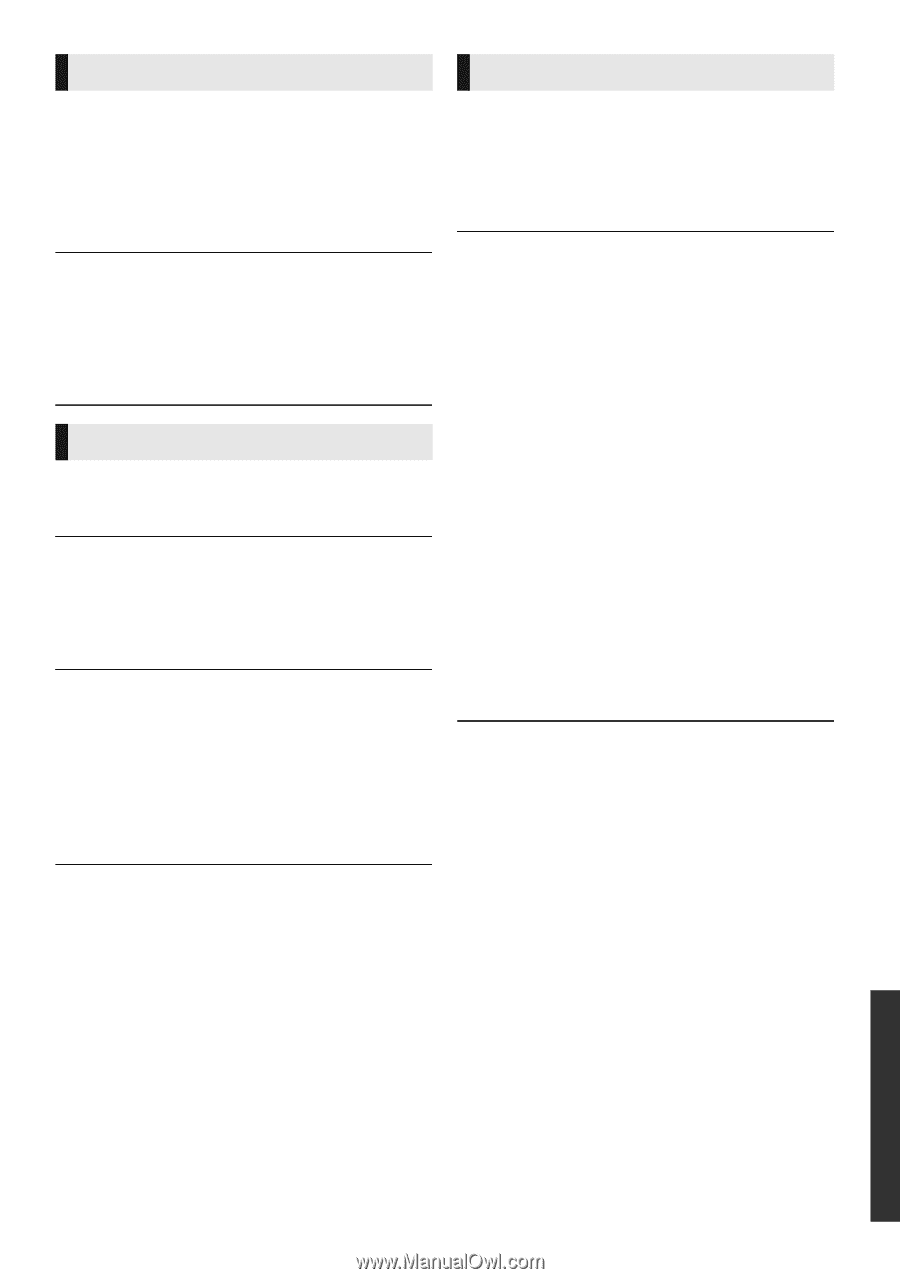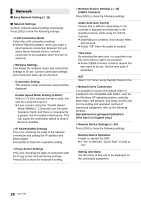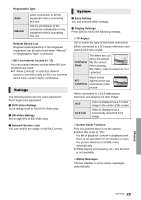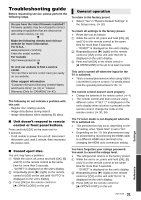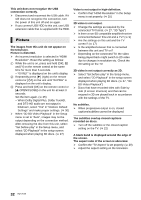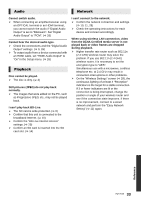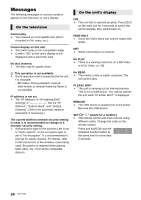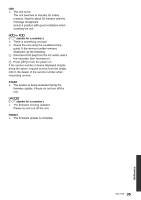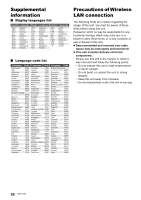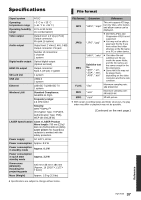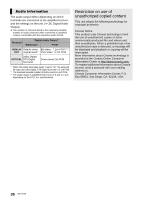Panasonic DMPBDT220 DMPBDT220 User Guide - Page 33
Audio, Playback, Network, I can't connect to the network. - target
 |
View all Panasonic DMPBDT220 manuals
Add to My Manuals
Save this manual to your list of manuals |
Page 33 highlights
Audio Network Cannot switch audio. ¾ When connecting an amplifier/receiver using an OPTICAL terminal or an HDMI terminal, you cannot switch the audio if "Digital Audio Output" is set to "Bitstream". Set "Digital Audio Output" to "PCM". (> 26) Cannot hear the desired audio type. ¾ Check the connections and the "Digital Audio Output" settings. (> 9, 26) ¾ To output audio from a device connected with an HDMI cable, set "HDMI Audio Output" to "On" in the Setup menu. (> 26) Playback Disc cannot be played. ¾ The disc is dirty. (> 4) Still pictures (JPEG) do not play back normally. ¾ The images that were edited on the PC, such as Progressive JPEG, etc., may not be played back. I can't play back BD-Live. ¾ The SD card is write-protected. (> 6) ¾ Confirm that this unit is connected to the broadband Internet. (> 10) ¾ Confirm the "BD-Live Internet Access" settings. (> 29) ¾ Confirm an SD card is inserted into the SD card slot. (> 14) I can't connect to the network. ¾ Confirm the network connection and settings. (> 10, 11, 28) ¾ Check the operating instructions for each device and connect accordingly. When using wireless LAN connection, video from the DLNA Certified media server is not played back or video frames are dropped during playback. ¾ Higher transfer rate router such as 802.11n (2.4 GHz) wireless router may solve the problem. If you use 802.11n (2.4 GHz) wireless router, it is necessary to set the encryption type to "AES". Simultaneous use with a microwave, cordless telephone etc. at 2.4 GHz may result in connection interruptions or other problems. ¾ On the "Wireless Settings" screen (> 28), the continuous lighting of at least 4 "Reception" indicators is the target for a stable connection. If 3 or fewer indicators are lit or the connection is being interrupted, change the position or angle of your wireless router and see if the connection state improves. If there is no improvement, connect to a wired network and perform the "Easy Network Setting" (> 11) again. Reference 33 VQT3V20