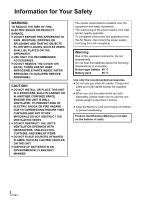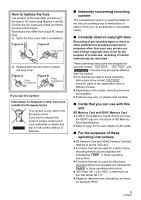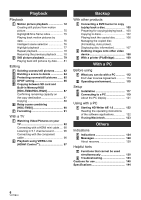Panasonic HDC-TM20K8 User Manual
Panasonic HDC-TM20K8 Manual
 |
View all Panasonic HDC-TM20K8 manuals
Add to My Manuals
Save this manual to your list of manuals |
Panasonic HDC-TM20K8 manual content summary:
- Panasonic HDC-TM20K8 | User Manual - Page 1
Operating Instructions High Definition Video Camera Model No. HDC-SD20 HDC-TM20 HDC-HS20 Before use, please read these instructions completely. VQT2B34-1 - Panasonic HDC-TM20K8 | User Manual - Page 2
REMOVE THE COVER (OR BACK); THERE ARE NO USER SERVICEABLE PARTS INSIDE. REFER SERVICING TO QUALIFIED SERVICE PERSONNEL. CAUTION! ≥ DO NOT INSTALL OR PLACE THIS , SUCH AS LIGHTED CANDLES, ON THE UNIT. ≥ DISPOSE OF BATTERIES IN AN ENVIRONMENTALLY FRIENDLY MANNER. The socket outlet shall be installed - Panasonic HDC-TM20K8 | User Manual - Page 3
mains plug fitted and follow the instructions below. Illustrations may differ from actual These operating instructions are designed in these operating instructions show model For the purposes of these operating instructions ≥ SD Memory Card and SDHC operating instructions. ≥ Functions - Panasonic HDC-TM20K8 | User Manual - Page 4
trademarks of HDMI Licensing LLC. ≥ HDAVI Control™ is a trademark of Panasonic Corporation. ≥ "x.v.Colour" is trademark. ≥ LEICA is a registered . ≥ Other names of systems and products mentioned in these instructions are usually the registered trademarks or trademarks of the manufacturers who - Panasonic HDC-TM20K8 | User Manual - Page 5
HDC-TM20/HDC-HS20 9 Handling of built-in memory [HDC-TM20 9 Handling of HDD [HDC-HS20 10 [2] Parts identification and handling ..... 11 [HDC-SD20/HDC-TM20 11 [HDC-HS20 14 Setup [1] Power supply 17 Charging the battery 17 Inserting/removing the battery -REC 47 Shooting guide 47 [3] Recording - Panasonic HDC-TM20K8 | User Manual - Page 6
1.0 122 Reading the operating instructions of the software applications 122 [2] If using Macintosh 123 Others Indications [1] Indications 124 [2] Messages 128 About recovery 129 Helpful hints [1] Functions that cannot be used simultaneously 130 [2] Troubleshooting 133 Cautions for use 140 - Panasonic HDC-TM20K8 | User Manual - Page 7
Arabia AC cable (HDC-SD20GJ/ HDC-HS20GJ) K2CP2YY00001 DC cable K2GJYDC00004 Remote control (Battery built-in) N2QAEC000024 *2 The battery pack holder kit VW-VH04 (optional) is necessary. *3 The shoe adaptor VW-SK12E (optional) is necessary. CD-ROM Software CD-ROM Operating Instructions VFF0477 7 - Panasonic HDC-TM20K8 | User Manual - Page 8
Features ∫ Very clear high definition pictures This unit can record detailed high definition images. High definition images (1920k1080)* A Number of available scan lines 1080 * If the recording mode is HA/HG/HX. Standard images (720k576) B Number of available scan lines 576 What is the - Panasonic HDC-TM20K8 | User Manual - Page 9
about recorded content Panasonic does not accept any responsibility for damages directly or indirectly due to any type of problems that result in non-built-in memory/HDD related component). Handling of built-in memory [HDC-TM20] ∫ Back up data periodically. The built-in memory is temporary storage - Panasonic HDC-TM20K8 | User Manual - Page 10
Handling of HDD [HDC-HS20] ∫ Do not expose the HDD to vibrations and shocks. Due to the environment and handling conditions, the HDD may be subject to partial damages - Panasonic HDC-TM20K8 | User Manual - Page 11
and does not affect the recorded picture. 2 Manual button [MANUAL] (l 68) 3 Optical image stabilizer button [ Battery holder (l 18) 9 DC input terminal [DC IN] (l 21) (HDC-SD20GC/HDC-TM20GC) ≥ Always use the supplied AC adaptor or a genuine Panasonic AC adaptor (VW-AD21E/ EB-K; optional). (HDC - Panasonic HDC-TM20K8 | User Manual - Page 12
13 SD card open lever [OPEN] (l 23) 14 Audio-video output terminal [A/V] (l 92, 108) ≥ Use the AV cable (only the supplied cable). 15 Component terminal [COMPONENT] (l 92) 16 HDMI mini connector [HDMI] (l 92, 97) 17 Access lamp [ACCESS] (l 9, 23) 18 Card slot (l 23) 19 SD card cover (l 23) 20 21 22 - Panasonic HDC-TM20K8 | User Manual - Page 13
channel support) 32 Grip belt Adjust the length of the grip belt so that it fits your hand. 32 34 Battery release lever [BATT] (l 18) 35 Tripod receptacle This is a hole for attaching the unit to the optional tripod. (For details on mounting the tripod, refer to the operating instructions - Panasonic HDC-TM20K8 | User Manual - Page 14
a malfunction and does not affect the recorded picture. 2 Manual button [MANUAL] (l 68) 3 Optical image stabilizer button [ , Battery holder (l 18) 9 DC input terminal [DC IN] (l 21) (HDC-HS20GC) ≥ Always use the supplied AC adaptor or a genuine Panasonic AC adaptor (VW-AD21E/ EB-K; optional). (HDC - Panasonic HDC-TM20K8 | User Manual - Page 15
20 21 22 23 25 24 20 Built-in flash (l 65) 21 Lens (LEICA DICOMAR) Lens cover A ≥The lens cover opens in recording mode. (l 24) 22 Lens hood Rotate the lens hood counter-clockwise A to remove it. In order to attach it, place into slot B, and then rotate it clockwise C. Attaching the lens - Panasonic HDC-TM20K8 | User Manual - Page 16
(In playback mode) (l 73) 32 Internal microphones (5.1 channel support) 33 Grip belt Adjust the length of the grip belt so on mounting the tripod, refer to the operating instructions for the tripod.) A Camera base Be sure that Battery release lever [BATT] (l 18) 36 Tripod receptacle 16 VQT2B34 - Panasonic HDC-TM20K8 | User Manual - Page 17
pack. To ensure that safe products are used we would recommend that a genuine Panasonic battery pack is used. Charging the battery When this unit is purchased, the battery is not charged. Charge the battery before using this unit. Important: If the DC cable is connected to the AC adaptor, then - Panasonic HDC-TM20K8 | User Manual - Page 18
the battery when unlocked. A Insert the battery until it clicks and locks. BATT CAUTION Danger of explosion if battery is incorrectly replaced. Replace only with the same or equivalent type recommended by the manufacturer. Dispose of used batteries according to the manufacturer's instructions. 18 - Panasonic HDC-TM20K8 | User Manual - Page 19
model number [Voltage/Capacity (minimum)] Supplied battery/ VW-VBG070 (optional) [7.2 V/725 mAh] VW-VBG130 (optional) [7.2 V/1250 mAh] VW-VBG260 (optional) [7.2 V/2500 mAh] VW-VBG6 (optional)* [7.2 V/5400 mAh] HDC-SD20 Charging time Maximum continuously recordable time 1 h 35 min 1 h 20 min - Panasonic HDC-TM20K8 | User Manual - Page 20
reduces. # # # # If there is less than 3 minutes remaining, then will become red. If the battery discharges, then ( ) will flash. ≥ The remaining battery capacity is displayed when using the Panasonic battery that you can use for this unit. It may take time to display the remaining - Panasonic HDC-TM20K8 | User Manual - Page 21
"live" as long as the AC adaptor is connected to an electrical outlet. Important: While the DC cable is connected to the AC adaptor, the battery will not charge. ≥ Do not use the AC cable with any other equipment as it is designed only for this unit. Also, do not use - Panasonic HDC-TM20K8 | User Manual - Page 22
RP-SDM12G RP-SDV16G 32 GB RP-SDV32G * The SD Speed Class Rating is the speed standard for successive writes. Still picture recording Can be used be used for motion picture recording on the following website. http://panasonic.jp/support/global/cs/e_cam (This website is in English only.) ≥ 4 - Panasonic HDC-TM20K8 | User Manual - Page 23
Inserting/removing an SD card When using an SD card not from Panasonic, or one previously used on other equipment, for the first time on this unit, format the SD card. (l 91) When the SD card is formatted, - Panasonic HDC-TM20K8 | User Manual - Page 24
the mode to recording, playback or power OFF. Turn on the power by changing the mode to or while pressing the lock release button A. HDC-SD20 HDC-TM20 HDC-HS20 OFF ≥ Operate the mode switch while at the same time pressing in the lock release button if changing from OFF to another mode - Panasonic HDC-TM20K8 | User Manual - Page 25
LCD monitor is opened, and power is turned off when it is closed. ∫ To turn on the power HDC-SD20 HDC-TM20 HDC-HS20 A The status indicator lights. ∫ To turn off the power HDC-SD20 HDC-TM20 HDC-HS20 A The status indicator goes off. Change the mode to OFF when this unit is not being used - Panasonic HDC-TM20K8 | User Manual - Page 26
Preparation Setup 4 How to use the touch screen You can operate by directly touching the LCD monitor (touch screen) with your finger. It is easier to use the stylus pen (supplied) for detailed operation or if it is hard to operate with your fingers. ∫ Touch ∫ About the operation icons Touch - Panasonic HDC-TM20K8 | User Manual - Page 27
Preparation Setup 5 Using the menu screen MENU 1 Press the MENU button. MENU 2 Touch the top menu A. 4 Touch the desired item to enter the setting. 3 Touch the submenu B. 5 Touch [EXIT] or press the MENU button to exit the menu setting. ∫ About setting information display ≥ Next (previous - Panasonic HDC-TM20K8 | User Manual - Page 28
] is set to [HDD]. *7 It will not be displayed when the [MEDIA SELECT] is set to [HDD]. RECORD SETUP [SCENE MODE] [D.ZOOM] [GUIDE LINES]*1 [REC MODE] [DIGITAL CINEMA]*1 [RELAY REC]*2 [FADE] [FADE COLOUR] [AGS] [AUTO SLOW SHTR]*1 [FACE FRAMING] [BACKLIGHT COMPENS.] [INTELLIGENT CONTRAST]*1 [SOFT - Panasonic HDC-TM20K8 | User Manual - Page 29
]: The power saving function is not activated. [5 MINUTES]: When about 5 minutes have passed without any operation, this unit automatically turns off to save battery life. ≥ The power save function will not activate when: jconnected to AC adaptor jusing the USB cable for PC, DVD burner, printer etc - Panasonic HDC-TM20K8 | User Manual - Page 30
[ALERT SOUND] Touch screen operation, start and stop of recording and power on/off can be confirmed with this sound. 2 Beeps for 4 times When an error occurs. Check the sentence displayed on the screen. (l 128) [POWER LCD] [LCD AI]*1 [LCD SET] [COMPONENT OUT] [HDMI RESOLUTION] [VIERA Link] [TV - Panasonic HDC-TM20K8 | User Manual - Page 31
when the [VIDEO/HDD] or [PICTURE/HDD] is selected. ([ ] motion picture playback) VIDEO SETUP [REPEAT PLAY] [RESUME PLAY] [SCENE PROTECT]*1 [GUIDE LINES] (l 78) (l 78) (l 85) (l 59) EDIT SCENE*1 [DIVIDE] [DELETE] (l 84) (l 83) SETUP [FORMAT CARD]*5 (l 91) [CARD STATUS]*5 (l 87) [FORMAT HDD - Panasonic HDC-TM20K8 | User Manual - Page 32
Preparation Setup 6 Setting date and time When the unit is turned on for the first time, a message asking you to set the date and time will appear. Select [YES] and perform steps 2 to 3 below to set the date and time. ¬ Change the mode to . 1 Select the menu. (l 27) [SETUP] # [CLOCK SET] # [YES - Panasonic HDC-TM20K8 | User Manual - Page 33
≥ The date and time function is driven by a built-in lithium battery. ≥ If the time display becomes [- -], the built-in lithium battery needs to be charged. To recharge the built-in lithium battery, connect the AC adaptor or attach the battery to this unit. Leave the unit as it is for approx. 24 - Panasonic HDC-TM20K8 | User Manual - Page 34
World time setting (Displaying the time of the travel destination) It is possible to display and record the time at the travel destination by selecting your home region and the travel destination. 1 Select the menu. (l 27) [SETUP] # [SET WORLD TIME] # [YES] ≥ If the clock is not set, adjust the - Panasonic HDC-TM20K8 | User Manual - Page 35
0: Normal -1 : Makes less bright A: Brightness of the LCD is automatically adjusted depending on the ambient brightness. (It is not displayed in the manual mode or in the playback mode.) ≥ If you use the AC adaptor, the +1 indication appears and the screen becomes brighter automatically when the - Panasonic HDC-TM20K8 | User Manual - Page 36
Touch screen calibration Perform the touch screen calibration if a different object to the one touched is selected. 1 Select the menu. (l 27) [SETUP] # [CALIBRATION] # [YES] ≥ Touch [ENTER]. 2 Touch [r] with the supplied stylus pen and enter in calibration. ≥ Touch the [i] in the order it is - Panasonic HDC-TM20K8 | User Manual - Page 37
by the manufacturer. Dispose of used batteries according to the manufacturer's instructions. Remove the insulation sheet A before using. Replace a button-type battery 1 While pressing the stopper B, pull out the battery holder. 2 Set the button-type battery with its (i) mark facing upward and - Panasonic HDC-TM20K8 | User Manual - Page 38
out of the reach of children. Never put Button-Type battery in mouth. If swallowed call your doctor. ∫ Remote control usable range Operation of direction buttons/OK button 1 Press a direction button. STILL ADV PAUSE STILL ADV - Panasonic HDC-TM20K8 | User Manual - Page 39
Recording 1 Recording (Basic) Before recording ∫ Basic camera positioning ≥ When you are outdoors, record pictures with the sunlight behind you. If the subject is backlit, it will become dark in the recording. ≥ When recording, make sure your footing is stable and there is no danger of colliding - Panasonic HDC-TM20K8 | User Manual - Page 40
Intelligent auto mode The following modes appropriate for the condition are set just by pointing the unit to what you want to record. ≥ When this unit is purchased, the Intelligent auto mode is set to on. Intelligent auto button Press this button to switch on/off the intelligent auto mode. Mode - Panasonic HDC-TM20K8 | User Manual - Page 41
not function normally when there are multiple light sources or the light source is other than the stored white balance. In such cases, use the manual white balance adjustment mode. Auto focus The lens is moved forward or backward automatically to bring the subject into focus. Auto focus has the - Panasonic HDC-TM20K8 | User Manual - Page 42
. ¬ Change the mode to . 1 Select the menu. (l 27) [SETUP] # [QUICK START] # [ON] 2 Close the LCD monitor while the mode is set to . HDC-SD20 HDC-TM20 HDC-HS20 The status indicator A flashes green and the unit goes into quick start standby mode. ≥ The lens cover does not close. 3 Open the LCD - Panasonic HDC-TM20K8 | User Manual - Page 43
Quick power on (Only when recording to an SD card or built-in memory) The unit is put into recording pause approx. 1.9 seconds when the mode is set to from OFF. ≥ Start time will not shorten if there is no SD card inserted. Start time will be shorten if the [Built-in Memory] is selected in - Panasonic HDC-TM20K8 | User Manual - Page 44
(l 22) ∫ When selecting media Select the menu. (l 27) : [MEDIA SELECT] # [Built-in Memory] or [SD CARD] : [MEDIA SELECT] # [HDD] or [SD CARD] HDC-SD20 HDC-TM20 HDC-HS20 OFF ≥ Operate the mode switch while at the same time pressing in the lock release button A if changing from OFF to another mode - Panasonic HDC-TM20K8 | User Manual - Page 45
are not compatible with devices other than those that support AVCHD. Images cannot be played with equipment that does not support AVCHD (ordinary DVD recorders). Confirm that your equipment supports AVCHD by referring to the operating instructions. ≥ There are some cases where the recorded motion - Panasonic HDC-TM20K8 | User Manual - Page 46
the row of 4 GB in above table as a guideline for the time that can be copied onto one DVD disc (4.7 GB). ≥ Recordable time using the battery (l 19) ≥ Mosaic-pattern noise may appear on a playback image in the following cases. jWhen there is a complicated pattern in the background jWhen the unit is - Panasonic HDC-TM20K8 | User Manual - Page 47
before the recording start/stop button is pressed. 1 Press the PRE-REC button. Shooting guide Message is displayed when this unit is moved rapidly. Select the menu. (l 27) [RECORD SETUP] # [SHOOTING GUIDE] # [ON] ≥ This function's default setting is [ON]. PRE-REC appears on the screen. ≥ Aim - Panasonic HDC-TM20K8 | User Manual - Page 48
The number of pixels recorded for still pictures is [ 2.1M 1920k1080] (16:9). Still pictures can also be recorded while recording motion pictures. HDC-SD20 HDC-TM20 HDC-HS20 OFF ≥ Operate the mode switch while at the same time pressing in the lock release button A if changing from OFF to another - Panasonic HDC-TM20K8 | User Manual - Page 49
≥ The focus indication indicates the status of the auto focus. ≥ The focus indication will not be displayed in the following conditions. jWhen the manual focus is used. jWhen the colour night view function is used. ≥ You can record still pictures even if the focus indication does not appear - Panasonic HDC-TM20K8 | User Manual - Page 50
Simultaneous recording (recording still pictures while recording motion pictures) You can record still pictures even while recording motion pictures. ¬ Change the mode to . While recording motion pictures, press the button fully (press to the bottom) to take the picture. ≥ While recording motion - Panasonic HDC-TM20K8 | User Manual - Page 51
Recording 4 Recording (Basic) Zoom in/out function The maximum optical zoom ratio is 16k. ¬ Change the mode to . / VOL WT 1 W T 8 W T 16 W T Zoom lever T side: Close-up recording (zoom in) W side: Wide-angle recording (zoom out) ≥ The zoom speed varies depending on the range over which - Panasonic HDC-TM20K8 | User Manual - Page 52
Recording 5 Recording (Basic) Optical image stabilizer function Optical image stabilizer can stabilize the image without decreasing the image quality as much. ¬ Change the mode to . O.I.S. Optical image stabilizer button Press this button to switch on/off the image stabilizer function. ≥ - Panasonic HDC-TM20K8 | User Manual - Page 53
and lock the target. ≥ The frame out assist B is displayed when the target frame gets close to framing out. ≥ This function cannot be used in manual mode. ≥ It may track different objects or may not lock the target depending on the recording conditions such as the following: jWhen the object is - Panasonic HDC-TM20K8 | User Manual - Page 54
to the brightness. ≥ Auto video light will turn on/off in conjunction with low light mode in Intelligent auto mode. ≥ Using the video light reduces battery time. ≥ The subject should be within 1.5 m of the unit. ≥ Do not look directly into the light. ≥ Using the Colour night view function at the - Panasonic HDC-TM20K8 | User Manual - Page 55
Recording Recording (Advanced) 1 Recording functions of operation icons Select the operation icons to add different effects to the images to be recorded. ¬ Change the mode to . 1 Touch F to display the 2 (e.g. Backlight compensation) operation icons on the screen. Select an operation icon. F - Panasonic HDC-TM20K8 | User Manual - Page 56
cancelled when the recording stops. ∫ To select the colour for fade in/out Select the menu. (l 27) [RECORD SETUP] # [FADE COLOUR] # [WHITE] or [BLACK] Soft skin mode Tele macro Colour night view This makes skin colours appear softer for a more attractive appearance. This is more effective if you - Panasonic HDC-TM20K8 | User Manual - Page 57
dark or bright parts or the brightness is insufficient, the effect may not be clear. Fade: ≥ The thumbnails of scenes recorded using fade in become black (or white). Soft skin mode: ≥ If the background or anything else in the scene has colours similar to the skin colour, they will also be - Panasonic HDC-TM20K8 | User Manual - Page 58
Recording Recording (Advanced) 2 Recording functions of menus Function Scene mode Effect/Setting method When you record images in different situations, this mode automatically sets optimum shutter speeds and apertures. Select the menu. (l 27) [RECORD SETUP] # [SCENE MODE] # desired setting - Panasonic HDC-TM20K8 | User Manual - Page 59
motion picture playback is selected while the mode is set to . (l 72)) [VIDEO SETUP] # [GUIDE LINES] # desired setting ≥ The guide lines do not appear on the images actually recorded. ≥ Set to [OFF] to cancel the guide line. Use this function to record an image with vivid colour, like an image on - Panasonic HDC-TM20K8 | User Manual - Page 60
Function Relay recording Anti-GroundShooting (AGS) Effect/Setting method It is possible to continuously record motion picture to an SD card when there is no space available in the built-in memory. ≥ Change the mode to . Select the menu. (l 27) [RECORD SETUP] # [RELAY REC] # [ON] ≥ is displayed - Panasonic HDC-TM20K8 | User Manual - Page 61
against the prioritized face framing. ≥ Prioritized face framing will not be displayed in manual focus mode. ≥ Focus will be set to prioritized face framing when the button Colour] # [ON] ≥ For more realistic colours, use an HDMI mini cable with a TV that supports the x.v.Colour™. 61 VQT2B34 - Panasonic HDC-TM20K8 | User Manual - Page 62
Function Wind noise reduction Effect/Setting method This is for reducing the wind noise coming into the built-in microphones depending on the wind strength. Microphone setup [SURROUND]: Sound is recorded with 5.1 ch surround microphone. [ZOOM MIC]: Directivity of the microphone is interlocked with - Panasonic HDC-TM20K8 | User Manual - Page 63
Function Microphone level [AUTO]: AGC is activated, and the recording level is adjusted automatically. [SETr ]/[SET]: The desired recording level can be set. AGC: Auto Gain Control Effect/Setting method When recording, the input level from the built-in microphones can be adjusted. ≥ Change the mode - Panasonic HDC-TM20K8 | User Manual - Page 64
50 per second. The picture size is 0.9M (1280k720). Effect/Setting method Recording is done continuously at the rate of 25 or 50 still pictures per second. Use this function to record an object with fast movement. ≥ Change the mode to . ≥ The intelligent auto - Panasonic HDC-TM20K8 | User Manual - Page 65
Function Self-timer Built-in flash Effect/Setting method This is for recording still pictures using the timer. ≥ Change the mode to . Select the menu. (l 27) [PICTURE] # [SELF TIMER] # [10 SECONDS] or [2 SECONDS] [10 SECONDS]: Records after 10 seconds [2 SECONDS]: Records after 2 seconds ≥ - Panasonic HDC-TM20K8 | User Manual - Page 66
Function Red eye reduction Shutter sound Effect/Setting method Reduces the phenomena where human eyes become red from flashes. ≥ Change the mode to . ≥ The intelligent auto mode is set to off. (l 40) Select the menu. (l 27) [PICTURE] # [RED EYE] # [ON] You can add a shutter sound when recording - Panasonic HDC-TM20K8 | User Manual - Page 67
setting is fixed to [AUTO] and cannot be changed. ≥ When [MIC SETUP] is [ZOOM MIC], the volume will be different depending on the zoom rate. ≥ The microphone input level meter shows the largest volume for the microphones. ≥ You cannot record with the audio completely muted. Hi-speed burst shooting - Panasonic HDC-TM20K8 | User Manual - Page 68
Perform the setting by touching the desired item to be set. F WB SHTR IRIS MF WB White balance (l 69) SHTR Manual shutter speed (l 70) IRIS Aperture adjustment (l 70) MF Manual focus (l 71) ≥ Touch 1 to change the page and touch F F to display/not-display the operation icon. 68 VQT2B34 - Panasonic HDC-TM20K8 | User Manual - Page 69
, sunset, etc. ≥ Set the white balance mode to AWB or press the MANUAL button again to restore to the automatic adjustment. F WB SHTR IRIS MF 2 Touch the blinking . F WB SHTR IRIS MF ≥ When the screen turns black instantly and the display stops flashing and then lights constantly, the setting is - Panasonic HDC-TM20K8 | User Manual - Page 70
moving subjects. Iris: Adjust it when the screen is too bright or too dark. ≥ Press the MANUAL button. (l 68) 1 Touch [SHTR] or [IRIS]. 2 Touch / to adjust settings. supply frequency is 50 Hz, or 1/125 in areas of 60 Hz. Manual iris/gain adjustment ≥ If the gain value is increased, the noise on the - Panasonic HDC-TM20K8 | User Manual - Page 71
Adjust by outputting to a TV while adjusting the quality of the image. ≥ Press the MANUAL button. (l 68) 1 Select the menu. (l 27) [RECORD SETUP] # [PICTURE ]. ≥ To return to auto focus, touch [AF] icon or press the MANUAL button again. ≥ MF assist does not work if the zoom magnification is more - Panasonic HDC-TM20K8 | User Manual - Page 72
Playback Playback 1 Motion picture playback HDC-SD20 HDC-TM20 HDC-HS20 OFF ≥ Operate the mode switch while at the same time pressing in the lock release button if changing from OFF to another mode. A Lock - Panasonic HDC-TM20K8 | User Manual - Page 73
4 Select the playback operation by touching the operation icon. 0h00m00s ∫ Fast forward/rewind playback Touch 5 during playback to fast forward. (Touch 6 to rewind.) 1/;: Playback/Pause 6: Rewind playback 5: Fast forward playback ∫: Stops the playback and shows the thumbnails. 1: Displays the - Panasonic HDC-TM20K8 | User Manual - Page 74
recorded or created on other products, and other products may degrade or not play back motion pictures recorded on this unit, even if the products support AVCHD. ≥ Normal playback is restored when you touch . ≥ When the frames are advanced one at a time in the reverse direction, they will be shown - Panasonic HDC-TM20K8 | User Manual - Page 75
Creating still picture from motion picture A single frame from the recorded motion picture can be saved as a still picture. 1 Pause at the scene you want to save as a still picture during playback. ≥ It is convenient to use slow-motion playback and frame-by-frame playback. 2 Press the button fully - Panasonic HDC-TM20K8 | User Manual - Page 76
Playing back motion pictures by date Scenes recorded on the same day can be played back in succession. 1 Touch the date select icon. Intelligent scene selection Playback the scenes excluding a portion of the scene judged to have failed to shoot due to fast movement of this unit, camera shake, or - Panasonic HDC-TM20K8 | User Manual - Page 77
Highlight playback Part that was recognised as clearly recorded is extracted from a long recording, and it can be played back in short time with music added. 1 Touch . ∫ Scene setting 1) Touch [SELECT SCENES] or [SELECT DATE]. 2 Touch [HIGHLIGHT]. 3 Touch desired item. 2) (When [SELECT SCENES] is - Panasonic HDC-TM20K8 | User Manual - Page 78
∫ Playback time setting 1) Touch the playback time to set. ≥ The playback time of [AUTO] is a maximum of approx. 5 minutes. ≥ Playback time may become shorter than the setting, or it may not even play back if the part recognised as clearly recorded is short. ∫ Music setting 1) Touch your favorite - Panasonic HDC-TM20K8 | User Manual - Page 79
Playback Playback 2 Still picture playback HDC-SD20 HDC-TM20 HDC-HS20 OFF ≥ Operate the mode switch while at the same time pressing in the lock release button if changing from OFF to another mode. A Lock - Panasonic HDC-TM20K8 | User Manual - Page 80
4 Select the playback operation by touching the operation icon. ∫ Changing the playback settings for the slide show 1) Touch . 1/;: Slide show (playback of the still pictures in numerical order) start/pause. 2;: Plays back the previous picture. ;1: Plays back the next picture. ∫: Stops the - Panasonic HDC-TM20K8 | User Manual - Page 81
DCF (Design rule for Camera File system) established by JEITA (Japan Electronics and Information Technology Industries Association). ≥ The file format of still pictures supported by this unit is JPEG. (Not all JPEG formatted files will be played back.) ≥ This unit may degrade or not play back still - Panasonic HDC-TM20K8 | User Manual - Page 82
Playback Editing 1 Deleting scenes/still pictures Deleted scenes/still pictures cannot be restored, so perform appropriate confirmation of the contents before proceeding with deletion. ¬ Change the mode to . 0h00m00s To delete by confirming images being played back Press the button while scenes - Panasonic HDC-TM20K8 | User Manual - Page 83
[ALL SCENES], the deletion may take time if there are many scenes or still pictures. ≥ When you delete scenes/still pictures, use a battery with sufficient battery power or use the AC adaptor. ≥ If you delete scenes recorded on other products or still pictures conforming to DCF standard with - Panasonic HDC-TM20K8 | User Manual - Page 84
Playback Editing 2 Dividing a scene to delete To delete an unnecessary portion of a scene, first divide the scene and then delete the unnecessary portion. ¬ Change the mode to . 1 Touch the play mode select icon 5 Press the MENU button to to select desired media to divide a scene. (l 72) 2 - Panasonic HDC-TM20K8 | User Manual - Page 85
Playback Editing 3 Protecting scenes/still pictures Scenes/still pictures can be protected so that they are not deleted by mistake. (Even if you protect some scenes/still pictures, formatting the media will delete them.) ¬ Change the mode to . 1 Select the menu. (l 27) [VIDEO SETUP] or [PHOTO - Panasonic HDC-TM20K8 | User Manual - Page 86
are to be printed, together with information on the number of copies they wish to print. (Please note: Not all commercial printing services support this feature at this time.) 1 Select the menu. (l 27) [PHOTO SETUP] # [DPOF SET] # [SET] 4 Touch [ENTER]. ≥ To continuously set other still pictures - Panasonic HDC-TM20K8 | User Manual - Page 87
-in Memory/HDD [HDC-TM20/HDC-HS20] Motion pictures not enough, you can copy to multiple SD cards following the instruction on the screen. In this case, the last scene copied ,000,000 bytes. The capacities of this unit, PCs and software are expressed as 1 GB=1,024k1,024k1,024=1,073,741,824 bytes - Panasonic HDC-TM20K8 | User Manual - Page 88
deleting all data on the SD card is displayed. Be aware that deleted data cannot be restored. 1 Change the mode to . ≥ Use a sufficiently charged battery or the AC adaptor. 4 (Only when [VIDEO]/[PICTURE] is selected in step 3) Touch the desired item. 2 Select the menu. (l 27) (When copying from - Panasonic HDC-TM20K8 | User Manual - Page 89
]/[ENTER]. 7 When the confirmation message appears, touch [YES]. ≥ If 2 or more SD cards are necessary to copy, change the card following the instructions on the screen. 8 Touch [EXIT] when the copy complete message is displayed. ≥ The thumbnail view of the copy destination is indicated. When you - Panasonic HDC-TM20K8 | User Manual - Page 90
Playback Editing 6 Relay scene combining [HDC-TM20] You can combine the relayed scene in the built-in memory and the continued scene in the SD card to be one into the - Panasonic HDC-TM20K8 | User Manual - Page 91
Playback Editing 7 Formatting Please be aware that if a medium is formatted, then all the data recorded on the medium will be erased and cannot be restored. Back up important data on a PC, DVD disc etc. (l 100, 112) ¬ Change the mode to (l 44, 72) or , and select desired media to be formatted. - Panasonic HDC-TM20K8 | User Manual - Page 92
connected terminals. 1 High quality 2 HDMI terminal 3 Component terminal 4 Video terminal ≥ Use the supplied component cable and AV cable. Use of the following Panasonic HDMI mini cables is recommended to connect the unit to the HDMI terminal. 1 Connect this unit to a TV. A HDMI mini cable (optional - Panasonic HDC-TM20K8 | User Manual - Page 93
inserted as far as they go. ≥ Do not use any other cables except a genuine Panasonic HDMI mini cables (RP-CDHM15, RP-CDHM30; optional). ≥ Do not use any other TV. (For more information, please read the operating instructions for the TV.) ≥ Check the setting of the unit. (l 95, 96) 93 VQT2B34 - Panasonic HDC-TM20K8 | User Manual - Page 94
is connected, adjust the aspect setting on the TV. (Refer to the operating instructions of the TV for details.) ∫ To display the on-screen information on the cable and AV cable. Refer to the following support site for information about the Panasonic TVs that you can directly insert an SD card - Panasonic HDC-TM20K8 | User Manual - Page 95
you can enjoy them in high resolution with high quality sound. If you connect this unit to a Panasonic TV compatible with VIERA Link, linked operations (VIERA Link) are possible. (l 97) Select the desired to be displayed on your TV. (Please read the operating instructions for the TV.) 95 VQT2B34 - Panasonic HDC-TM20K8 | User Manual - Page 96
using the HDMI mini cable. Please read the AV amplifier and TV operating instructions for how to connect this unit to the AV amplifier and TV. ≥ If you connect this unit to a Panasonic AV amplifier and Panasonic TV that are compatible with VIERA Link, linked operations (VIERA Link) become possible - Panasonic HDC-TM20K8 | User Manual - Page 97
that are compatible with VIERA Link, refer to the operating instructions for the respective devices. ≥ This unit is compatible with VIERA Link Ver.4. VIERA Link Ver.4 is the newest Panasonic version and is also compatible with existing Panasonic VIERA Link devices. (As of Dec 2008) ¬ Change the mode - Panasonic HDC-TM20K8 | User Manual - Page 98
3 Operate with the remote control for the TV. 1) 2) 1) Press the button up, down, left or right to select a scene or still picture to be played back, and then press the button in the centre to set it. 2) Activate the operation icons that are displayed on TV screen with the remote - Panasonic HDC-TM20K8 | User Manual - Page 99
the devices. ≥ Available linked operations between this unit and a Panasonic TV is different depending on the types of Panasonic TVs even if they are compatible with VIERA Link. Refer to the operating instructions of the TV for the operations that support on the TV. ≥ Operation is not possible with - Panasonic HDC-TM20K8 | User Manual - Page 100
with VW-BN1). The copied DVD disc can also be played back. ≥ Please read the operating instructions of the DVD burner for how to use it. Preparing for copying/playing back We recommend using Panasonic DVD burner VW-BN1. ∫ About discs that can be used for copying Disc type*1 DVD-RAM DVD - Panasonic HDC-TM20K8 | User Manual - Page 101
1 Connect the AC adaptor (supplied with VW-BN1) to the DVD burner. ≥ You cannot supply power to the DVD burner from this unit. 2 Connect this unit to the AC adaptor and change the mode to . 3 Connect this unit to the DVD burner with the Mini AB USB Connection Cable (supplied with VW-BN1). A Mini AB - Panasonic HDC-TM20K8 | User Manual - Page 102
Copying to discs ≥ You cannot copy from multiple SD cards to 1 disc. (You can additionally copy only to a DVD-RAM) ≥ Motion pictures and still pictures cannot both be copied to a single disc. ≥ Confirm that auto protection is [ON] before copying data. ≥ When copying a scene in the built-in - Panasonic HDC-TM20K8 | User Manual - Page 103
in succession. A The number of discs necessary for copying by disc type ≥ When 2 or more discs are necessary for copying, follow the on-screen instructions to switch discs. ≥ You may need more discs than displayed number of discs when you are copying additionally to a used DVD-RAM. ≥ Eject the - Panasonic HDC-TM20K8 | User Manual - Page 104
the AVCHD format. In some cases the disc may get stuck in the device. The disc will not play back on devices that do not support the AVCHD format. ≥ When inserting a disc containing recorded motion/still pictures into other devices, a message prompting you to format the disc may be displayed. Do - Panasonic HDC-TM20K8 | User Manual - Page 105
≥ The disc that was copied to can be played back by connecting this unit and a DVD burner. (l 106) ≥ Do not turn off this unit or the DVD burner or disconnect the Mini AB USB Connection Cable while copying. Also, do not shake this unit or the DVD burner. ≥ It is impossible to stop copying halfway. ≥ - Panasonic HDC-TM20K8 | User Manual - Page 106
It may not be possible to play back discs copied/played back on other devices or software. A Mini AB USB Connection Cable (supplied with VW-BN1) 1 Connect this unit ] or [PICTURE/DISC] when the DVD burner is connected. ≥ Black bands may appear on the left and right of the screen when it is played - Panasonic HDC-TM20K8 | User Manual - Page 107
Managing the copied disc (Formatting, Auto protect, Displaying disc information) ≥ Connect this unit to the DVD burner and then touch [PLAY DISC]. (l 100) ∫ Formatting discs This is for initializing DVD-RAM and DVD-RW discs. Please be aware that if a disc is formatted, then all the data recorded - Panasonic HDC-TM20K8 | User Manual - Page 108
quality. ≥ Use the AC adaptor to free you from worrying about the battery running down. Change the video input on the video device and TV that on the terminal to which the unit is connected. ≥ See the operating instructions of the video A/V device for details. ≥ Insert the plugs as far - Panasonic HDC-TM20K8 | User Manual - Page 109
use a printer compatible with PictBridge. (Read the operating instructions for the printer.) PictBridge is an industry standard from the camera to a PC. ≥ Use the AC adaptor to free you from worrying about the battery running down. ≥ Turn on this unit. (This function is available in all modes.) A - Panasonic HDC-TM20K8 | User Manual - Page 110
3 Select print source media and touch the icon. 5 Touch / to set the number of prints. Select print source media and touch the icon. ≥ Touch [ENTER] after the number of prints is set. ≥ You can set up to 9 prints. ≥ To cancel the setting, set the number of prints to [0]. ≥ Up to 99 files can be - Panasonic HDC-TM20K8 | User Manual - Page 111
INCH]: Postcard size [A4]: A4 size ≥ You cannot set paper sizes not supported on the printer. 9 Touch [PAGE LAYOUT] to select the desired layout setting function, cancel this function before printing. (Refer to the operating instructions of the printer for details.) ≥ When the unit is connected - Panasonic HDC-TM20K8 | User Manual - Page 112
data to the HDD of PCs or write to media like Blu-ray discs (BD) DVD discs or SD card using HD Writer AE 1.0 for HDC, the software installed in the supplied CD-ROM. Available function Copying data to a PC: A Motion/Still pictures 1 Built-in memory Data type - Panasonic HDC-TM20K8 | User Manual - Page 113
instructions of HD Writer AE 1.0 (PDF file) for details on how to use it. Important Notice ≥ Do not insert a disc recorded in AVCHD format with HD Writer AE 1.0 in a device that does not support to the software supplied with this unit. To write motion picture data recorded with the Panasonic High - Panasonic HDC-TM20K8 | User Manual - Page 114
, promptly return the Software to Panasonic Corporation ("Panasonic"), its distributors or dealers from which you made the purchase. Article 1 License Licensee is granted the right to use the software, including the information recorded or described on the CD-ROM, instruction manuals, and any other - Panasonic HDC-TM20K8 | User Manual - Page 115
using 2 Operating environment ≥ Even if the system requirements mentioned in these operating instructions are fulfilled, some PCs cannot be used. ≥ A CD-ROM drive is necessary to install the supplied software applications. (A compatible BD/DVD writer drive and media are necessary for writing to - Panasonic HDC-TM20K8 | User Manual - Page 116
Support software.) ∫ Operating environment for the card reader function (mass storage) PC IBM PC/AT compatible PC OS Microsoft Windows 2000 Professional Service Pack 4 Microsoft Windows XP Home Edition Service Pack 2/Service Pack 3 Microsoft Windows XP Professional Service Pack 2/Service - Panasonic HDC-TM20K8 | User Manual - Page 117
are running. ≥ Do not perform any other operations on your PC while the software is being installed. For Windows Vista: If [User Account Control] dialogue appears 9.0c. If so, click [Yes], and install it. If you install the software on a PC that is not compatible with DirectX 9.0c, the PC may not - Panasonic HDC-TM20K8 | User Manual - Page 118
for the application to work. 2 Select [HD Writer AE 1.0 for HDC], then click [Change/ Remove] ([Change or Remove] or [Add/Remove]) or [Uninstall]. ≥ Proceed with the uninstallation by following the on-screen instructions. ≥ After uninstalling the software, be sure to reboot the PC. 118 VQT2B34 - Panasonic HDC-TM20K8 | User Manual - Page 119
≥ Connect this unit to the PC after the software applications are installed. ≥ Remove the supplied CD-ROM from your PC. A USB cable (supplied) 1 Connect this unit to the AC adaptor. ≥ It is possible to use it connected to the PC with the batteries only, but you will not be able to write - Panasonic HDC-TM20K8 | User Manual - Page 120
's settings, this icon may not be displayed. 2 Select [USB Mass Storage Device] and click [Stop]. 3 Verify [MATSHITA HDC-SD20/SD USB Device] is selected and click [OK]. Verify [MATSHITA HDC-TM20/SD USB Device] or [MATSHITA HDC-TM20/MEM USB Device] is selected and click [OK]. Verify [MATSHITA - Panasonic HDC-TM20K8 | User Manual - Page 121
(on the PC's HDD). ≥ Do not delete the SD card's folders. Doing so may make the SD card unuseable in this unit. ≥ When data not supported by this unit has been recorded on a PC, it will not be recognised by this unit. ≥ Always use this unit to format SD cards. AVCHD - Panasonic HDC-TM20K8 | User Manual - Page 122
) Select [start] # [All Programs (Programs)] # [Panasonic] # [HD Writer AE 1.0] # [HD Writer AE]. ≥ For details on how to use the software applications, read the PDF operating instructions of the software. Reading the operating instructions of the software applications ≥ You will need Adobe Acrobat - Panasonic HDC-TM20K8 | User Manual - Page 123
AE 1.0 is not available for Macintosh. ≥ iMovie'08 7.1.2 or later supported. For details about iMovie'08, please contact Apple Inc. ∫ Operating environment USB port ≥ Even if the system requirements mentioned in these operating instructions are fulfilled, some PCs cannot be used. ≥ The USB equipment - Panasonic HDC-TM20K8 | User Manual - Page 124
halfway) 1h30m R 1h20m 0h00m00s 15. 11. 2009 12:34 Remaining battery power (l 20) Remaining battery time (l 20) Remaining time for motion picture recording (l 45) status Recognising the card Recording Recording pause PRE-REC (l 47) Manual mode (l 68) Intelligent auto mode (l 40) Normal mode Portrait - Panasonic HDC-TM20K8 | User Manual - Page 125
white balance Sunny mode Cloudy mode Indoor mode 1 Indoor mode 2 Manual adjustment mode 1/100 OPEN, F2.0 0dB Shutter speed (l 70) 56) Soft skin mode (l 56) Tele macro (l 56) Fade (White), Fade (Black) (l 56) Colour night view function (l 56) Intelligent contrast control (l 56) Focus - Panasonic HDC-TM20K8 | User Manual - Page 126
∫ Playback indications 1 Playback (l 73, 80) ; Pause (l 73, 80) 5, / 6, Fast forward/rewind playback (l 73) 7/8 Last/first scene paused 9/: D/E Skip playback (l 73) Slow motion playback (l 73) ;1/2; Frame-by-frame playback (l 74) Next/Previous still picture (l 80) 0h00m00s Playback time - Panasonic HDC-TM20K8 | User Manual - Page 127
∫ Confirmatory indications -- (Time display) ° The built-in battery is low. (l 33) The warning/alarm indication appears when LCD monitor is rotated towards the lens side. Return the direction of the LCD monitor to - Panasonic HDC-TM20K8 | User Manual - Page 128
does not indicate that there is a problem with this unit. HDD BACKUP RECOMMENDED.*2 There is a possible problem with the HDD. Copy the motion BATTERY CANNOT BE USED. ≥ Use a battery that is compatible with this unit. (l 17) If using a Panasonic battery compatible with this unit, remove the battery - Panasonic HDC-TM20K8 | User Manual - Page 129
fails, scenes with ° will be deleted. SOME SCENES NEED REPAIRING. PLAY SCENES TO BE REPAIRED. (IRREPARABLE SCENES WILL BE DELETED.) ≥ Use a sufficiently charged battery or the AC adaptor. ≥ Depending on the condition of the data, it may not be possible to completely repair the data. ≥ When data - Panasonic HDC-TM20K8 | User Manual - Page 130
disabled or cannot be selected due to the unit's specifications. Functions Motion picture recording PRE-REC Shooting guide Intelligent auto mode AF tracking Scene mode Digital zoom Guide lines Change of recording mode Digital cinema Fade Conditions which disable the functions ≥ When the hi-speed - Panasonic HDC-TM20K8 | User Manual - Page 131
Functions AGS Auto slow shutter Backlight compensation Intelligent contrast control Soft skin mode Tele macro Colour night view Soft skin mode (Set and cancel) Tele macro (Set and cancel) Colour night view (Set and cancel) Digital cinema colour Wind noise reduction Microphone setup Microphone level - Panasonic HDC-TM20K8 | User Manual - Page 132
Functions MF assist function Hi-speed burst shooting mode Flash Shutter sound Change of white balance Adjusting the shutter speed, iris/gain Conditions which disable the functions ≥ When digital zoom (16k or higher) is used ≥ When the digital zoom is set to [40k] or [1000k] ≥ When the AF tracking - Panasonic HDC-TM20K8 | User Manual - Page 133
Others Helpful hints 2 Troubleshooting Problem This unit cannot be turned on. This unit does not stay on long enough. Battery runs down quickly. This unit is turned off automatically. A clicking sound is heard when the unit is shaken about. Remaining battery indication is not displayed properly. - Panasonic HDC-TM20K8 | User Manual - Page 134
Problem set to [OFF]. ≥ The button-type battery of the remote control may be run out. Replace it with a new button-type battery. (l 37) ≥ If you set [ SD card for recording motion pictures (l 22) is used, the data writing rate has deteriorated. We recommend formatting the SD card being used. (l 91) - Panasonic HDC-TM20K8 | User Manual - Page 135
Problem Auto focus function does not work. Colour balance of images is strange when (Indoor mode2), set it to (Manual adjustment mode). (l 69) ≥ Playback of (Intelligent scene selection) is set. Return to normal playback. (l 76) ≥ Please read the operating instructions of your TV and select the - Panasonic HDC-TM20K8 | User Manual - Page 136
Problem Colour or brightness of the image changes, or you may see horizontal the remote control for the TV to switch input. (For details on how to switch input, please read the operating instructions for the TV.) ≥ Check the VIERA Link setting on the connected device. ≥ Set the setting to control the - Panasonic HDC-TM20K8 | User Manual - Page 137
Problem When connected by the USB cable, this unit is not detected by the PC. When the USB cable is disconnected, an error message will appear on the PC. The power of the DVD burner cannot be turned on. Cannot see the PDF operating instructions task tray and follow the instructions on the screen. ≥ - Panasonic HDC-TM20K8 | User Manual - Page 138
done with the HD Writer AE 1.0, but it will playback smoothly if you set [Seamless settings] in the HD Writer AE 1.0. Refer to the operating instructions for the HD Writer AE 1.0. ∫ When the scenes were recorded on different dates 1.1.2010 2.1.2010 3.1.2010 A The image will be still for several - Panasonic HDC-TM20K8 | User Manual - Page 139
∫ When deleting scenes 1 Scene to be deleted A The image will be still for several seconds wherever a scene was deleted. B The images of consecutive scenes where they are no deletions are played back smoothly one after another. ∫ When selected scenes are copied between an SD card and the built-in - Panasonic HDC-TM20K8 | User Manual - Page 140
the unit's casing, causing it to malfunction. Cleaning ≥ Before cleaning, detach the battery or pull the AC cable from the AC outlet, and then wipe the unit with these solvents. ≥ When using a chemical dust cloth, follow the instructions that came with the cloth. Do not use the unit for surveillance - Panasonic HDC-TM20K8 | User Manual - Page 141
data can be recovered using commercially available software or the like. ≥ We recommend that instructions. ≥ Please look after the data in your built-in memory or HDD carefully. Panasonic will not be held responsible in the unlikely case that private data is divulged. About the battery The battery - Panasonic HDC-TM20K8 | User Manual - Page 142
disconnect the AC adaptor. (If it is left connected, a minute amount of current is consumed.) ≥ Always keep the electrodes of the AC adaptor and battery clean. LCD monitor ≥ When the LCD monitor gets dirty, wipe it with a soft cloth such as eye glass cleaner. ≥ In a place with drastic temperature - Panasonic HDC-TM20K8 | User Manual - Page 143
About condensation When condensation forms on the unit, the lens will cloud up and the unit may not work properly. Make every effort to ensure that condensation does not form. If it does form, take the actions described below. Causes of condensation Condensation takes place when the ambient - Panasonic HDC-TM20K8 | User Manual - Page 144
: DC 9.3 V (When using AC adaptor) DC 7.2 V (When using battery) Recording: 5.6 W 5.7 W 6.6 W Signal system Recording format Image sensor Lens AV terminal video output level Component terminal video output level HDC-SD20 HDC-TM20 HDC-HS20 1080/50i AVCHD format compliant 1/6z 1MOS image - Panasonic HDC-TM20K8 | User Manual - Page 145
operation Operating temperature Operating humidity Battery operation time HDC-SD20 HDC-TM20 HDC-HS20 HDMI™ (x.v.Colour™) 1125i (1080i)/625p (576p) 316 mV, 600 h, 2 ch 5.1 ch (AC3)/2 ch (Linear PCM) Read/Write (No copyright protection support - Panasonic HDC-TM20K8 | User Manual - Page 146
SD card media Built-in memory HDD Compression Recording mode and transfer rate Picture size Audio compression Still pictures Recording SD card media Built-in memory HDD Compression Picture size HDC-SD20 HDC-TM20 HDC-HS20 SD Memory Card: 1 GB, 2 GB (FAT12 and FAT16 system compliant) SDHC - Panasonic HDC-TM20K8 | User Manual - Page 147
Information for your safety Power source: Power consumption: DC output: AC 110 V to 240 V, 50/60 Hz 19 W DC 9.3 V, 1.2 A (Unit operation) DC 8.4 V, 0.65 A (Battery charging) Dimensions Mass 92 mm (W)k33 mm (H)k61 mm (D) Approx. 115 g Specifications may change without prior notice. 147 VQT2B34 - Panasonic HDC-TM20K8 | User Manual - Page 148
Panasonic Corporation Web site: http://panasonic.net
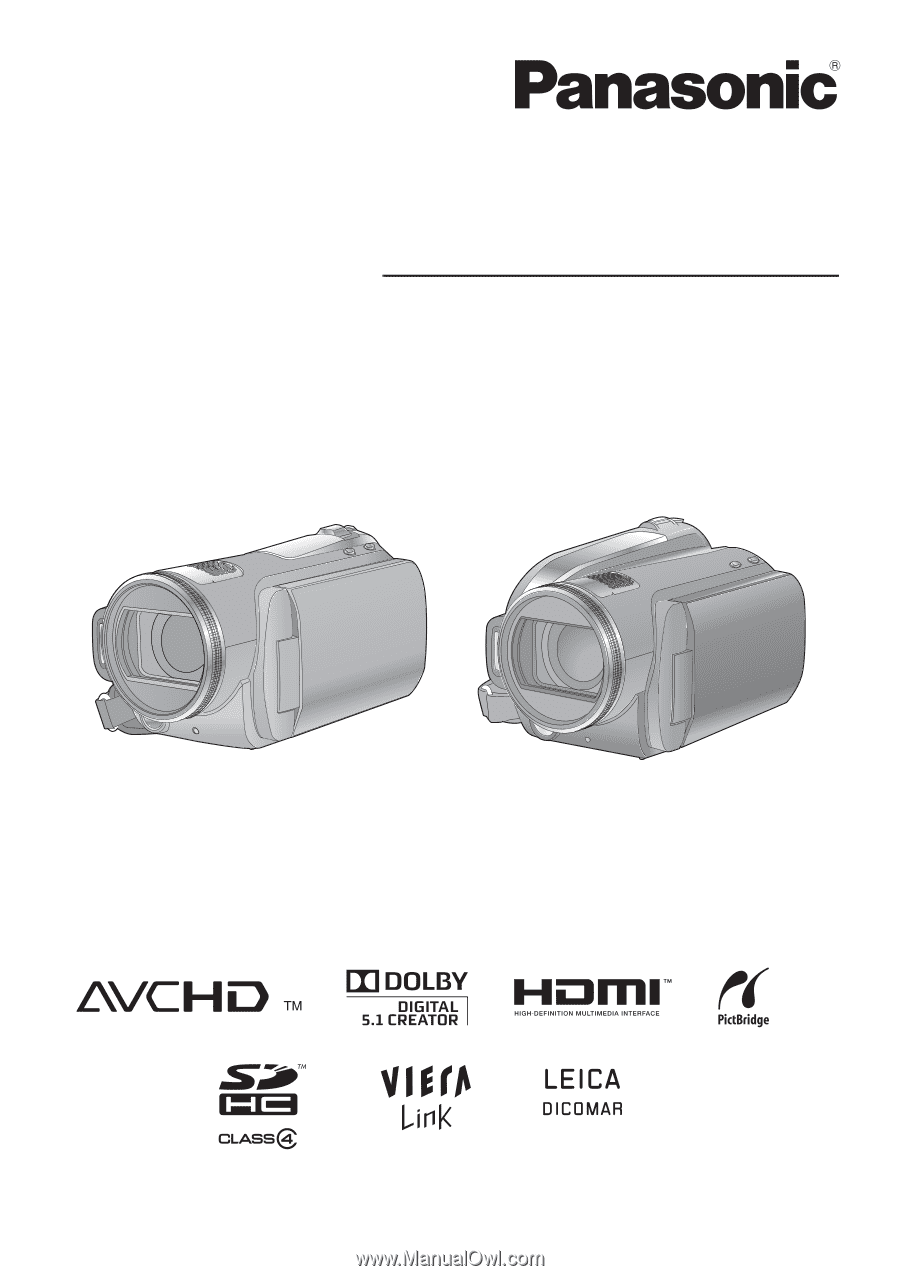
Operating Instructions
High Definition Video Camera
Model No.
HDC-SD20
HDC-TM20
HDC-HS20
Before use, please read these instructions completely.
VQT2B34-1