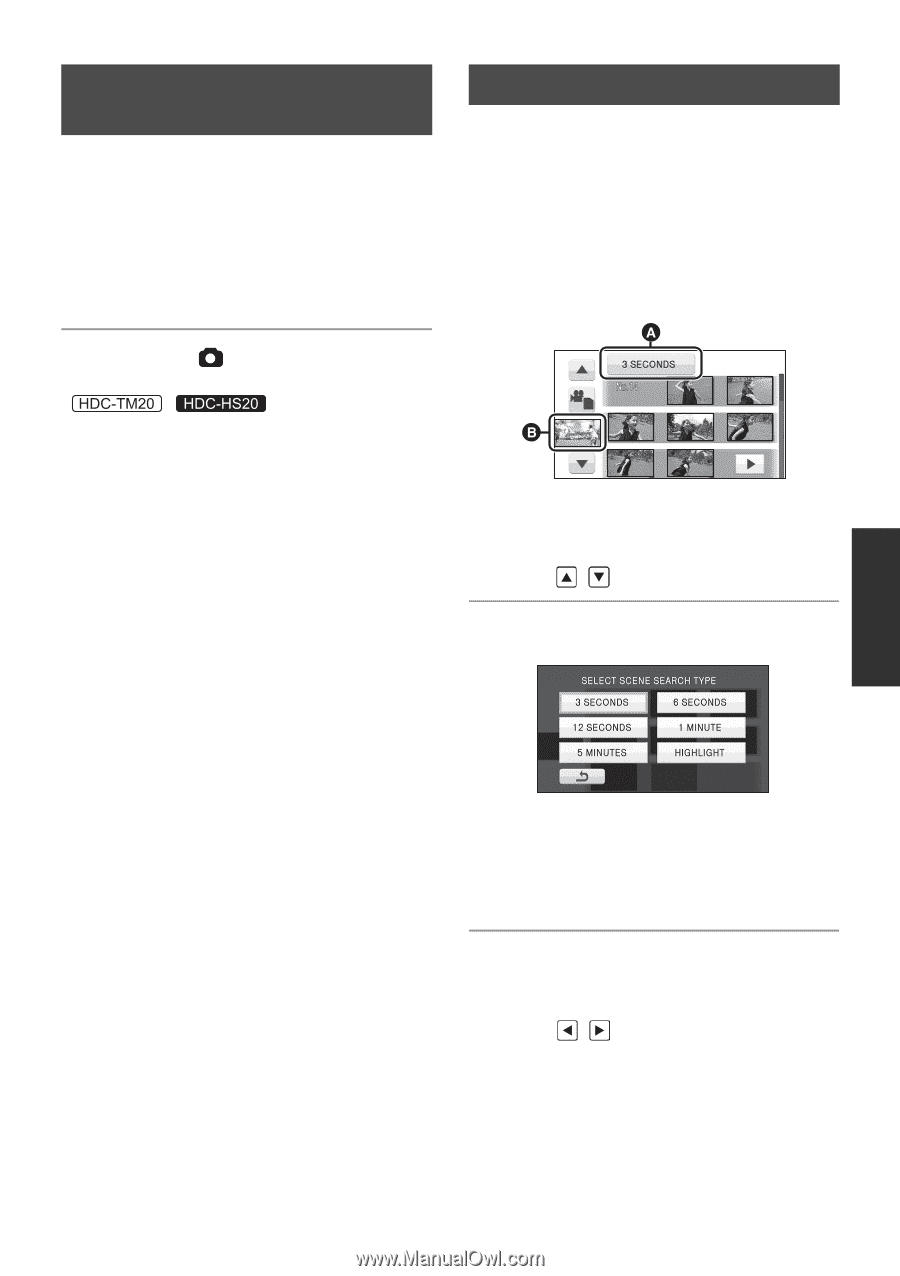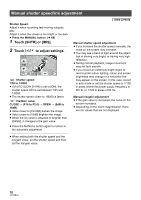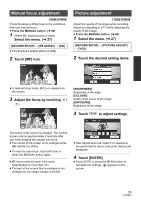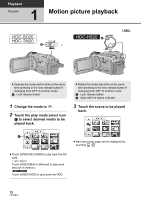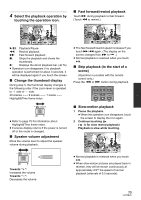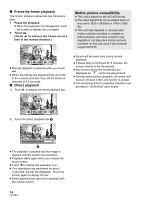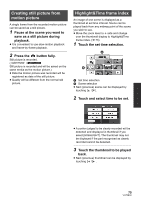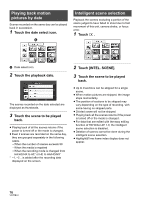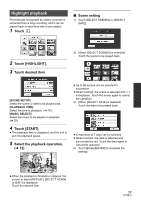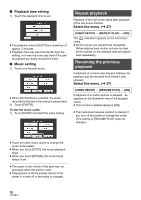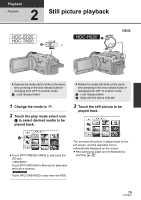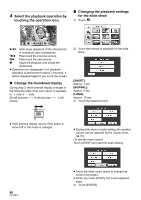Panasonic HDC-TM20K8 User Manual - Page 75
Creating still picture from motion picture, Highlight&Time frame index, button fully.
 |
View all Panasonic HDC-TM20K8 manuals
Add to My Manuals
Save this manual to your list of manuals |
Page 75 highlights
Creating still picture from motion picture A single frame from the recorded motion picture can be saved as a still picture. 1 Pause at the scene you want to save as a still picture during playback. ≥ It is convenient to use slow-motion playback and frame-by-frame playback. 2 Press the button fully. Still picture is recorded. ( / Still picture is recorded and will be saved on the same media as the motion picture.) ≥ Date the motion picture was recorded will be registered as date of the still picture. ≥ Quality will be different from the normal still picture. Highlight&Time frame index An image of one scene is displayed as a thumbnail at set time interval. Scene can be played back from any midway point of the scene you wish to see. ≥ Move the zoom lever to r side and change over the thumbnail display to Highlight&Time frame index. (l 73) 1 Touch the set time selection. A Set time selection B Scene selection ≥ Next (previous) scene can be displayed by touching / . 2 Touch and select time to be set. ≥ A portion judged to be clearly recorded will be detected and displayed in thumbnail if you select [HIGHLIGHT]. The thumbnail may not be displayed if the part recognised as clearly recorded cannot be detected. 3 Touch the thumbnail to be played back. ≥ Next (previous) thumbnail can be displayed by touching / . 75 VQT2B34