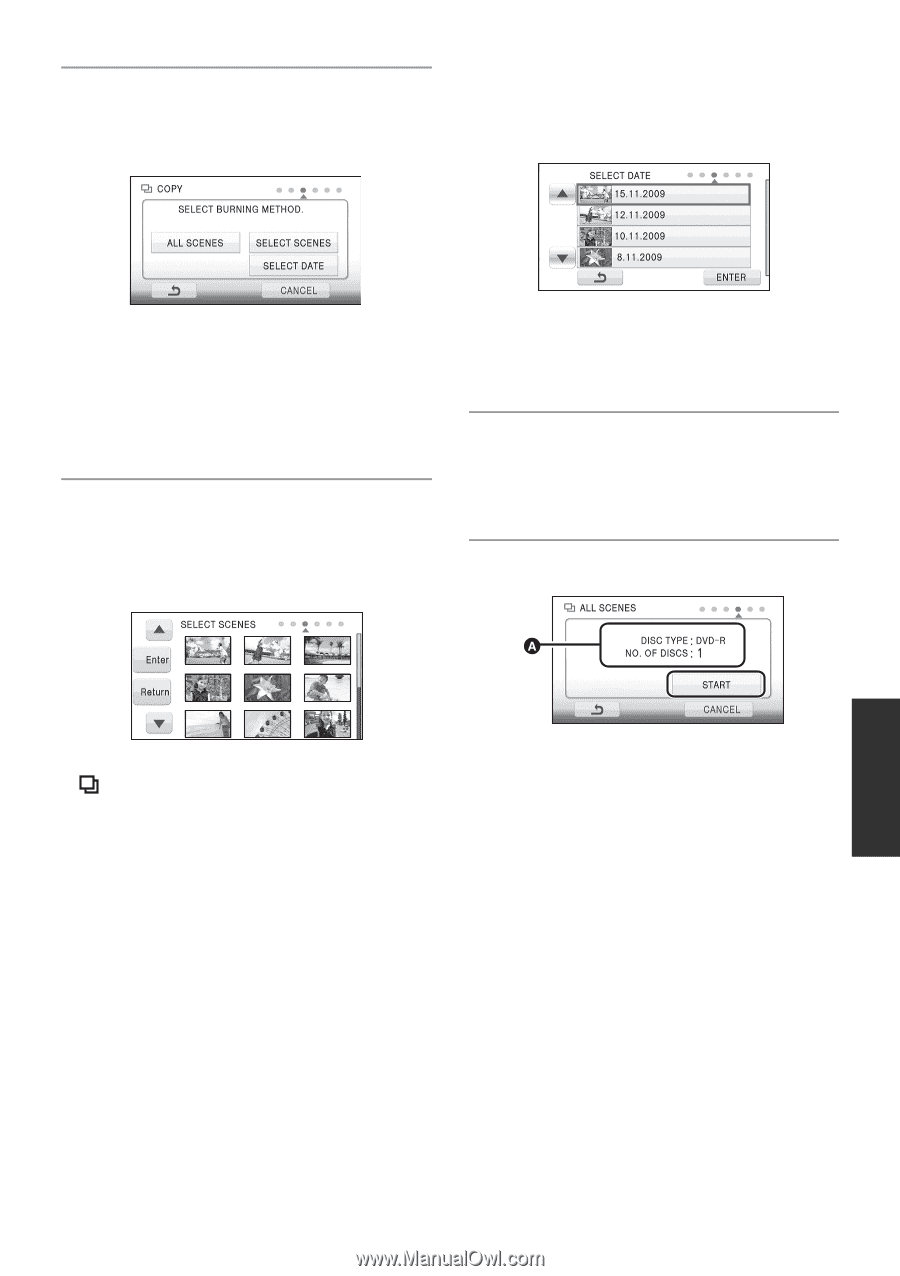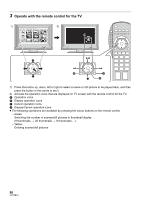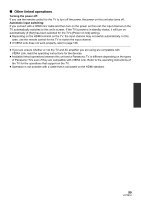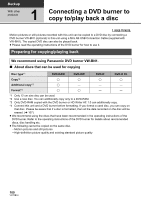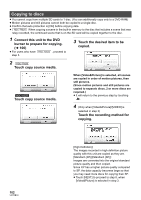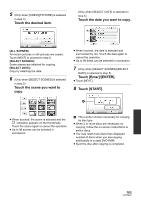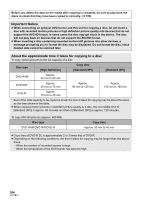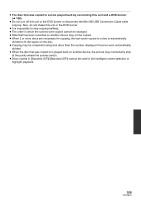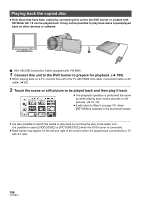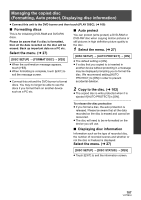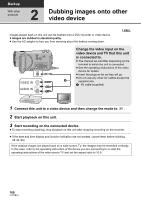Panasonic HDC-TM20K8 User Manual - Page 103
Touch the desired item., Touch the scene you want to, copy., Touch the date you want to copy.
 |
View all Panasonic HDC-TM20K8 manuals
Add to My Manuals
Save this manual to your list of manuals |
Page 103 highlights
5 (Only when [VIDEO]/[PICTURE] is selected in step 3) Touch the desired item. (Only when [SELECT DATE] is selected in step 5) Touch the date you want to copy. [ALL SCENES]: All motion pictures or still pictures are copied. Touch [NEXT] to proceed to step 8. [SELECT SCENES]: Some scenes are selected for copying. [SELECT DATE]: Copy by selecting the date. 6 (Only when [SELECT SCENES] is selected in step 5) Touch the scene you want to copy. ≥ When touched, the date is selected and surrounded by red. Touch the date again to cancel the operation. ≥ Up to 99 dates can be selected in succession. 7 (Only when [SELECT SCENES]/[SELECT DATE] is selected in step 5) Touch [Enter]/[ENTER]. ≥ Touch [NEXT]. 8 Touch [START]. ≥ When touched, the scene is selected and the indication appears on the thumbnails. Touch the scene again to cancel the operation. ≥ Up to 99 scenes can be selected in succession. A The number of discs necessary for copying by disc type ≥ When 2 or more discs are necessary for copying, follow the on-screen instructions to switch discs. ≥ You may need more discs than displayed number of discs when you are copying additionally to a used DVD-RAM. ≥ Eject the disc after copying is completed. 103 VQT2B34