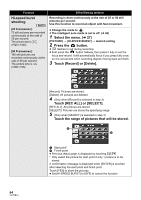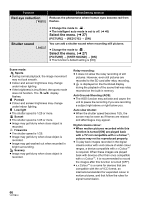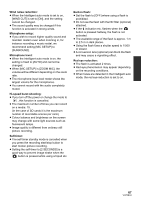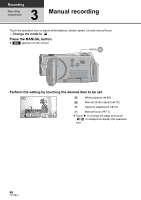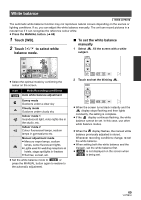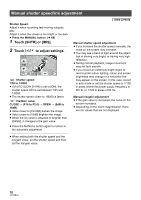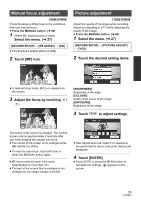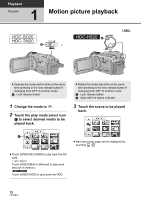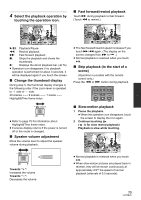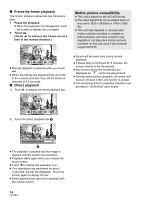Panasonic HDC-TM20K8 User Manual - Page 69
White balance, Touch [WB]., Touch, to select white, balance mode., To set the white balance, manually
 |
View all Panasonic HDC-TM20K8 manuals
Add to My Manuals
Save this manual to your list of manuals |
Page 69 highlights
White balance The automatic white balance function may not reproduce natural colours depending on the scenes or lighting conditions. If so, you can adjust the white balance manually. The unit can record pictures in a natural hue if it can recognise the reference colour white. ≥ Press the MANUAL button. (l 68) 1 Touch [WB]. 2 Touch / to select white balance mode. ∫ To set the white balance manually 1 Select , fill the screen with a white subject. AWB F WB SHTR IRIS MF ≥ Select the optimal mode by confirming the colour on the screen. Icon Mode/Recording conditions AWB Auto white balance adjustment Sunny mode Outdoors under a clear sky Cloudy mode Outdoors under cloudy sky Indoor mode 1 Incandescent light, video lights like in the studio, etc. Indoor mode 2 Colour fluorescent lamps, sodium lamps in gymnasiums etc. Manual adjustment mode ≥ Mercury-vapor lamps, sodium lamps, some fluorescent lights ≥ Lights used for wedding receptions at hotels, stage spotlights in theaters ≥ Sunrise, sunset, etc. ≥ Set the white balance mode to AWB or press the MANUAL button again to restore to the automatic adjustment. F WB SHTR IRIS MF 2 Touch and set the blinking . F WB SHTR IRIS MF ≥ When the screen turns black instantly and the display stops flashing and then lights constantly, the setting is complete. ≥ If the display continues flashing, the white balance cannot be set. In this case, use other white balance modes. ≥ When the display flashes, the manual white balance previously adjusted is stored. Whenever recording conditions change, re-set the white balance. ≥ When setting both the white balance and the iris/gain, set the white balance first. ≥ AWB is not displayed on the screen when AWB is being set. 69 VQT2B34