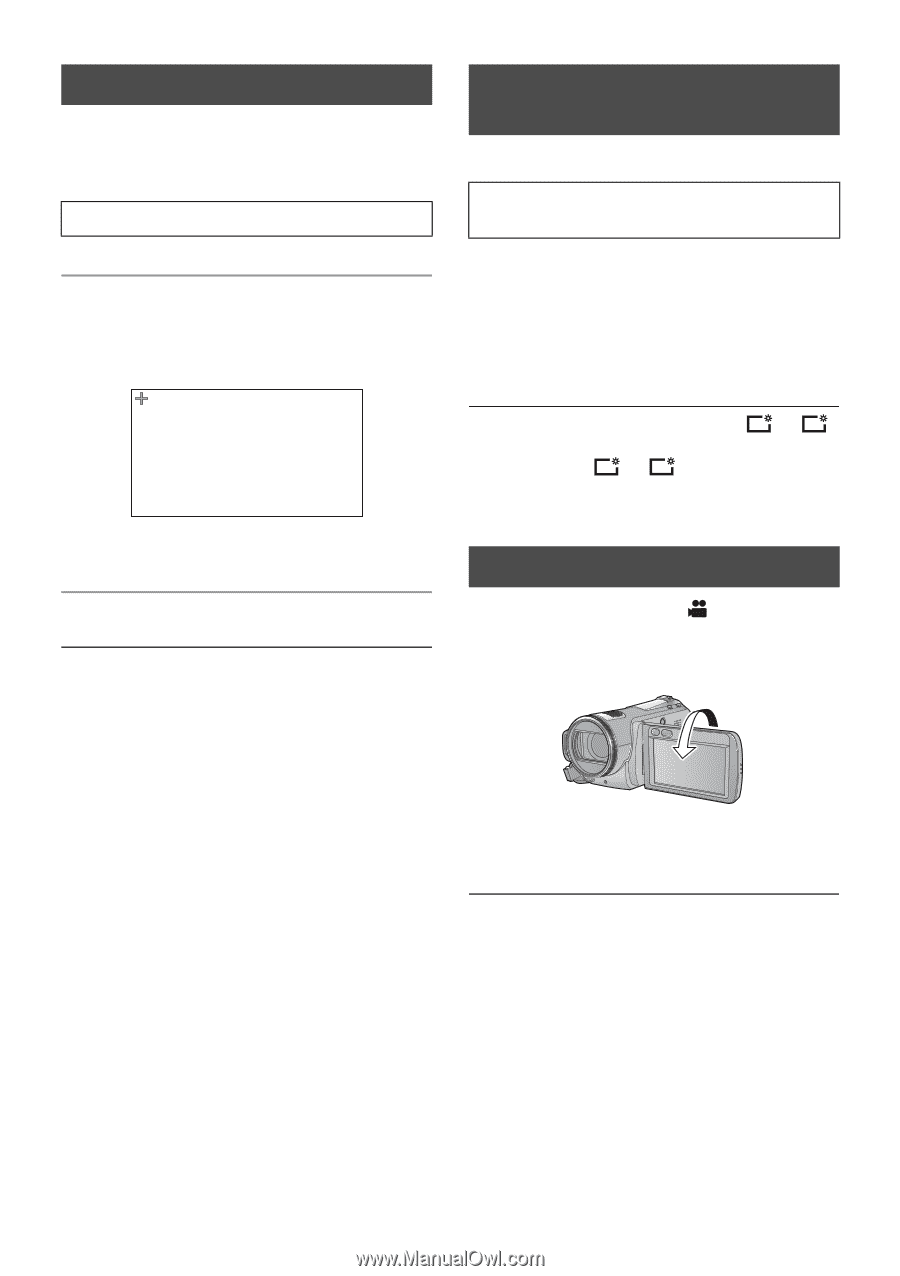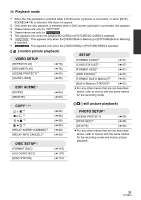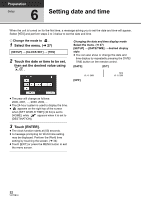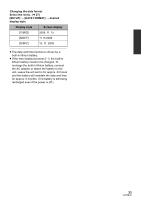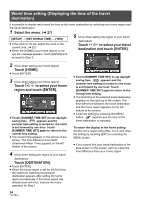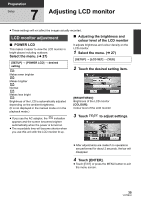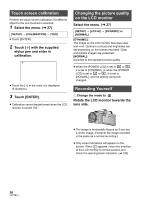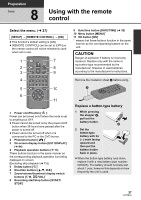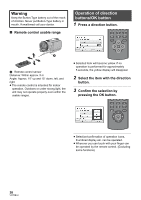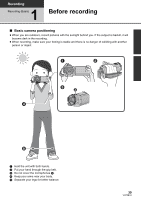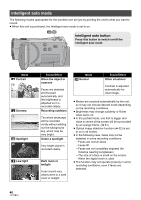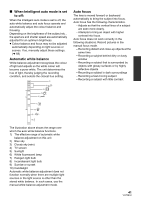Panasonic HDC-TM20K8 User Manual - Page 36
Touch screen calibration, Changing the picture quality on the LCD monitor, Recording Yourself
 |
View all Panasonic HDC-TM20K8 manuals
Add to My Manuals
Save this manual to your list of manuals |
Page 36 highlights
Touch screen calibration Perform the touch screen calibration if a different object to the one touched is selected. 1 Select the menu. (l 27) [SETUP] # [CALIBRATION] # [YES] ≥ Touch [ENTER]. 2 Touch [r] with the supplied stylus pen and enter in calibration. ≥ Touch the [i] in the order it is displayed. (5 locations) 3 Touch [ENTER]. ≥ Calibration cannot be performed when the LCD monitor is turned 180o. Changing the picture quality on the LCD monitor Select the menu. (l 27) [SETUP] # [LCD AI] # [DYNAMIC] or [NORMAL] [DYNAMIC]: The image on the LCD monitor becomes clear and vivid. Optimum contrast and brightness are set depending on the scenes recorded. Clear and brilliant images are presented. [NORMAL]: Switches to the standard picture quality. ≥ When the [POWER LCD] is set to +1 or +2 , it is set to [DYNAMIC], or when the [POWER LCD] is set to -1 or A , it is set to [NORMAL], and the setting cannot be changed. Recording Yourself ¬ Change the mode to . Rotate the LCD monitor towards the lens side. ≥ The image is horizontally flipped as if you see a mirror image. (However the image recorded is the same as a normal recording.) ≥ Only some indications will appear on the screen. When ° appears, return the direction of the LCD monitor to normal position and check the warning/alarm indication. (l 128) 36 VQT2B34