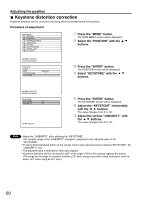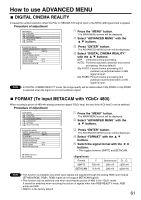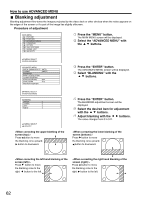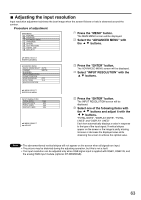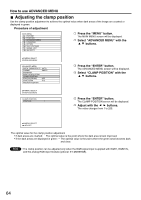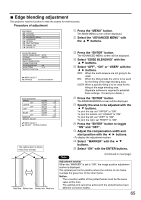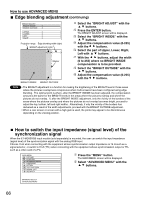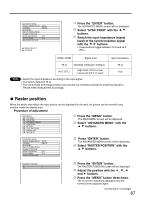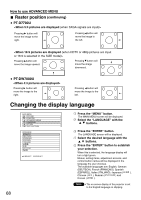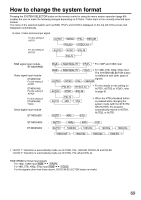Panasonic PT-D7700U-K Dlp Projector - English/ French - Page 64
ADJUSTING THE CLAMP POSITION, Procedure of adjustment, Press the, button., Select, ADVANCED MENU
 |
UPC - 791871111000
View all Panasonic PT-D7700U-K manuals
Add to My Manuals
Save this manual to your list of manuals |
Page 64 highlights
How to use ADVANCED MENU Adjusting the clamp position Use the clamp position adjustment to achieve the optimal value when dark areas of the image are crushed or displayed in green. Procedure of adjustment MAIN MENU PICTURE POSITION ADVANCED MENU LANGUAGE OPTION TEST PATTERN SIGNAL LIST SECURITY Press the "MENU" button. The MAIN MENU screen will be displayed. Select "ADVANCED MENU" with the buttons. :MENU SELECT ENTER:SUB MENU ADVANCED MENU DIGITAL CINEMA REALITY AUTO FORMAT SMPTE BLANKING INPUT RESOLUTION CLAMP POSITION EDGE BLENDING OFF SYNC.TERM 75 RASTER POSITION Press the "ENTER" button. The ADVANCED MENU screen will be displayed. Select "CLAMP POSITION" with the buttons. :MENU SELECT ENTER:SUB MENU CLAMP POSITION POSITION 1 Press the "ENTER" button. The CLAMP POSITION screen will be displayed. Adjust with the buttons. The value changes from 1 to 255. :MENU SELECT :ADJUST The optimal value for the clamp position adjustment • If dark areas are crushed: The optimal value is the point where the dark area is best improved. • If the dark areas are displayed in green: The optimal value is the point where the green area becomes dark and clear. Note • The clamp position can be adjusted only when the RGB signal input is applied with RGB1, RGB2 IN, and the analog RGB input module (optional: ET-MD95RGB). 64