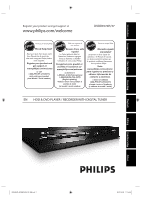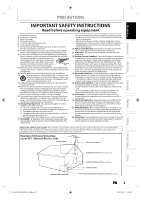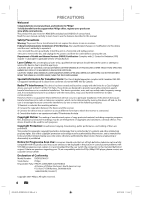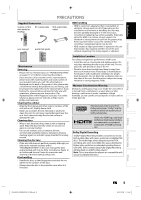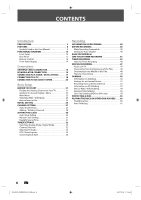Philips DVDR3576H User manual
Philips DVDR3576H Manual
 |
UPC - 609585155206
View all Philips DVDR3576H manuals
Add to My Manuals
Save this manual to your list of manuals |
Philips DVDR3576H manual content summary:
- Philips DVDR3576H | User manual - Page 1
Introduction Connections Basic Setup Register your product and get support at www.philips.com/welcome STOP ARRÊT DVDR3576H/37 ALTO EN HDD & DVD PLAYER / RECORDER WITH DIGITAL TUNER Recording Playback Editing Function Setup Others E2H42UD_DVDR3576H-37_EN.indd 1 2007/12/28 11:14:35 - Philips DVDR3576H | User manual - Page 2
service. defect. saving offers. Congratulations on your purchase, and welcome to the "family!" Dear PHILIPS product owner: Thank you for your confidence in PHILIPS read the enclosed literature closely to prevent operating and maintenance problems. WARNING: To reduce the risk of fire or electric - Philips DVDR3576H | User manual - Page 3
with the manufacturers instructions. 8. Do not Code, ANSI/NFPA No. 70- 1984, provides information with respect to proper grounding of the mast and supporting Code GROUND CLAMP ANTENNA LEAD IN WIRE Recording Playback Editing Function Setup E2H42UD_DVDR3576H-37_EN.indd 3 ELECTRIC SERVICE - Philips DVDR3576H | User manual - Page 4
! Congratulations on your purchase, and welcome to Philips! To fully benefit from the support that Philips offers, register your product at www.philip.com/welcome. This product lets you record on HDD/DVD and play back DVD/CD of various kinds. Read this user manual carefully to learn how to use the - Philips DVDR3576H | User manual - Page 5
Introduction Connections Basic Setup Recording PRECAUTIONS Supplied Accessories remote control with batteries (AAAx2) RF coaxial cable RCA audio/video cables user manual User Manual quick start guide Maintenance Servicing • Please refer to relevant topics on "TROUBLESHOOTING" on pages 114 - Philips DVDR3576H | User manual - Page 6
30 Manual Clock Setting 31 Daylight Saving Time 31 TUNER SETTINGS 32 Switching Analog Mode / Digital Mode 32 Channel Selection 32 Selecting TV Audio 33 DTV Closed Caption 35 Closed Caption Style 36 Recording INFORMATION ON RECORDING 38 BEFORE RECORDING 40 Make Recording Compatible - Philips DVDR3576H | User manual - Page 7
Reverse Playback 72 Variable Skip / Variable Replay 72 Rapid INFORMATION ON EDITING 81 Guide to a Title Video 109 DivX 111 HDMI 112 Reset All 113 Others TROUBLESHOOTING 114 Frequently Asked Questions 117 LANGUAGE CODE 119 GLOSSARY 120 SPECIFICATIONS 121 LIMITED WARRANTY 122 Recording - Philips DVDR3576H | User manual - Page 8
the index automatically. HDD 160 GB hard disc: This unit is equipped with a 160GB hard disc which allows you to record up to 198 hours (with SLP mode). Pause live TV: With [PAUSE LIVE TV] button, you can virtually pause and resume the live TV broadcast. DVD Alternate recording: If there is no - Philips DVDR3576H | User manual - Page 9
can enjoy clearer audio/video output when connecting this unit to a display device with an HDMI-compatible port. Symbols Used in this User Manual To specify for which media type each function is, we put the following symbols at the beginning of each item to operate. * DVD-RW/-R recorded in VR mode - Philips DVDR3576H | User manual - Page 10
) Use to connect external device with a RCA video cable. 12. USB input jack (USB) You can plug your USB device here, and play back the contents in it. 13. Infrared sensor window Receive signals from your remote control so that you can control the unit from a distance. 10 EN E2H42UD_DVDR3576H-37_EN - Philips DVDR3576H | User manual - Page 11
Dolby Digital decoder or other device with a digital audio coaxial/optical input jack with a digital audio coaxial/optical cable. 8. S-VIDEO OUT jack Use to connect the S-video not have the RF modulator. Recording Playback Editing Function Setup Others E2H42UD_DVDR3576H-37_EN.indd 11 EN 11 2007/12/28 11 - Philips DVDR3576H | User manual - Page 12
when you notice a fall off in the operating range of the remote control. • The maximum operable ranges from the unit are as follows. , please comply with governmental regulations or environmental public instruction's rules that apply in your country or area. DVD RECORDER 2007/12/28 11:14:43 - Philips DVDR3576H | User manual - Page 13
. • Press repeatedly to start the one-touch timer recording. 14. SKIP button • Skips by the amount of time set in advance. 15. REPLAY button • Replays by the amount of time set in advance. 16. Number/Character buttons • Press to select channel numbers. • Press to select a title/chapter/track/file - Philips DVDR3576H | User manual - Page 14
during dubbing. HDD : Appears when the unit is in HDD mode. DVD : Appears when the unit is in DVD mode. 5. Displays the following • Elapsed playback time • Current title / chapter / track / file number • Recording time / remaining time • Clock • Channel number • Remaining time for one-touch timer - Philips DVDR3576H | User manual - Page 15
Recording VIDEO VIDEO IN OUT IN L L OUT ANTENNA R IN R AV IN S-VIDEO AV OUT HDMI OUT COAXIAL OPTICAL DIGITAL AUDIO OUTPUT PCM / BITSTREAM rear of this unit VIDEO setting. Channel scanning is necessary for the unit to memorize all available channels in HDD/DVD playback through the RF is not possible. - Philips DVDR3576H | User manual - Page 16
you set the RF modulator's channel 3/4 switch to. For more details, follow the manual supplied with the RF modulator. VHF / UHF antenna or cable TV company RF coaxial cable IN VIDEO VIDEO IN OUT Y IN B/CB L OUT ANTENNA R IN AV IN S-VIDEO HDMI OUT COAXIAL OPTICAL DIGITAL AUDIO OUTPUT PCM - Philips DVDR3576H | User manual - Page 17
out jack of this unit, you can also use S-VIDEO OUT jack, COMPONENT VIDEO OUT jack, or HDMI OUT jack (no audio out jack connection required) for connecting to your TV. With this setup: • You can record any unscrambled channel by selecting the channel on the cable/satellite box. Be sure that the - Philips DVDR3576H | User manual - Page 18
local store. Note for HDMI connection • A simple 1-cable connection with a device having an HDMI (high-definition multimedia interface) connector allows digital transfer of the digital images of DVD-video and other devices. When connecting with an HDMI cable, the audio signal will be output as the - Philips DVDR3576H | User manual - Page 19
[HDMI] 1080 Progressive Press [HDMI] • The HDMI mode that is not supported by display device will be skipped. Actual Output Modes by Media Audio recording format of the disc Dolby Digital setting of this unit Actual output DVD-video Dolby Digital LPCM PCM Stream PCM Stream 2channel PCM Dolby - Philips DVDR3576H | User manual - Page 20
turned off. • Refer to the manual accompanying external devices for more information. 2 Channel Analog Audio Connection stereo system Digital Audio Connection Dolby Digital decoder, MD deck or DAT deck AUDIO IN R L analog audio input jacks RCA audio cable VIDEO VIDEO IN OUT Y IN L PB/CB - Philips DVDR3576H | User manual - Page 21
Setup OSD Language English Français Español HDD & DVD RECORDER This is the correct viewing channel (external input channel) for the recorder. • For some TVs, there may be a button on the TV's remote control that accesses the external input channel. It may be labeled "SOURCE", "AV", or "SELECT". In - Philips DVDR3576H | User manual - Page 22
order as you press [INFO]. OFF DTV Program Guide (only in DTV mode) HDD / DVD Information/Menu HDD / DVD / USB device Information / Menu 6 1/ 5 1/ 5 7 0:01:00 / 1:23:45 DVD Video CH 10 5 12 Title Name Information (only when DVD+RW/DVD+R/DVD-RW/DVD-R, or HDD is in playback) or File Name - Philips DVDR3576H | User manual - Page 23
. 6. Dubbing: • To dub the content of the HDD to DVD or vice versa. • "Dubbing" is available only when a recordable disc is loaded. 7. CD Playback Mode: To set up the CD playback setting. • "CD Playback Mode" is available only when an audio CD, a video CD, a CD-RW/-R with MP3 / Windows Media™ Audio - Philips DVDR3576H | User manual - Page 24
Video Recording 5 Clock 26 Channel DivX 37 HDMI 48 Reset All Parental Lock Disc Audio Disc Menu Language Audio Language Subtitle Language Angle Icon Still Mode Variable Skip HDD title list. 11.HDD DVD: Allows you to dub from HDD to DVD. 12.DVD HDD: Allows you to dub from DVD to HDD. 24 EN - Philips DVDR3576H | User manual - Page 25
Because this unit is a combination of HDD and DVD recorder, you must first select which component (output mode) you wish to operate. HDD mode Press [HDD] to activate the HDD component. DVD mode Press [DVD] to activate the DVD component. DVD button How to Insert a Disc 1) Press [OPEN/CLOSE A] to - Philips DVDR3576H | User manual - Page 26
the type of broadcasting signal, then press [OK]. Initial Setup HDD & DVD RECORDER Channel Preset Make sure the antenna is connected to "ANTENNA IN" jack. Antenna Cable (Analog) Cable (Analog / Digital) The unit will start getting channels available in your area. Antenna: (When using antenna) The - Philips DVDR3576H | User manual - Page 27
recommend that you program available channels in your area with the following procedures. Auto Channel Scan HDD & DVD RECORDER 1 Press [SETUP] and to CATV, select "Cable (Analog)" or "Cable (Analog/Digital)". To cancel the auto channel preset during scanning: Press [BACK ] or [SETUP] to cancel - Philips DVDR3576H | User manual - Page 28
/ L] to select "Manual Channel Preset", then press [OK]. Auto Channel Preset Manual Channel Preset TV Audio Select • If you are adding or deleting analog TV/CATV channels, go to ANALOG to continue. • If you are deleting digital TV/CATV channels, go to DIGITAL to continue. HDD & DVD RECORDER 28 EN - Philips DVDR3576H | User manual - Page 29
Add" or "Delete", then press [OK]. Manual Channel Preset CH 2 Add Delete DIGITAL 5 Select the channel number to delete. • Only the major channel is displayed in "Manual Channel Preset" menu. (The channel number displayed in the parenthesis is a virtual channel number) • Use [CH / ] to cycle through - Philips DVDR3576H | User manual - Page 30
in your area, follow "Auto Clock Setting" below. If not, follow "Manual Clock Setting" on page 31. Auto Clock Setting This unit can set the DVD RECORDER Note • The clock may set itself automatically after you connect the antenna/cable signal and plug in the power cord. • Only the analog PBS channel - Philips DVDR3576H | User manual - Page 31
hour on the last Sunday in October. 5 Press [SETUP] to exit. Recording Playback Editing Function Setup Note • Your setting will be canceled if you press unit has been unplugged for more than 30 seconds when you set the clock manually. • For setting the day, year, hour, and minute, [the Number - Philips DVDR3576H | User manual - Page 32
to switch the digital TV channels. • In digital TV broadcasting, 2 or more channels, called minor channels, are simultaneously broadcast on one main channel, called major channel. Channel Selection Select channels by using [CH / ] or [the Number buttons] found on remote control. [CH / ] Use [CH - Philips DVDR3576H | User manual - Page 33
selected will be recorded. Basic Setup Recording Playback Editing HDD & DVD RECORDER Note • You cannot change the audio language for the timer recording of digital TV broadcasting. • Pressing [AUDIO] does not control external device audio. • When there is only one audio channel on the broadcast - Philips DVDR3576H | User manual - Page 34
]. "Channel" menu will appear. 3 Use [K / L] to select "TV Audio Select", then press [OK]. 4 Use [K / L] to select "Stereo" or "SAP", then press [OK]. TV Audio Select Stereo SAP Stereo: Outputs main-audio. SAP (secondary audio program): Outputs sub-audio. 5 Press [SETUP] to exit. HDD & DVD RECORDER - Philips DVDR3576H | User manual - Page 35
Setup Recording Playback DTV Closed Caption TUNER SETTINGS Digital TV Digital TV Color HDD & DVD RECORDER Note • Even if you set "DTV CC" to anything other than Service 1 to Service 6: Select one of these before changing any other item in the closed caption menu. Choose "Service - Philips DVDR3576H | User manual - Page 36
Closed Caption Style TUNER SETTINGS Digital TV Digital TV can also change the style of its closed caption such as font, color or size, etc. HDD & DVD RECORDER 1 Press [SETUP] and use [K / L] to select "General Setting", then press [OK]. "General Setting" menu will appear. 2 Use [K / L] to select - Philips DVDR3576H | User manual - Page 37
Introduction Connections Basic Setup Recording TUNER SETTINGS 6 Use [K / L] to select the item and switch the setting for each item you want to set, Yellow Magenta Cyan 7 Press [SETUP] to exit. Playback Editing Function Setup Others E2H42UD_DVDR3576H-37_EN.indd 37 EN 37 2007/12/28 11:15:04 - Philips DVDR3576H | User manual - Page 38
Discs Unrecordable Discs This unit can record to DVD+RW, DVD+R, DVD-RW and DVD-R. DVD+R/DVD-R can only be recorded to once. DVD+RW/ DVD-RW can be recorded to and erased many times. DVD-RW/-R will be recorded in the DVD+VR mode automatically in this unit. • DVD-RW recorded in the mode other than - Philips DVDR3576H | User manual - Page 39
recorded programs to a DVD to protect your precious videos. HDD is a temporary storage location: HDD is not a permanent storage location of the recorded the application software used to create the disc. (Check with the software publisher for more detailed information.) • Since the recording is made - Philips DVDR3576H | User manual - Page 40
specified time for chapter marks. Use this feature to make the unfinalized +VR mode discs recorded on other unit recordable on this unit. When you make an additional recording on this unit with "Make Recording Compatible" set to "ON", the title list is automatically converted to our style. 1) Press - Philips DVDR3576H | User manual - Page 41
use [CH / ] or [the Number buttons] to select a desired channel to record. Refer to "Switching Analog Mode/Digital Mode" and "Channel Selection" on page 32. CH 12 Playback Editing Function Setup Others E2H42UD_DVDR3576H-37_EN.indd 41 Instructions continue on the next page. EN 41 2007/12/28 11 - Philips DVDR3576H | User manual - Page 42
You can change a channel to be recorded during the recording pause mode. • You can play back a title on one component while making a recording on other. To do so, simply select the component (HDD or DVD) you like to use for the playback by pressing [HDD] or [DVD] during HDD / DVD recording. And then - Philips DVDR3576H | User manual - Page 43
Playback Editing Function Setup 1/1 HDD & DVD RECORDER Note • If you have not set the clock yet: Entry screen for the clock setting will appear instead of the timer programming list at step 1. Continue with the step 4 in "Manual Clock Setting" on page 31 before setting a timer programming - Philips DVDR3576H | User manual - Page 44
the channel number to record. For digital mode, select both major and minor channels. Refer to "How to select a channel number for the timer recording" on the best recording mode available automatically to complete recording the program. Date FEB/20 CH DTV125. 1 Start 10 : 30AM REC To DVD End 11 - Philips DVDR3576H | User manual - Page 45
need to press [B] or [ • ] to decide the channel number. • For selecting the minor channels with [K / L], please make sure the minor channel your are selecting is existed. [K / L] does not skip the non-existed minor channels. To stop the timer recording in progress Press [STOP C] to stop the timer - Philips DVDR3576H | User manual - Page 46
of digital TV broadcasting. • Timer recording whose recording time exceeds 12 hours cannot be made. • It is prohibited to turn off the unit from 4 minutes before the programmed starting time. • It is prohibited to change channel from 15 seconds before the programmed starting time. • [REC I] does - Philips DVDR3576H | User manual - Page 47
to resume Live TV. Press Stop twice to stop PAUSE LIVE TV MODE. PAUSE LIVE TV MODE Recording Playback Editing Function Setup HDD & DVD RECORDER Note • If you press [PAUSE LIVE TV] when the unit is in DVD mode, the output mode will automatically be switched to HDD, and the unit will start the - Philips DVDR3576H | User manual - Page 48
07 0:10:33 3 EMPTY TITLE 1:37:52 SP 5) Use [K / L] to select "Overwrite", then press [OK]. Play Edit Overwrite 1 SP NOV/21/07 11:00AM CH12 SP NOV/21/07 0:20:44 2 6) Select the channel you want to record. (Refer to page 32 on how to select a channel.) e.g.) DVD+RW selected title number to be - Philips DVDR3576H | User manual - Page 49
after overwriting 30 - 180 seconds will be cut off. title name : A title name : C When overwriting in the middle of the title: overwrite recording : A existing title : B after overwriting 30 - 180 seconds will be cut off. title name : B* title name : B *Overwritten section and the rest of the - Philips DVDR3576H | User manual - Page 50
Information on Dubbing You can dub the contents of the HDD to DVD or vice verse. Before you start dubbing, refer to page 38 to see the recording compatibility. Guide to Dubbing Menu Display 1 HDD DVD 2 Add Delete All Dubbing Start Dubbing List 3000 MB 3 4 5 1/1 1 Dubbing direction - Philips DVDR3576H | User manual - Page 51
IN R PR/CR OUT S-VIDEO AV OUT COMPONENT VIDEO OUTPUT S-VIDEO E1 USB front of this unit to E1 IN VIDEO VIDEO IN OUT Y IN L PB/CB L OUT ANTENNA R AV IN IN R PR/CR OUT S-VIDEO AV OUT COMPONENT VIDEO OUTPUT S-VIDEO HDMI OUT COAXIAL OPTICAL DIGITAL AUDIO OUTPUT PCM / BITSTREAM - Philips DVDR3576H | User manual - Page 52
. • If you are connecting the digital video camcorder to the DV-IN jack of this unit, refer to pages 53-55. • You can also select E1, E2 or E3 channel by using [the Number buttons]. e.g.) For E1, press [0], [0], [1]. 3 Press [REC MODE] to select a recording mode. Refer to "Recording Mode" on page 39 - Philips DVDR3576H | User manual - Page 53
Connections Basic Setup Recording DUBBING Information on DV Dubbing This function helps you to easily dub the contents in the DVC (digital video camcorder) to HDD or DVD. You can control basic operations of the DVC from the remote control of this unit if the DVC is in video mode. Guide to DV - Philips DVDR3576H | User manual - Page 54
select "E3 (DV-IN)" channel. E3 (DV-IN) AB-1234 0:00:00 HDD & DVD RECORDER 2 Press [REC MODE] to select a recording mode. (Refer to page 39.) 3 Press [INFO]. 4 With "Control" highlighted, press [OK] to display the available devices to control with the remote control of this unit. Use [K / L] to - Philips DVDR3576H | User manual - Page 55
"Control", then press [OK]. 2) Use [K / L] to select "HDD" or "DVD" (whichever the recording DVD dubbing, the recording will be paused and "I" will flash on the TV screen. The recording will resume when the unit detects the video signal again. • When the DVC is in camera mode, refer to "Guide - Philips DVDR3576H | User manual - Page 56
Programming Title List Disc Edit HDD Menu Dubbing 3 HDD to DVD Use [K / L] to select "HDD then press [OK]. DVD to HDD Use [K / L] to select "DVD then press [OK]. e.g.) HDD ➔ DVD DVD", HDD", Dubbing HDD DVD DVD HDD HDD & DVD RECORDER 56 EN E2H42UD_DVDR3576H-37_EN.indd 56 4 Use [K / L] to select - Philips DVDR3576H | User manual - Page 57
start from the beginning of the title being played back. • The unit will dub only the title being played back. • When dubbing from HDD to DVD, recording mode will automatically be set to "High" whenever the conditions are met (refer to page 50). Otherwise, the last selected - Philips DVDR3576H | User manual - Page 58
function lets you select one specific title from the title list for dubbing. Preparing for dubbing: • Insert a recordable DVD. Press [HDD] first. 1 Press [TITLE]. 2 Use [K / L / s / B] to select C] on the front panel. HDD & DVD RECORDER 58 EN E2H42UD_DVDR3576H-37_EN.indd 58 2007/12/28 11:15:25 - Philips DVDR3576H | User manual - Page 59
"Yes", then press [OK]. Protect this disc? Yes No Disc is now protected. This operation may take a while to be completed. Recording Playback Editing HDD & DVD RECORDER Note To cancel the disc protection: • When you insert a disc protected with this unit, "Disc Protect ON OFF" will appear instead - Philips DVDR3576H | User manual - Page 60
to the HDD, "Disc Edit" menu cannot be accessed. • Once you have finalized a DVD+R/ DVD-R, you cannot edit or record anything on that disc. • There is no need to finalize DVD+RW. • When you insert a DVD-RW finalized with this unit, "Undo Finalize" will appear instead of "Finalize". Disc Edit Edit - Philips DVDR3576H | User manual - Page 61
Timer Rec 5 Use [K / L] to select "ON", then press [OK]. e.g.) "Disc Full" Disc Full ON OFF Your setting will be activated. 6 Press [SETUP] to exit. HDD & DVD RECORDER Recording Playback Editing Function Setup Others E2H42UD_DVDR3576H-37_EN.indd 61 EN 61 2007/12/28 11:15:29 - Philips DVDR3576H | User manual - Page 62
in the United States and Canada). This unit uses NTSC, so DVD you play back must be recorded in the NTSC system. You cannot play back DVD recorded in other color systems. Region Codes This unit has been designed to play back DVD with region 1. DVD must be labeled for ALL regions or for region 1 in - Philips DVDR3576H | User manual - Page 63
by activating the PBC (playback control) function of the video CD. This unit conforms to ver.1.1 and ver. 2.0 of video CD standard with PBC function back interactive software using menu screens. Refer to instructions in the video CD. Hint for HDD / DVD Playback The contents of HDD / DVD are - Philips DVDR3576H | User manual - Page 64
playback temporarily. • Refer to "Resume Playback" on page 72. HDD & DVD RECORDER Note • Some discs may start playback automatically. • You can select images or information on the menu screen by activating PBC (playback control) function (page 63). 64 EN E2H42UD_DVDR3576H-37_EN.indd 64 2007/12/28 - Philips DVDR3576H | User manual - Page 65
& DVD RECORDER Note • video CD main menu will appear when inserting a disc. In such case, select a numbered menu with [the Number buttons]. • Press [NEXT ] (for HDD) / [B] (for DVD) to display the next page, and press [PREV ] (for HDD) / [{] (for DVD ) to display the previous page. Instructions - Philips DVDR3576H | User manual - Page 66
/07 0:10:33 3 EMPTY TITLE 1:37:52 SP e.g.) DVD+R No Disc Name Disc Total Titles Disc Space Used Disc Protect Finalize DVD+R 5 1:30:48 OFF Finalized Playback 2. Disc type (DVD+RW/DVD+R/ DVD-RW/DVD-R) 3. Total number of title (include "EMPTY TITLE") 4. Total time of recorded disc space 5. Status - Philips DVDR3576H | User manual - Page 67
file2 3 MP3 file1 4 MP3 file2 5 WMA file1 6 WMA file2 1/ 2 Press [DVD] first. 1 Insert a playable disc (refer to page 25 on how to insert a disc list, press [TITLE]. Note • The audio source of MP3 files cannot be recorded as digital sound by an MD or DAT deck. • Files whose extension is other than - Philips DVDR3576H | User manual - Page 68
DVD PLAYER / RECORDER DVDR 3575H USB USB front of this unit USB memory or USB card reader 1 Press [SOURCE / USB] repeatedly to select the appropriate external input channel for USB device. This will set the unit in the USB mode. • To exit the USB mode, select any other input channel - Philips DVDR3576H | User manual - Page 69
[OK]. • Press [PLAY B], [OK] or [B] to move to any lower hierarchy. • Press [s] or [BACK ] to move back to the folder above. Recording Playback Editing HDD & DVD RECORDER E2H42UD_DVDR3576H-37_EN.indd 69 To play back the DivX® subtitle created by the user... The subtitle created by the user can - Philips DVDR3576H | User manual - Page 70
the condition of recording and authoring software. • You cannot play back the DivX® VOD files obtained with different registration codes on this unit. Press [TITLE] and select other files that can be played back. Authorization Error This player is not authorized to play this video. Please push - Philips DVDR3576H | User manual - Page 71
TITLE] or [DISC MENU] will not always be active with all DVD. • For video CD, when "PBC (Video CD only)" in "CD Playback Mode" menu is "ON", the video CD main menu will appear when inserting a disc. Recording Playback Editing Function Setup Others E2H42UD_DVDR3576H-37_EN.indd 71 EN 71 2007/12 - Philips DVDR3576H | User manual - Page 72
point per every title. For DVD+RW/+R, DVD-RW/-R, Video CD, Audio CD, MP3 SKIP] if you want to skip forward. Press [REPLAY] if you want to skip backward. Rapid Playback Rapid playback function is available only during playback. This function is available only on discs recorded in the Dolby Digital - Philips DVDR3576H | User manual - Page 73
not function. • Only slow forward is available when playing back video CD and DivX® files. Note • Video CD, Audio CD, MP3/JPEG files recorded on a disc and DivX® files can also be played back during HDD recording. Playback Editing Function Setup Others E2H42UD_DVDR3576H-37_EN.indd 73 EN 73 - Philips DVDR3576H | User manual - Page 74
off the power (CD/DVD only) - make additional recording on the disc (DVD only) - editing any title (DVD only) - dividing the title (HDD only) - deleting a scene of the title (HDD only) • You can mark up to 6 points. • Marker setting is not available when you play back the video CD with PBC function - Philips DVDR3576H | User manual - Page 75
Recording Playback SPECIAL PLAYBACK Repeat Playback Available repeat function may vary depending the discs. 1) During playback press [INFO]. 2) Use [{ / B] to select , then press [OK] within 1 second or wait for 1 second to display the selection menu. 1/ 5 1/ 5 0:01:00 / 1:23:45 DVD Video - Philips DVDR3576H | User manual - Page 76
until you power off the unit or open the disc tray. • You may also select a desired track using [the Number buttons] at step 4. • For video CD with PBC function, the PBC setting will be switched to off automatically when you start program playback. 76 EN E2H42UD_DVDR3576H-37_EN.indd 76 2007/ - Philips DVDR3576H | User manual - Page 77
Track Search Introduction Connections Basic Setup Recording Playback Using [PREV ] / [NEXT ] 1) During playback, press [NEXT ] to skip the current title or chapter a denominator. 1/ 5 1/ 5 0:01:00 / 1:23:45 DVD Video total number total time of titles total number of the title of - Philips DVDR3576H | User manual - Page 78
Time Search SEARCH 1) During playback, press [INFO]. 2) Use [{ / B] to select , then press [OK]. e.g.) DVD-video 1/ 5 1/ 5 0:01:00 / 1:23:45 DVD Video e.g.) audio CD 1/ 5 0:00:15 / 0:05:00 CD The number next to will be highlighted. To move to the number next to , press [B]. When time search - Philips DVDR3576H | User manual - Page 79
the disc menu. • If a 4-digit language code appears in the subtitle menu, refer to the "LANGUAGE CODE" on page 119. • For disc with DivX® files, the TV screen only displays the number of subtitle languages and "_ _ _ _" next to the numbers. When playing back a DVD-video recorded with 2 or more - Philips DVDR3576H | User manual - Page 80
to select a desired option, then press [OK]. 1/ 5 1/ 5 0:01:00 / 1:23:45 DVD Video OFF Type 1 Type 2 Your setting will be activated. OFF : When playing back titles with a few noises such as DVD-video. Type 1 : For the titles recorded in long time mode such as SLP mode. Type 2 : Same as type - Philips DVDR3576H | User manual - Page 81
0:10:33 3 EMPTY TITLE 1:37:52 SP 34 54 11 7 10 e.g.) DVD +VR Edit 2 Title Delete Edit Title Name Chapter Mark Hide Chapter Index Picture Title Dividing NOV/22/07 11:35AM CH13 EP 0:00:59 16 15 14 13 12 1. Title name (editable): Recording date, time, channel and the recording mode will be - Philips DVDR3576H | User manual - Page 82
disc protect ✔ *2 Note ✔ • Once you have finalized a DVD+R/ DVD-R, you ✔ cannot edit or record anything on that disc. ✔ : Available : Not available *1 : /07 11:35AM CH13 EP NOV/22/07 0:10:33 3 EMPTY TITLE 1:37:52 SP Edit 1 Scene Delete Edit Title Name Chapter Mark Title Dividing Protect - Philips DVDR3576H | User manual - Page 83
10:33 3 EMPTY TITLE 1:37:52 SP Recording Playback Editing HDD & DVD RECORDER Note • For DVD+RW/DVD-RW, the available disc space will increase only when the last recorded title in the title list is deleted. For DVD+R/DVD-R, the disc space will not be affected. • Deleted part of the titles in the - Philips DVDR3576H | User manual - Page 84
NOV/22/07 11:35AM CH13 EP NOV/22/07 0:10:33 3 EMPTY TITLE 1:37:52 SP 5 Use [K / L] to select "Yes", then press [OK]. Final HDD mode Resume Playback Play From Start Edit Title Delete Delete Multiple Titles Dubbing DVD mode +VR Edit 1 Title Delete Edit Title Name Chapter Mark Hide Chapter Index - Philips DVDR3576H | User manual - Page 85
Introduction Connections Basic Setup Recording Playback Deleting Selected Titles EDITING You can delete titles which you do not need anymore. Please be advised that the titles once deleted cannot be - Philips DVDR3576H | User manual - Page 86
. 2 Use [K / L] to select "Edit Title Name", then press [OK]. e.g.) DVD +VR Edit 1 Title Delete Edit Title Name Chapter Mark Hide Chapter Index Picture Title Dividing SP 0:00:59 3 To enter a title name, follow the steps of "Guide to Edit Title Name" on this page. +VR Edit - Edit Title Name - Philips DVDR3576H | User manual - Page 87
Mark Chapter 1/ 1 1 Add Delete Delete All NOV/21/07 11:00AM CH12 SP 0:00:59 HDD & DVD RECORDER Note for adding or deleting chapter marks • Maximum number of chapter marks in a title is 99 (for HDD/DVD) and the maximum number of chapter marks in total is no limit (for HDD) / 254 (for - Philips DVDR3576H | User manual - Page 88
Chapter Marks (Delete) HDD & DVD RECORDER Note • You cannot delete the chapter mark 1. 88 number you want to delete, then press [PAUSE F]. Chapter mark number is displayed on the preview screen. e.g.) DVD +VR Edit - Chapter Mark Chapter 2/ 2 1 Add Delete Delete All NOV/21/07 11:00AM CH12 SP - Philips DVDR3576H | User manual - Page 89
Introduction Connections Basic Setup Recording Chapter Marks (Delete All) HDD & DVD RECORDER EDITING To delete all chapter marks: 1 Follow steps in "How to Access the Edit Menu" on page 82 to display "Edit" menu. 2 Use [K / L] to select " - Philips DVDR3576H | User manual - Page 90
, and index pictures are reset to the first scene at this point. HDD & DVD RECORDER Note • If an internal HDD or a DVD contains the maximum number of titles (HDD: 600, DVD+RW/-RW: 49), you cannot divide any titles. • With DVD+RW/-RW, you cannot divide the titles if the total number of chapters has - Philips DVDR3576H | User manual - Page 91
Basic Setup Recording Playback Deleting a Scene of a Title EDITING You can delete a specific part of [OK]. Edit - Scene Delete 1 Start End Preview Delete HDD & DVD RECORDER JAN/ 1/07 12:00AM CH10 LP 1 : 00 : 00 Start point bottom of the screen. Instructions continue on the next page. EN 91 Editing - Philips DVDR3576H | User manual - Page 92
EDITING 5 With "Preview" highlighted, press [OK] to preview the result. Before and after 5 seconds of the deleted scene can be previewed every time you press [OK]. • If you are not satisfied with the result, use [K / L] to go back to "Start" or "End", and try setting them again. • If you are - Philips DVDR3576H | User manual - Page 93
Name Chapter Mark Title Dividing Protect JAN/ 1/07 12:00AM CH10 LP 1 : 25 : 47 3 With "OFF [OK]. Edit - Protect ON" selected, press 1 OFF ON HDD & DVD RECORDER JAN/ 1/07 12:00AM CH10 LP 1 : 25 : 47 The title is now protected. • If the title is already protected, "ON OFF" will appear instead - Philips DVDR3576H | User manual - Page 94
from the title list. Hidden chapters are skipped during playback. 1 Follow steps in ]. +VR Edit - Hide Chapter 1 Visible Hidden Chapter 2/ 2 Visible HDD & DVD RECORDER NOV/21/07 11:00AM CH12 SP 0:00:59 The chapter is now hidden. 37:52 SP 94 EN E2H42UD_DVDR3576H-37_EN.indd 94 2007/12/28 11: - Philips DVDR3576H | User manual - Page 95
go back to the title list. Data will be written onto the disc momentarily. This operation may take a while to be completed. HDD & DVD RECORDER Recording Playback Editing Function Setup Others Note • If the selected picture for an index picture is overwritten, the index picture is reset to the - Philips DVDR3576H | User manual - Page 96
3 Use [K / L] to select "Edit Disc Name", then press [OK]. e.g.) DVD+RW Disc Edit Edit Disc Name Erase Disc Make Edits Compatible Disc Protect OFF ON A Compatible DVD+RW 3 0:30:48 OFF Needed ABC abc 123 @! ? 0:00:00 HDD & DVD RECORDER 4 To enter a disc name, follow the steps of "Guide to - Philips DVDR3576H | User manual - Page 97
to select "Disc Edit", then press [OK]. 3 Use [K / L] to select "Erase Disc", then press [OK]. e.g.) DVD+RW Disc Edit Edit Disc Name Erase Disc Make Edits Compatible Disc Protect OFF ON HDD & DVD RECORDER 4 Use [K / L] to select "Yes", then press [OK]. When you press "Yes", all the contents in the - Philips DVDR3576H | User manual - Page 98
[OK]. Activate the Make Edits Compatible? Yes No Data will be written onto the disc momentarily. This operation may take a while to be completed. HDD & DVD RECORDER 98 EN E2H42UD_DVDR3576H-37_EN.indd 98 2007/12/28 11:16:21 - Philips DVDR3576H | User manual - Page 99
All Titles" if you want to delete all titles including the ones protected. HDD Menu Delete All Titles Delete All Unprotected Titles HDD & DVD RECORDER 4 Use [K / L] to select "Yes", then press [OK]. Delete entire titles? Yes No Final confirmation message will appear. Select "Yes", then press [OK - Philips DVDR3576H | User manual - Page 100
OFF Set the parental level for DVD playback. level 8 [Adult] to 1 [Kid Safe] Disc Audio Dynamic Range ON Control OFF Compressing the range of sound volume. PCM 48kHz 96kHz Set whether the sound recorded in 96kHz will be down sampled in 48kHz. Dolby Digital PCM Stream Set the type of - Philips DVDR3576H | User manual - Page 101
LIST OF SETTINGS General Setting Setup Display Pages 107-108 Video Pages 109-110 Recording Items (highlight is the default) CC Style Pages 35-37 Font Style Edge Type Font Opacity Font Color Back Opacity Back Color Style1 Style2 Style3 Style4 Style5 Style6 Style7 Style8 None Raised Depressed - Philips DVDR3576H | User manual - Page 102
. Set the clock automatically. Set the clock for the daylight saving time. Tune the channels automatically. Tune the channels manually. Set the analog TV audio type for output and recording. Provide DivX®VOD registration code. Set the language for DivX® Subtitle. Set the color space for the HDMI - Philips DVDR3576H | User manual - Page 103
Setting Playback Display Video Recording Clock Channel DivX HDMI Reset All HDD & DVD RECORDER 3 Use [K / L] to select a desired item, then press [OK]. 1 Parental Lock 2 Disc Audio 3 Disc Menu Language 4 Audio Language 5 Subtitle Language 6 Angle Icon 7 Still Mode 8 Variable Skip / Replay Submenu - Philips DVDR3576H | User manual - Page 104
(cont'd) 1 Parental Lock (Default: OFF) (DVD only) Some DVD-video feature a parental lock level. Playback will stop parental lock function operates in the way that you have set. • Record the password in case you forget it. • If there is a DVD in the unit when you set up the parental lock, press [ - Philips DVDR3576H | User manual - Page 105
) (DVD only) Set to "ON" to compress the range between soft and loud sounds. Use [K / L] to select a setting, then press [OK]. Dynamic Range Control ON OFF Your setting will be activated. Note • Dynamic range control function is available only with the titles which are recorded in the Dolby Digital - Philips DVDR3576H | User manual - Page 106
for 3 to 5 , press 4-digit code using [the Number buttons]. Code Input ---- 7 Still Mode (Default : Auto) (DVD only) Select "Auto" usually. Use NTSC video). • When you finish entering the code, press [OK]. Refer to the language code table on page 119. Note • Only the languages supported by the - Philips DVDR3576H | User manual - Page 107
menu will appear. 4 Refer to 1 to 5 on page 108 and set the selected item. • For 4 refer to pages 35-37. 5 When you finish with setting, press [SETUP] to exit. HDD & DVD RECORDER Recording Playback Editing Function Setup Others E2H42UD_DVDR3576H-37_EN.indd 107 EN 107 2007/12/28 11:16:27 - Philips DVDR3576H | User manual - Page 108
Use [K / L] to select a desired item, then press [OK]. V-Chip A Downloadable Rating B Change Password A Downloadable Rating Set the rating system via digital broadcasting, or clear the downloaded ratings. If the broadcasting signal does not have the downloadable rating information, the message below - Philips DVDR3576H | User manual - Page 109
item, then press [OK]. 1 Progressive Scan 2 TV Aspect 3 Video Input Submenu will appear. 4 Refer to 1 to 2 on page 110 and set the selected item. • For 3 refer to page 51. 5 When you finish with setting, press [SETUP] to exit. HDD & DVD RECORDER Recording Playback Editing Function Setup Others - Philips DVDR3576H | User manual - Page 110
4" on page 18.) If not, use the RCA video cable and set the progressive scan to "OFF" or press and hold [SETUP] for more than 3 seconds during HDD / DVD playback. • When selecting "No" or not pressing any buttons on the unit or remote control within 15 seconds at step 3, progressive scan remains to - Philips DVDR3576H | User manual - Page 111
RECORDER Note • Only the languages supported by the disc can be selected. • Audio language setting may not be available to some discs. • You can change or switch off the subtitles on a DVD also from the disc menu if it is available. • One registration code is only valid for one DivX® VOD file. • The - Philips DVDR3576H | User manual - Page 112
item. 5 When you finish with setting, press [SETUP] to exit. HDD & DVD RECORDER 1 Press [SETUP] and use [K / L] to select "General Setting", then press not want to output the audio through HDMI (when you digitally output the audio through the DIGITAL AUDIO OUT jack to your audio system, etc.), you - Philips DVDR3576H | User manual - Page 113
HDD & DVD RECORDER Note • The settings listed below will remain unchanged even after resetting to the factory default. - OSD language setting - Channel setting - Clock setting - Parental lock setting - V-Chip setting - Timer programming information - DivX® registration code E2H42UD_DVDR3576H-37_EN - Philips DVDR3576H | User manual - Page 114
TROUBLESHOOTING Before requesting service for this unit, check the table below for a possible cause of the problem you are experiencing. Some simple checks or a minor adjustment on your part may eliminate the problem and restore proper operation. POWER Symptom The power does not turn on. The unit - Philips DVDR3576H | User manual - Page 115
Basic Setup CHANNEL GENERAL Recording TROUBLESHOOTING Certain functions of the DVC cannot operate. DV audio signal cannot be switched. No image from HDMI connection. • Some functions may not operate depending on the type of DVC. For example, if the DVC does not support slow playback - Philips DVDR3576H | User manual - Page 116
(HDMI FORMAT) matches the supported input format of other connected device. • Resume function may be activated. Refer to page 72 to cancel the resume point. • Check the external input channel. In USB mode, you cannot play back the titles in HDD/DVD. • When DVD recording finishes during HDD playback - Philips DVDR3576H | User manual - Page 117
DVD-video that is bought in another country? Possible when the region code of the disc is 1 and All. - Can I connect the unit to my PC? No, you cannot control the unit by PC. - Can I program a timer recording with cable/satellite box? Yes, you can. Select "E1" or "E2" as your recording channel - Philips DVDR3576H | User manual - Page 118
that you will record to disc (page 40). • Delete unnecessary titles (page 85). • Contact the customer service center. • Delete unnecessary titles (page 85). * If you are still having trouble with the unit after checking "TROUBLESHOOTING", write down the error code and the error description for - Philips DVDR3576H | User manual - Page 119
Introduction Connections Basic Setup Recording Language Abkhazian Afar Afrikaans Albanian Amharic Arabic French Frisian Galician Georgian German Greek Greenlandic Guarani Gujarati Hausa Hebrew Hindi LANGUAGE CODE Code 4748 4747 4752 6563 4759 4764 5471 4765 4771 4772 4847 5167 4860 5072 - Philips DVDR3576H | User manual - Page 120
(2ch) or multi channel audio. Finalize To make DVD, which have been recorded on, possible to play back in DVD players. With this unit, it is possible to finalize DVD+R, DVD-RW, and DVD-R. HDMI (high definition multimedia interface) A digital interface between audio and video source. It can transmit - Philips DVDR3576H | User manual - Page 121
(40°C) Less than 80% (no condensation) ATSC / NTSC-M TV standard +VR (video recording) format DVD+Rewritable, DVD+Recordable DVD-Rewritable, DVD-Recordable (+VR mode only) 13.5 MHz MPEG 2 48 kHz Dolby Digital Channel frequency synthesized tuning system VHF 2~13, UHF 14~69 2~13, A~W, W+1~W+94 (analog - Philips DVDR3576H | User manual - Page 122
the Warranty Period. At its option, Philips will either (1) repair the product at no charge, using new or refurbished replacement parts, or (2) exchange the product with a product that is new or which has been manufactured from new, or serviceable used parts and is at least functionally equivalent - Philips DVDR3576H | User manual - Page 123
E2H42UD_DVDR3576H-37_EN.indd 123 2007/12/28 11:16:34 - Philips DVDR3576H | User manual - Page 124
EleeccttrronniiccssNNorth Americaa Corp PP..OO.. BBooxx 667711553399 MMaarriieettttaa, ,GGAA3300000066 000022966 Meet Philips at the Internet http://www.philips.com/welcome DVDHRT3S567660H0 /37 CLASS 1 LASER PRODUCT 3139 245 25683 E2H42UD_DVDR3576H-37_EN.indd 124 Printed in
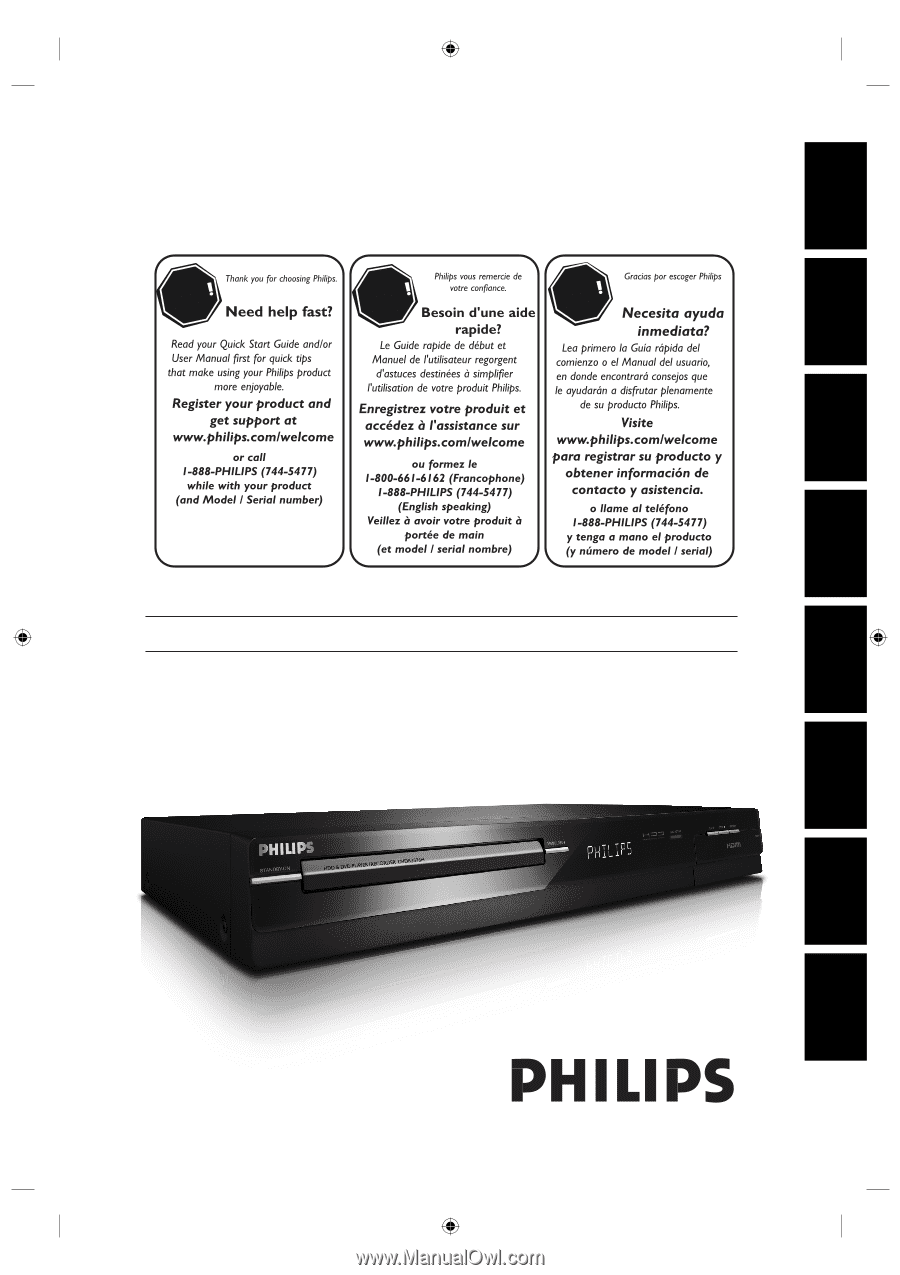
Register your product and get support at
www.philips.com/welcome
EN
HDD & DVD PLAYER / RECORDER WITH DIGITAL TUNER
DVDR3576H/37
STOP
ARRÊT
ALTO
Recording
Playback
Editing
Introduction
Connections
Basic Setup
Function Setup
Others
E2H42UD_DVDR3576H-37_EN.indd 1
E2H42UD_DVDR3576H-37_EN.indd
1
2007/12/28 11:14:35
2007/12/28
11:14:35