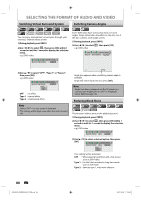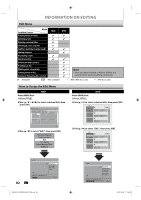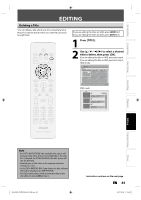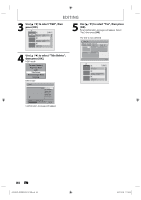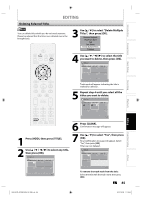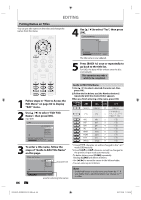Philips DVDR3576H User manual - Page 85
Deleting Selected Titles
 |
UPC - 609585155206
View all Philips DVDR3576H manuals
Add to My Manuals
Save this manual to your list of manuals |
Page 85 highlights
Introduction Connections Basic Setup Recording Playback Deleting Selected Titles EDITING You can delete titles which you do not need anymore. Please be advised that the titles once deleted cannot be brought back. 3 Use [K / L] to select "Delete Multiple Titles", then press [OK]. Resume Playback Play From Start Edit Title Delete Delete Multiple Titles Dubbing 4 Use [K / L / { / B] to select the title you want to delete, then press [OK]. Title List Title 1 12:00AM (1:00:00) JAN/ 1/07 CH10 SP 1 2 3 4 5 6 1 / 1 Trash mark will appear indicating the title is marked for deletion. 5 Repeat step 4 until you select all the titles you want to delete. Title List Title 1 12:00AM (1:00:00) JAN/ 1/07 CH10 SP 1 2 3 4 5 6 1 / 1 6 Press [CLEAR]. Confirmation message will appear. 1 Press [HDD], then press [TITLE]. 2 Use [K / L / { / B] to select any title, then press [OK]. Title List Title 1 12:00AM (1:00:00) JAN/ 1/07 CH10 SP 1 2 3 7 Use [K / L] to select "Yes", then press [OK]. Final confirmation message will appear. Select "Yes", then press [OK]. Titles are now deleted. Title List Title 1 12:00AM (1:00:00) JAN/ 1/07 1 2 CH10 SP 3 4 4 5 6 1 / 1 1 / 1 To remove the trash mark from the title: Select the title with the trash mark, then press [OK]. EN 85 Editing Function Setup Others E2H42UD_DVDR3576H-37_EN.indd 85 2007/12/28 11:16:05