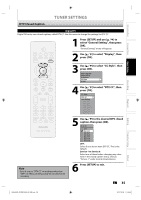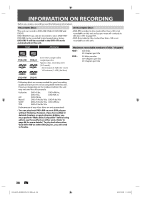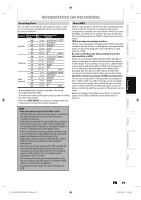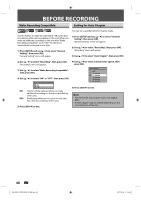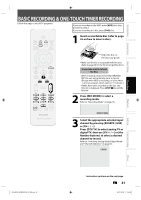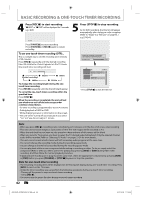Philips DVDR3576H User manual - Page 37
to select the item and, switch the setting for each item you, want to set, then press [OK]., Press [ - 37
 |
UPC - 609585155206
View all Philips DVDR3576H manuals
Add to My Manuals
Save this manual to your list of manuals |
Page 37 highlights
Introduction Connections Basic Setup Recording TUNER SETTINGS 6 Use [K / L] to select the item and switch the setting for each item you want to set, then press [OK]. • When "User Setting" is set to "ON", you can set the following items. CC style set by "User Setting" will be displayed. • The setting description for each item is shown below. Font size of the displayed caption can be switched as below. Font Size Middle Large Small Font style of the displayed caption can be switched as below. Font Style Style1 Style2 Style3 Style4 Style5 Style6 Style7 Style8 Edge type of the displayed caption can be switched as below. Edge Type None Raised Depressed Uniform L.Shadow R.Shadow Font opacity of the displayed caption can be switched as below. Font Opacity Solid Translucent Flash Font color of the displayed caption can be switched as below. Font Color Transparent White Black Red Green Blue Yellow Magenta Cyan Background opacity of the displayed caption can be switched as below. Back Opacity Solid Translucent Flash Background color of the displayed caption can be switched as below. Back Color Transparent White Black Red Green Blue Yellow Magenta Cyan 7 Press [SETUP] to exit. Playback Editing Function Setup Others E2H42UD_DVDR3576H-37_EN.indd 37 EN 37 2007/12/28 11:15:04