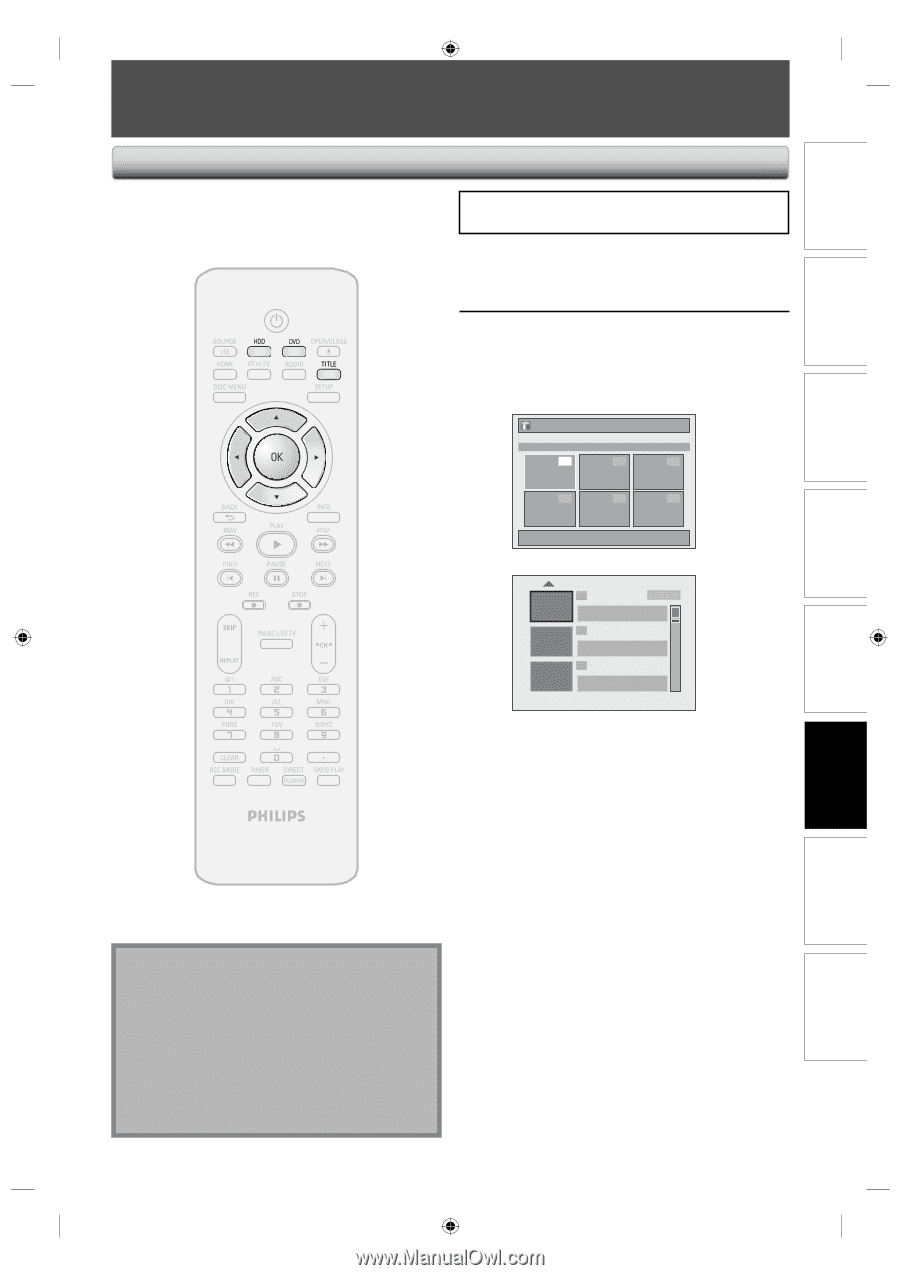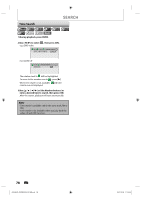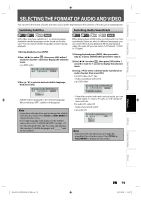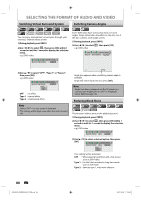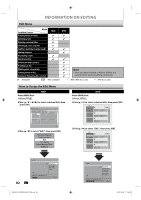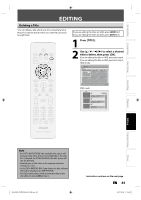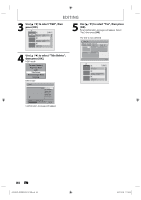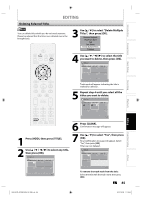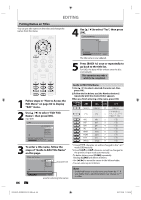Philips DVDR3576H User manual - Page 83
Editing - 37 parts
 |
UPC - 609585155206
View all Philips DVDR3576H manuals
Add to My Manuals
Save this manual to your list of manuals |
Page 83 highlights
Introduction Connections Basic Setup EDITING Deleting a Title You can delete a title which you do not need anymore. Please be advised that the title once deleted cannot be brought back. If you are editing the titles on HDD, press [HDD] first. If you are editing the titles on DVD, press [DVD] first. 1 Press [TITLE]. 2 Use [K / L / { / B] to select a desired title to delete, then press [OK]. If you are editing the titles on HDD, proceed to step 4. If you are editing the titles on DVD, proceed to step 3. HDD mode Title List Title 1 12:00AM (1:00:00) JAN/ 1/07 1 2 CH10 SP 3 4 5 6 1 / 1 DVD mode 1 SP NOV/21/07 11:00AM CH12 SP NOV/21/07 0:20:44 2 NOV/22/07 11:35AM CH13 EP NOV/22/07 0:10:33 3 EMPTY TITLE 1:37:52 SP Recording Playback Editing HDD & DVD RECORDER Note • For DVD+RW/DVD-RW, the available disc space will increase only when the last recorded title in the title list is deleted. For DVD+R/DVD-R, the disc space will not be affected. • Deleted part of the titles in the capacity indicator changes in color. • As for DVD+RW/DVD-RW if you delete the title, deleted title will be displayed as "EMPTY TITLE". • For DVD, it may take a while to write the data to the disc after you press [OK] at step 5. E2H42UD_DVDR3576H-37_EN.indd 83 Instructions continue on the next page. EN 83 2007/12/28 11:16:03 Others Function Setup