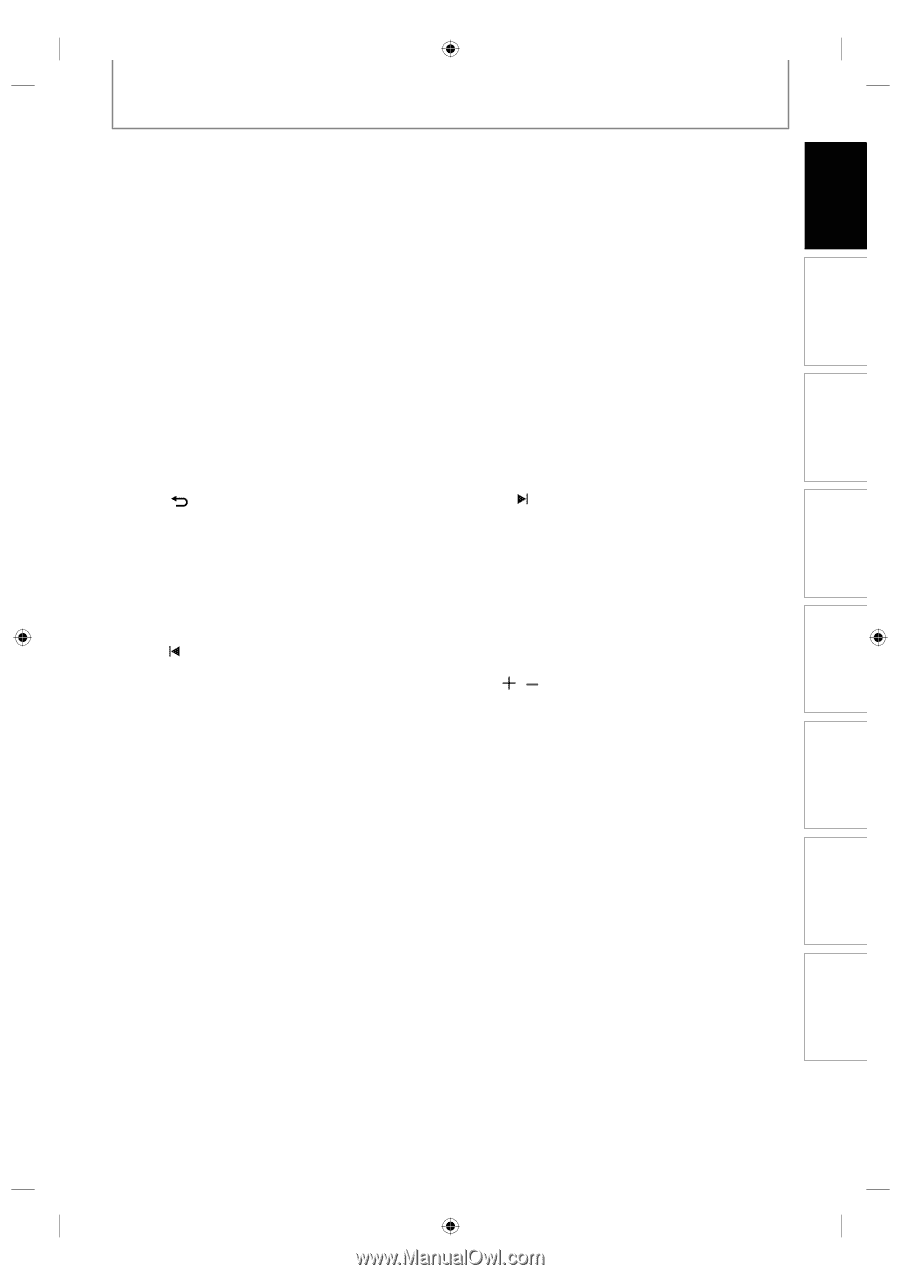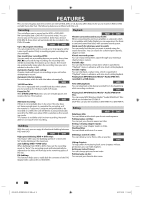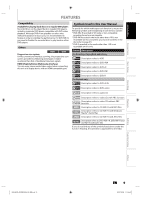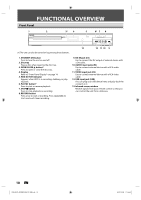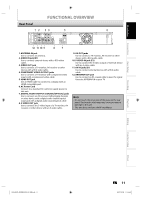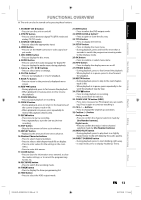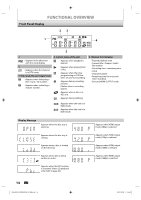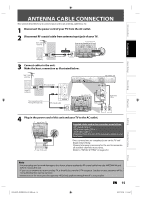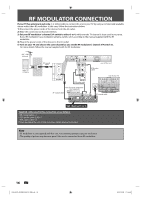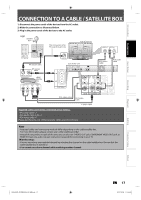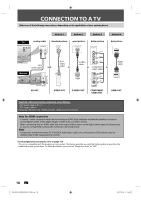Philips DVDR3576H User manual - Page 13
Recording, Playback, Editing, Connections, Basic Setup, Function Setup, Others
 |
UPC - 609585155206
View all Philips DVDR3576H manuals
Add to My Manuals
Save this manual to your list of manuals |
Page 13 highlights
Introduction Connections Basic Setup Recording Playback FUNCTIONAL OVERVIEW (*) The unit can also be turned on by pressing these buttons. 1. STANDBY-ON y button • Press to turn the unit on and off. 2. DTV/TV button • Press to switch between digital TV (DTV) mode and analog TV (TV) mode. 3. SOURCE / USB button • Press to select the appropriate input. 4. HDMI button • Press to set the HDMI connector's video signal output mode. 5. DISC MENU button • Press to display the disc menu. 6. AUDIO button • Press to switch the audio language for digital TV. • Press to display the audio menu during playback. 7. Cursor K / L/ { / B buttons • Press to select items or settings. 8. PLAY B button* • Press to start playback or resume playback. 9. BACK button • Press to return to the previously displayed menu screen. 10. REW E button • During playback, press to fast reverse the playback. • When playback is in pause, press to slow reverse the playback. 11. PAUSE F button • Press to pause playback or recording. 12. PREV button • During playback, press to return to the beginning of the current chapter, track or file. • When playback is in pause, press repeatedly to reverse the playback step by step. 13. REC I button • Press once to start a recording. • Press repeatedly to start the one-touch timer recording. 14. SKIP button • Skips by the amount of time set in advance. 15. REPLAY button • Replays by the amount of time set in advance. 16. Number/Character buttons • Press to select channel numbers. • Press to select a title/chapter/track/file on display. • Press to enter values for the settings in the main menu. • Press to enter title names. 17. CLEAR button • Press to clear the information once entered, to clear the marker settings, or to cancel the programming for CD, etc. 18. REC MODE button • Press to switch the recording mode. 19. TIMER button • Press to display the timer programming list. 20. HDD button • Press to select the HDD output mode. 21. DVD button • Press to select the DVD output mode. 22. OPEN/CLOSE A button* • Press to open or close the disc tray. 23. TITLE button • Press to display the title list. 24. SETUP button • Press to display the main menu. • During playback, press and hold for more than 3 seconds to switch the progressive scanning mode to the interlace mode. 25. OK button • Press to confirm or select menu items. 26. INFO button • Press to display the display menu on or off. 27. FFW D button • During playback, press to fast forward the playback. • When playback is in pause, press to slow forward the playback. 28. NEXT button • During playback, press to skip to the next chapter, track or file. • When playback is in pause, press repeatedly to forward the playback step by step. 29. STOP C button • Press to stop playback or recording. • Press to exit from the title list. 30. PAUSE LIVE TV button (HDD) • Press twice to pause live TV program you are watching. Press it again to continue watching it. 31. CH / buttons • Press to change the channel up and down. 32. Confirm ( • ) button Analog mode: • Press to confirm the channel selection made by [the Number buttons]. Digital mode: • Press to confirm the major / minor channel selection made by [the Number buttons]. 33. RAPID PLAY button • During playback, press to play back in a slightly faster/slower mode with keeping the audio quality. 34. DIRECT DUBBING button • During playback, press to start dubbing right away. • In stop mode, press to display "Dubbing" menu. EN 13 Editing Function Setup Others E2H42UD_DVDR3576H-37_EN.indd 13 2007/12/28 11:14:44