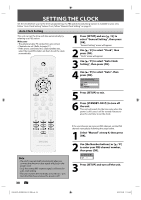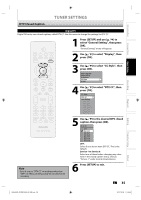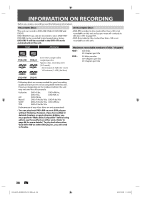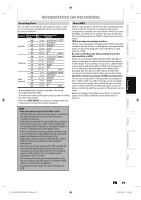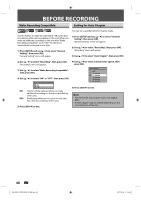Philips DVDR3576H User manual - Page 35
DTV Closed Caption
 |
UPC - 609585155206
View all Philips DVDR3576H manuals
Add to My Manuals
Save this manual to your list of manuals |
Page 35 highlights
Introduction Connections Basic Setup Recording Playback DTV Closed Caption TUNER SETTINGS Digital TV Digital TV has its own closed captions called DTV CC. Use this menu to change the settings for DTV CC. 1 Press [SETUP] and use [K / L] to select "General Setting", then press [OK]. "General Setting" menu will appear. 2 Use [K / L] to select "Display", then press [OK]. 3 Use [K / L] to select "CC Style", then press [OK]. OSD Language Screen Saver FL Dimmer CC Style V-Chip 4 Use [K / L] to select "DTV CC", then press [OK]. CC Style DTV CC User Setting Font Size Font Style Edge Type Font Opacity Font Color Back Opacity Back Color HDD & DVD RECORDER Note • Even if you set "DTV CC" to anything other than "OFF", its effect will temporarily be canceled while recording. 5 Use [K / L] to the desired DTV closed caption, then press [OK]. DTV CC OFF Service1 Service2 Service3 Service4 Service5 Service6 OFF: Select if you do not want DTV CC. This is the default. Service 1 to Service 6: Select one of these before changing any other item in the closed caption menu. Choose "Service 1" under normal circumstances. 6 Press [SETUP] to exit. EN 35 Editing Function Setup Others E2H42UD_DVDR3576H-37_EN.indd 35 2007/12/28 11:15:02