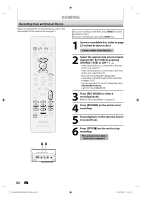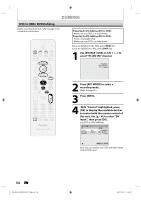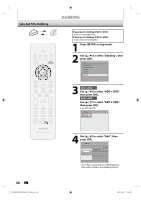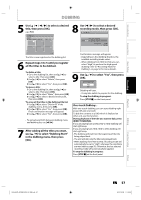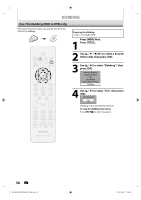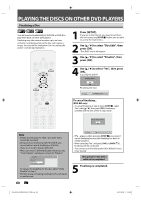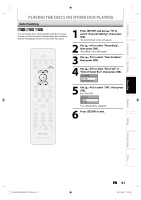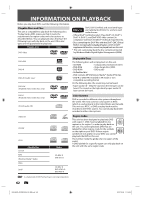Philips DVDR3576H User manual - Page 57
After adding all the titles you want
 |
UPC - 609585155206
View all Philips DVDR3576H manuals
Add to My Manuals
Save this manual to your list of manuals |
Page 57 highlights
Introduction Connections Basic Setup Recording DUBBING 5 Use [K / L / s / B] to select a desired title, then press [OK]. e.g.) HDD Title List ABCDE 12:00AM (10:00:00) JAN/ 1/07 1 2 CH10 SP 3 4 5 6 8 Use [s / B] to select a desired recording mode, then press [OK]. HDD DVD Please select REC MODE. High HQ SP SPP LP EP SLP Auto Dubbing Titles 500 MB 3000 MB 1 / 6 The title is now registered in the dubbing list. 6 Repeat steps 4 to 5 until you register all the titles to be dubbed. To delete a title: 1 Go to the dubbing list, then use [K / L] to select a title. Then press [OK]. 2 Use [K / L] to select "Delete", then press [OK]. 3 Use [K / L] to select "Yes", then press [OK]. To move a title: 1 Go to the dubbing list, then use [K / L] to select a title. Then press [OK]. 2 Use [K / L] to select "Move", then press [OK]. 3 Use [K / L] to select a desired insert point, then press [OK]. To erase all the titles in the dubbing title list: 1 Use [K / L] to select "Delete All" in the dubbing menu, then press [OK]. 2 Use [K / L] to select "Yes", then press [OK]. Final confirmation message will appear. 3 Use [K / L] to select "Yes", then press [OK]. • To go back and forth between dubbing menu and dubbing list, use [s / B]. 7 After adding all the titles you want, use [K / L] to select "Dubbing Start" in the dubbing menu, then press [OK]. Confirmation message will appear. • Depending on the dubbing direction, the available recording mode varies. • When dubbing from HDD to DVD, you can select "High" to perform the high speed dubbing (refer to "Recording Mode for Dubbing" on page 50 for more details). 9 Use [K / L] to select "Yes", then press [OK]. Start Dubbing? Yes No Dubbing will start. • It may take awhile to prepare for the dubbing. To stop the dubbing in progress: Press [STOP C] on the front panel. One-touch Dubbing... With one-touch dubbing, you can start dubbing right away with just one touch. To dub the contents in a DVD which is finalized on other unit, use this function. During playback of the title you want to dub, press [DIRECT DUBBING]. If you are playing back a DVD, DVD to HDD dubbing will start right away. If you are playing back HDD, HDD to DVD dubbing will start right away. • The dubbing will start from the beginning of the title being played back. • The unit will dub only the title being played back. • When dubbing from HDD to DVD, recording mode will automatically be set to "High" whenever the conditions are met (refer to page 50). Otherwise, the last selected recording mode will automatically be applied. To stop the dubbing in progress: Press [STOP C] on the front panel. Playback Editing Function Setup Others E2H42UD_DVDR3576H-37_EN.indd 57 EN 57 2007/12/28 11:15:25