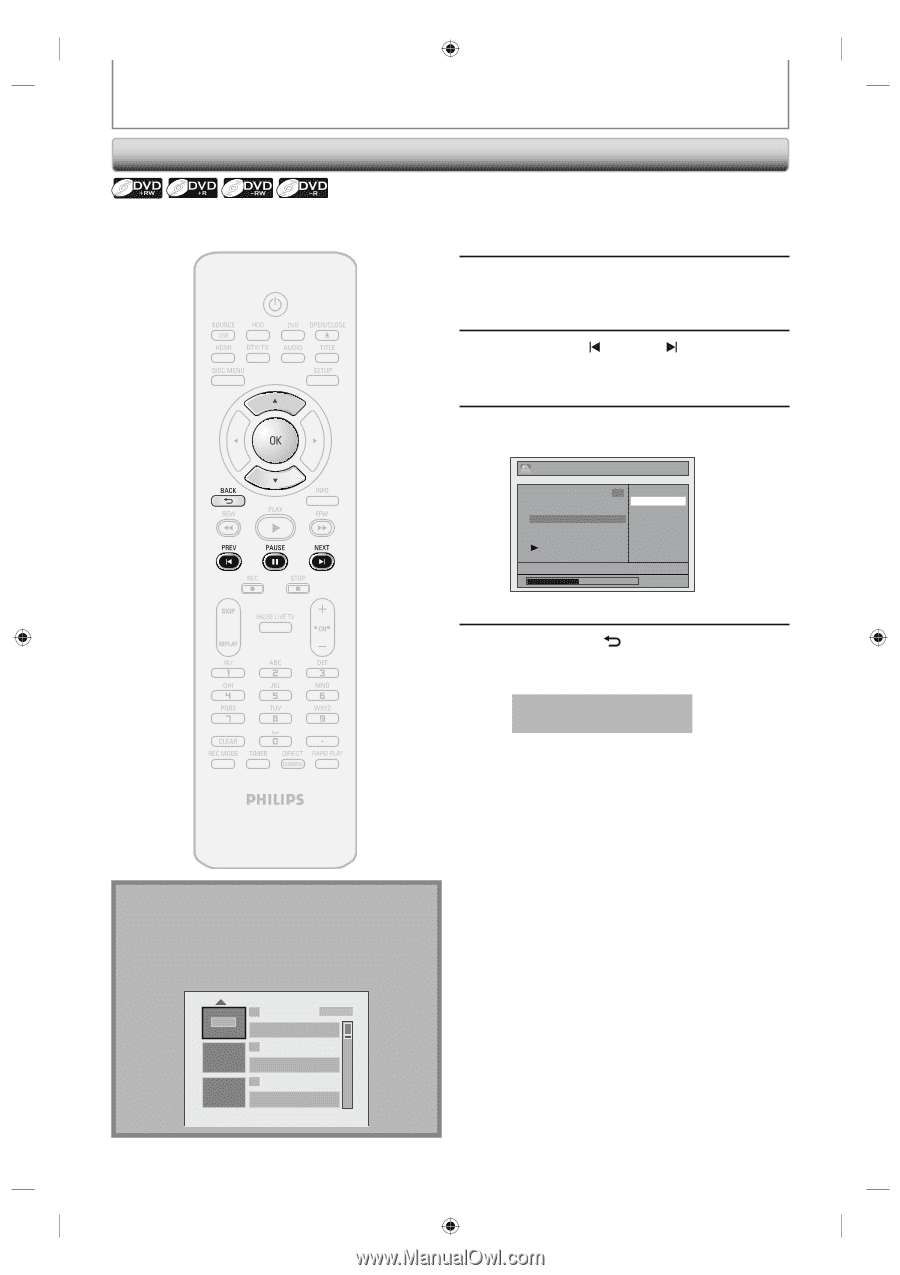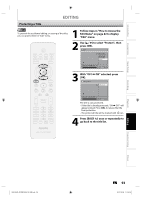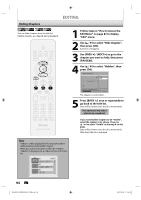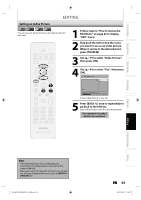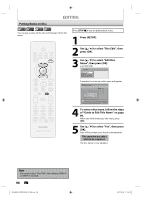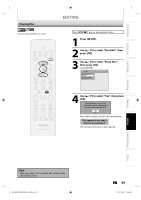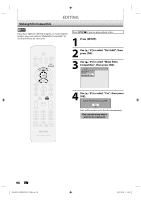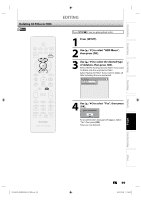Philips DVDR3576H User manual - Page 94
Hiding s
 |
UPC - 609585155206
View all Philips DVDR3576H manuals
Add to My Manuals
Save this manual to your list of manuals |
Page 94 highlights
Hiding Chapters EDITING You can hide chapters from the title list. Hidden chapters are skipped during playback. 1 Follow steps in "How to Access the Edit Menu" on page 82 to display "Edit" menu. 2 Use [K / L] to select "Hide Chapter", then press [OK]. Submenu will appear. 3 Use [PREV ] / [NEXT ] to go to the chapter you want to hide, then press [PAUSE F]. 4 Use [K / L] to select "Hidden", then press [OK]. +VR Edit - Hide Chapter 1 Visible Hidden Chapter 2/ 2 Visible HDD & DVD RECORDER NOV/21/07 11:00AM CH12 SP 0:00:59 The chapter is now hidden. 5 Press [BACK ] once or repeatedly to go back to the title list. Data will be written onto the disc momentarily. This operation may take a while to be completed. If you want hidden chapters to be "Visible", select the chapter to be shown. Then use [K / L] to select "Visible" at the step 4 on this page. Data will be written onto the disc momentarily. After that, title list is displayed. Note • "Hidden" will be displayed in the preview window while previewing the hidden chapter. • When you make all chapters in the title "Hidden", "Hidden" is displayed on an index picture of the title list. Hidden 1 SP NOV/21/07 11:00AM CH12 SP NOV/21/07 0:20:44 2 NOV/22/07 11:35AM CH13 EP NOV/22/07 0:10:33 3 EMPTY TITLE 1:37:52 SP 94 EN E2H42UD_DVDR3576H-37_EN.indd 94 2007/12/28 11:16:16