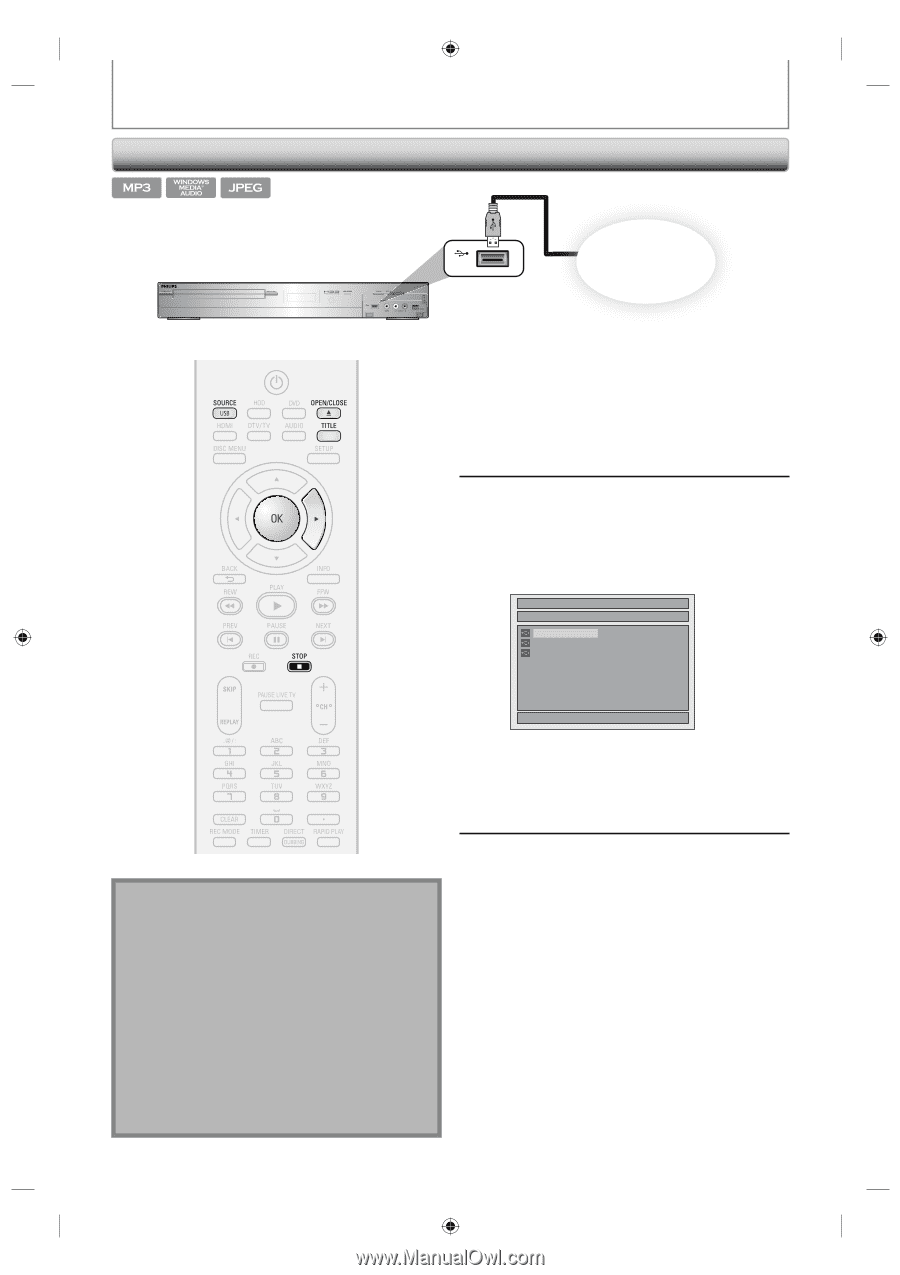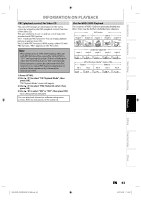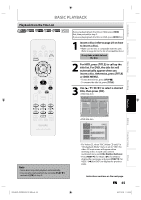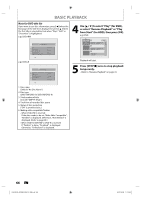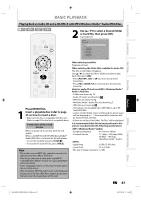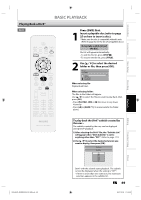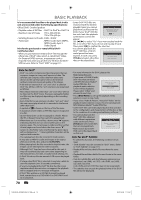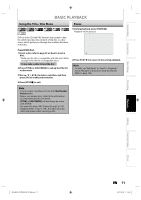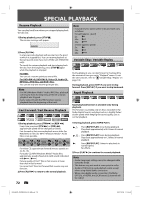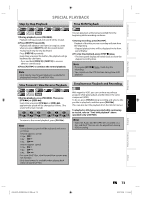Philips DVDR3576H User manual - Page 68
Playing Back a USB Device, with MP3/Windows Media™ Audio/JPEG Files
 |
UPC - 609585155206
View all Philips DVDR3576H manuals
Add to My Manuals
Save this manual to your list of manuals |
Page 68 highlights
BASIC PLAYBACK Playing Back a USB Device with MP3/Windows Media™ Audio/JPEG Files You can play back the contents in a USB device. HDD & DVD PLAYER / RECORDER DVDR 3575H USB USB front of this unit USB memory or USB card reader 1 Press [SOURCE / USB] repeatedly to select the appropriate external input channel for USB device. This will set the unit in the USB mode. • To exit the USB mode, select any other input channel. 2 Plug in your USB device. If USB memory is connected; - file list will appear. If USB card reader is connected; - drive selection screen will appear. File List Detected USB Devices A: B: C: Note • If you turn on the unit by pressing [OPEN/CLOSE A], the disc tray will not open if the unit is in the USB mode. • Resume function will be canceled when you exit the USB mode. • If the USB device is plugged in when you are programming a timer recording, the entry screen for the timer programming will disappear. • This unit can recognize up to 16 cards when a card reader is connected. • When the unit is in the USB mode, you cannot change the output mode (HDD/DVD). • Do not disconnect the USB device while the indicator on the device is flickering. 1/ 1 Select the desired drive, then press [OK] or [B]. File list will appear. • To exit the file list, press [STOP C]. • To resume the file list, press [TITLE]. 3 Follow the step 2 in "Playing Back an Audio CD and a CD-RW/-R with MP3/ Windows Media™ Audio/JPEG Files" on page 67. Compatible device: - USB memory - USB card reader Incompatible device: - USB hub - USB device with inner hub - PC - Cameras - Devices that need to install drivers (e.g. some MP3 players) 68 EN E2H42UD_DVDR3576H-37_EN.indd 68 2007/12/28 11:15:38