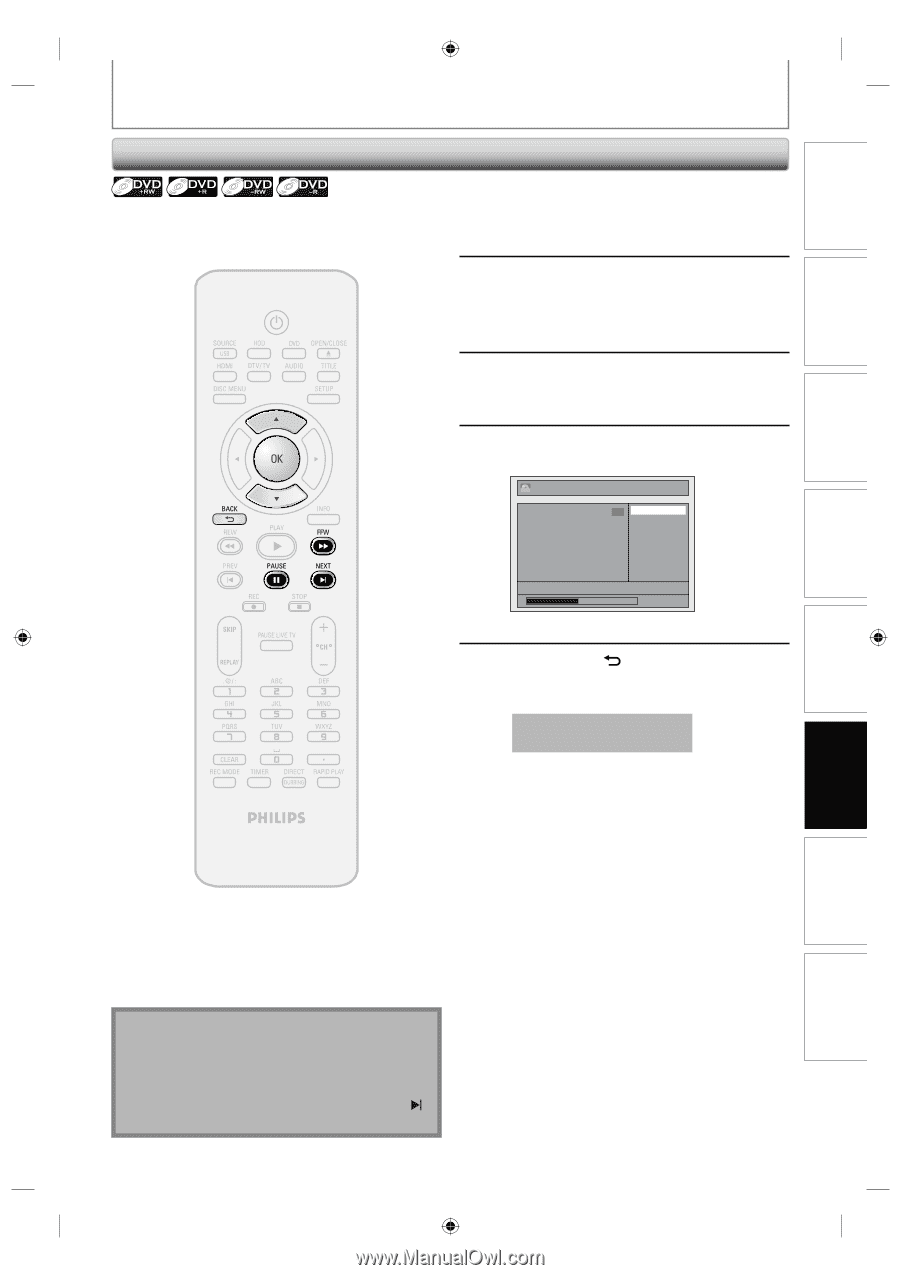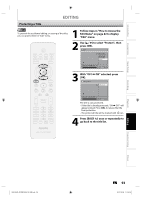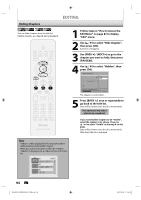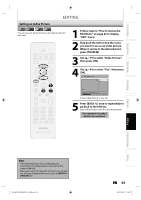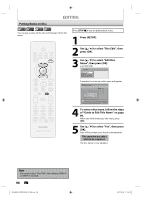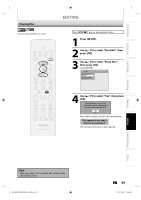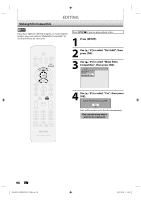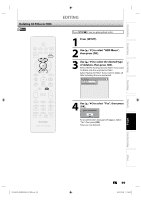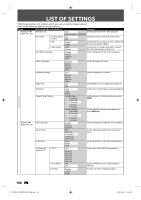Philips DVDR3576H User manual - Page 95
Setting an Index Picture
 |
UPC - 609585155206
View all Philips DVDR3576H manuals
Add to My Manuals
Save this manual to your list of manuals |
Page 95 highlights
Introduction Connections Basic Setup Setting an Index Picture EDITING You can set your desired scene as an index picture for each title. 1 Follow steps in "How to Access the Edit Menu" on page 82 to display "Edit" menu. 2 Play back the title to find the scene you want to use as an index picture. When it comes to the desired point, press [PAUSE F]. 3 Use [K / L] to select "Index Picture", then press [OK]. 4 Use [K / L] to select "Yes", then press [OK]. +VR Edit - Index Picture 1 Yes No F NOV/21/07 11:00AM CH12 SP 0:00:59 A new index picture is now set. 5 Press [BACK ] once or repeatedly to go back to the title list. Data will be written onto the disc momentarily. This operation may take a while to be completed. HDD & DVD RECORDER Recording Playback Editing Function Setup Others Note • If the selected picture for an index picture is overwritten, the index picture is reset to the first scene of the title. • When you search for the point at step 2, you can also use the special playback functions such as [NEXT ], [FFW D] etc. E2H42UD_DVDR3576H-37_EN.indd 95 EN 95 2007/12/28 11:16:17