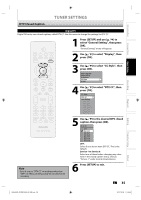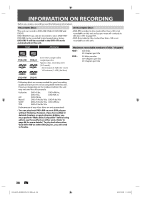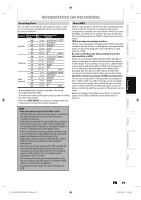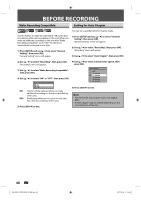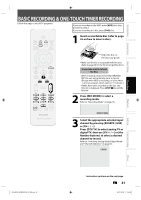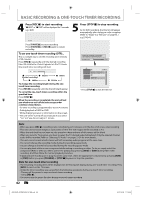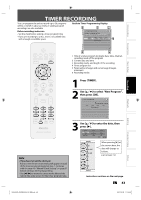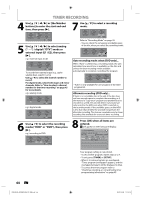Philips DVDR3576H User manual - Page 40
Before Recording
 |
UPC - 609585155206
View all Philips DVDR3576H manuals
Add to My Manuals
Save this manual to your list of manuals |
Page 40 highlights
BEFORE RECORDING Make Recording Compatible Setting for Auto Chapter You can set a specified time for chapter marks. Use this feature to make the unfinalized +VR mode discs recorded on other unit recordable on this unit. When you make an additional recording on this unit with "Make Recording Compatible" set to "ON", the title list is automatically converted to our style. 1) Press [SETUP] and use [K / L] to select "General Setting", then press [OK]. "General Setting" menu will appear. 1) Press [SETUP] and use [K / L] to select "General Setting", then press [OK]. "General Setting" menu will appear. 2) Use [K / L] to select "Recording", then press [OK]. "Recording" menu will appear. 3) Use [K / L] to select "Auto Chapter", then press [OK]. 2) Use [K / L] to select "Recording", then press [OK]. "Recording" menu will appear. 3) Use [K / L] to select "Make Recording Compatible", then press [OK]. 4) Use [K / L] to select "ON" or "OFF", then press [OK]. Make Recording Compatible ON OFF ON: OFF: Title list will be replaced when you make additional recordings to the discs recorded by other units. Prohibiting additional record to the disc that has a title list created by other units. 5) Press [SETUP] to exit. 4) Use [K / L] to select a desired time option, then press [OK]. Auto Chapter OFF 5 minutes 10 minutes 15 minutes 30 minutes 60 minutes 5) Press [SETUP] to exit. Note • The interval for auto chapter marks may slightly differ. • A blank chapter may be created depending on the remaining time of the disc. 40 EN E2H42UD_DVDR3576H-37_EN.indd 40 2007/12/28 11:15:05