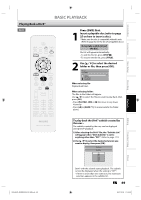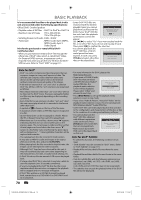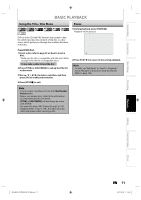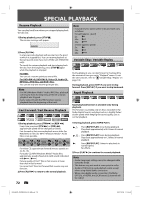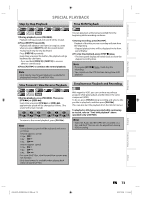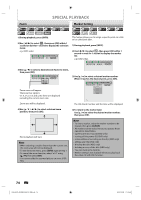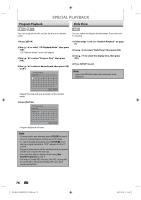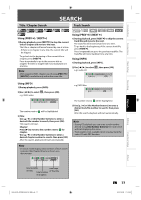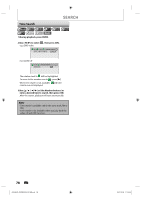Philips DVDR3576H User manual - Page 73
Step by Step Playback, Slow Forward / Slow Reverse Playback, Time Shift Playback, Simultaneous
 |
UPC - 609585155206
View all Philips DVDR3576H manuals
Add to My Manuals
Save this manual to your list of manuals |
Page 73 highlights
Introduction Connections Basic Setup Recording SPECIAL PLAYBACK Step by Step Playback Time Shift Playback 1) During playback, press [PAUSE F]. Playback will be paused and sound will be muted. 2) Press [NEXT ] repeatedly. Playback will advance one frame (or step) at a time when you press [NEXT ] with the sound muted. To play back step by step backward: Press [PREV ] repeatedly. Every time you press the button, the playback will go backward by one frame. • Press and hold [PREV ] / [NEXT ] to reverse/ advance continuously. 3) Press [PLAY B] to continue the normal playback. Note • Only step by step forward playback is available for playing back video CD and DivX® files. Slow Forward / Slow Reverse Playback You can play back a title being recorded from the beginning while recording continues. 1) During recording, press [PLAY B]. Playback of the title you are recording will start from the beginning. • Elapsed playback time will be displayed in the front panel display. 2) To stop the playback, press [STOP C] once. • The front panel display will switch back to show the elapsed recording time. Note • If you press [STOP C] twice, it will stop the recording. • You cannot use the OTR function during time shift playback. Simultaneous Playback and Recording 1) During playback, press [PAUSE F]. Then press [FFW D] or [REW E]. Every time you press [FFW D] or [REW E], approximate speed will be changed as follows. (The sound will remain muted.) 1/4x 1/8x 1/16x pause 1/16x 1/8x 1/3x With regard to HDD, you can continue recording a program while playing back another title in the same component (HDD). To do so, press [TITLE] during recording and select a title you like to play back, and then press [PLAY B]. (You can also start the playback from the title list menu.) To playback a title being recorded while continuing to record, refer to "Time shift playback" above (available only with HDD). To return to the normal playback, press [PLAY B]. Note • Forward/reverse speed will be indicated with icons as follows. forward (approx. speed) 1/16x: 1/8x: 1/3x: reverse (approx. speed) 1/16x: 1/8x: 1/4x: • For some DivX® files, slow forward/slow reverse may not function. • Only slow forward is available when playing back video CD and DivX® files. Note • Video CD, Audio CD, MP3/JPEG files recorded on a disc and DivX® files can also be played back during HDD recording. Playback Editing Function Setup Others E2H42UD_DVDR3576H-37_EN.indd 73 EN 73 2007/12/28 11:15:45