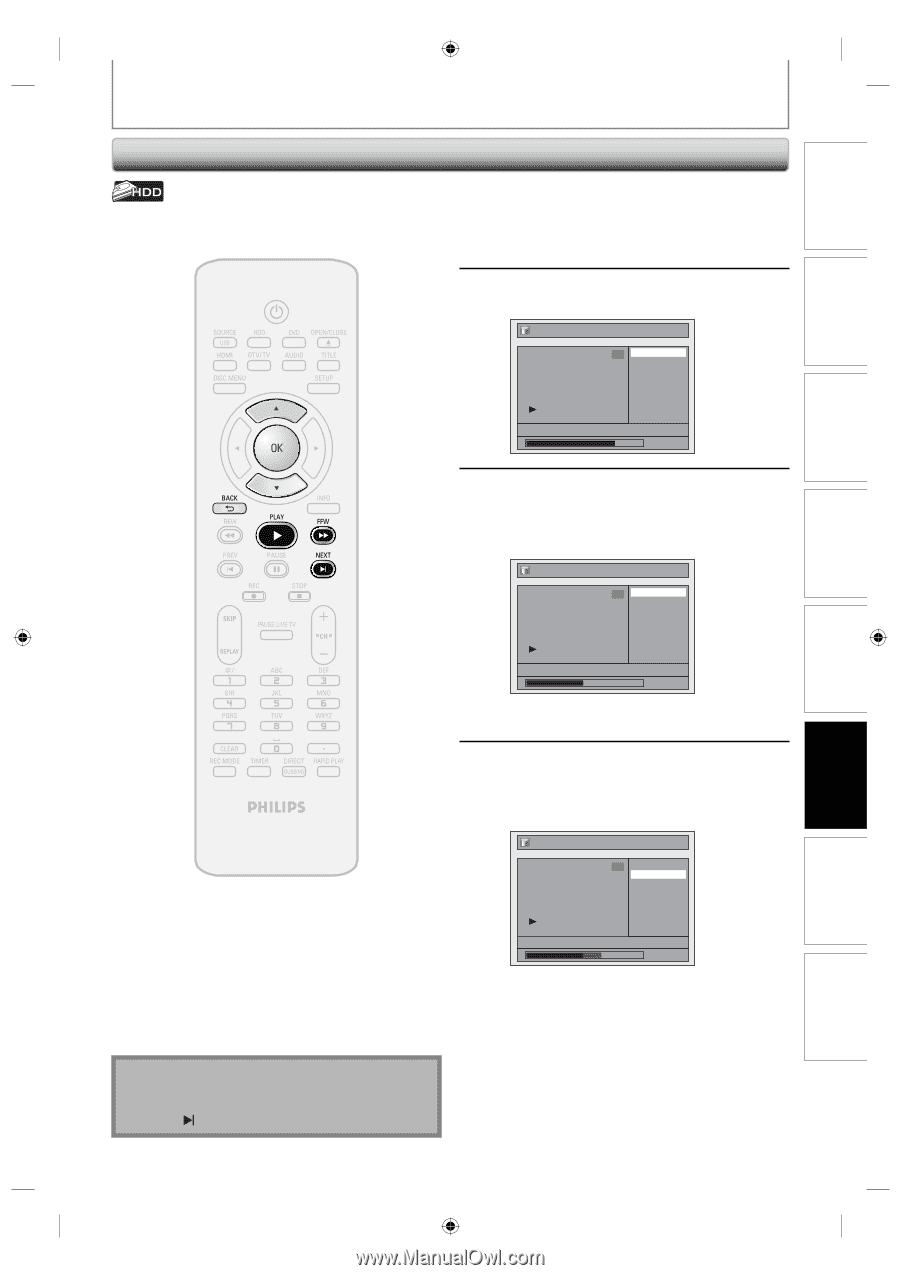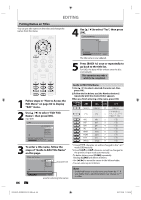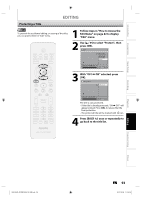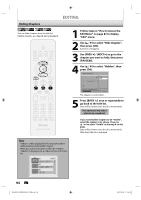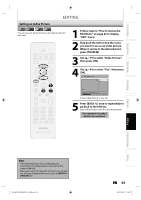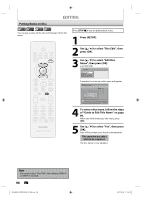Philips DVDR3576H User manual - Page 91
Deleting a Scene of a Title
 |
UPC - 609585155206
View all Philips DVDR3576H manuals
Add to My Manuals
Save this manual to your list of manuals |
Page 91 highlights
Introduction Connections Basic Setup Recording Playback Deleting a Scene of a Title EDITING You can delete a specific part of a title. 1 Follow steps in "How to Access the Edit Menu" on page 82 to display "Edit" menu. 2 Use [K / L] to select "Scene Delete", then press [OK]. Edit 1 Scene Delete Edit Title Name Chapter Mark Title Dividing Protect JAN/ 1/07 12:00AM CH10 LP 1 : 25 : 47 3 Play back the title up to the point where you want to set a start point for the scene to be deleted, then press [OK]. Edit - Scene Delete 1 Start End Preview Delete HDD & DVD RECORDER JAN/ 1/07 12:00AM CH10 LP 1 : 00 : 00 Start point is now set, and the highlight automatically moves to "End". 4 Press [PLAY B] to start playback again. Play back the title up to the point where you want to set an end point, then press [OK]. Edit - Scene Delete 1 Start End Preview Delete Note • When you search for the start/end point at step 3/4, you can also use the special playback functions such as [NEXT ], [FFW D] etc. JAN/ 1/07 12:00AM CH10 LP 1 : 15 : 00 End point is now set, and the highlight automatically moves to "Preview". The portion for deletion is indicated in red in the progress bar at the bottom of the screen. Instructions continue on the next page. EN 91 Editing Function Setup Others E2H42UD_DVDR3576H-37_EN.indd 91 2007/12/28 11:16:13