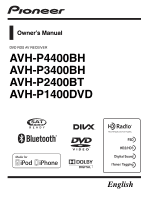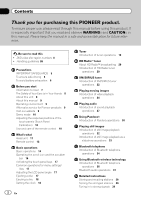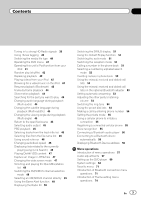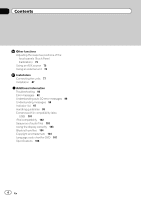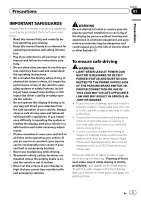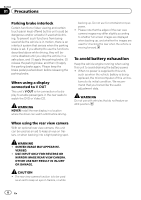Pioneer AVH-P4400BH Owner's Manual
Pioneer AVH-P4400BH Manual
 |
View all Pioneer AVH-P4400BH manuals
Add to My Manuals
Save this manual to your list of manuals |
Pioneer AVH-P4400BH manual content summary:
- Pioneer AVH-P4400BH | Owner's Manual - Page 1
Owner's Manual DVD RDS AV RECEIVER AVH-P4400BH AVH-P3400BH AVH-P2400BT AVH-P1400DVD English - Pioneer AVH-P4400BH | Owner's Manual - Page 2
About this manual 9 Operating environment 9 After-sales service for Pioneer products 9 Visit our website 9 Demo mode 10 Adjusting the response positions of the touch panels (Touch Panel Calibration) 10 Use and care of the remote control 10 What's what Head unit 11 Remote control 12 Basic operations - Pioneer AVH-P4400BH | Owner's Manual - Page 3
files 47 Changing the wide screen mode 47 Selecting and playing the QuickMix/station list 48 Switching the XM/SIRIUS channel selection mode 48 Selecting an XM/SIRIUS channel directly 49 Using the Game Alert function 49 Displaying the Radio ID 50 Switching the SIRIUS display 51 Using the Instant - Pioneer AVH-P4400BH | Owner's Manual - Page 4
auto EQ error messages 96 Understanding messages 96 Indicator list 97 Handling guidelines 99 Compressed file compatibility (disc, USB) 101 iPod compatibility 102 Sequence of audio files 103 Using the display correctly 103 Bluetooth profiles 104 Copyright and trademark 104 Language code chart for DVD - Pioneer AVH-P4400BH | Owner's Manual - Page 5
SIDE OF THE PARKING BRAKE SWITCH. IMPROPER CONNECTION OR USE OF THIS LEAD MAY VIOLATE APPLICABLE LAW AND MAY RESULT IN SERIOUS INJURY OR DAMAGE. ! To avoid the risk of damage and injury and the potential violation of applicable laws, this unit is not for use with a video screen that is visible - Pioneer AVH-P4400BH | Owner's Manual - Page 6
the parking brake again. Please keep the brake pedal pushed down before releasing the parking brake. When using a display connected to V OUT This unit's V OUT is for connection of a display to enable passengers in the rear seats to watch the DVD or Video CD. WARNING NEVER install the rear display - Pioneer AVH-P4400BH | Owner's Manual - Page 7
with the instructions, may cause harmful interference to radio communications. However, there is no guarantee that interference will not occur in a particular installation. If this equipment does cause harmful interference to radio or television reception, which can be determined by turning the - Pioneer AVH-P4400BH | Owner's Manual - Page 8
sound level, set the dial and leave it there. BE SURE TO OBSERVE THE FOLLOWING GUIDELINES: ! Do not turn OF CONTROL OR manual handy for future reference. ! Always keep the volume low enough to hear outside sounds the enclosed warranty card. About this unit DVD video disc region numbers Only DVD video - Pioneer AVH-P4400BH | Owner's Manual - Page 9
°F) After-sales service for Pioneer products Please contact the dealer or distributor from where you purchased this unit for after-sales service (including as loss or theft. 2 Receive updates on the latest products and technologies. 3 Download owner's manuals, order product catalogues, research new - Pioneer AVH-P4400BH | Owner's Manual - Page 10
panel to operate. ! The remote control may not function prop- erly in direct sunlight. Important ! Do not store the remote control in high tem- peratures or direct sunlight. ! Do not let the remote control fall onto the floor, where it may become jammed under the brake or accelerator pedal. 10 En - Pioneer AVH-P4400BH | Owner's Manual - Page 11
. MODE 5 Turning the infor- mation display off. 6 c/d (TRK) Part USB port a When connecting, open the USB con- nector lid. AUX input jack (3.5 mm stereo/ b video jack) Use to connect an auxiliary device. CAUTION ! (AVH-P3400BH/AVH-P2400BT/AVHP1400DVD) Use an optional Pioneer USB cable (CD - Pioneer AVH-P4400BH | Owner's Manual - Page 12
disc/ folder. Press to recall radio station frequencies assigned to preset tuning keys. Press to select the tuner band when tuner is selected as a source. Also used to cancel the control mode of functions. Press to switch between modes when playing discs and USB storage devices with compressed audio - Pioneer AVH-P4400BH | Owner's Manual - Page 13
audio output for Video CD/ DivX/MPEG-1/ MPEG-2/MPEG-4. Press to change the subtitle language during DVD/DivX/MPEG-4 playback. Press to change the viewing angle during DVD playback. Press to display the DVD menu during DVD playback. Press to return to the top menu during DVD playback. What's what - Pioneer AVH-P4400BH | Owner's Manual - Page 14
HOME display 1 2 3 Radio Disc AUX AV EXT 2 USB Pandora 4 Audio XM SIRIUS EXT 1 Rear View Video Audio System Theme Favorite Bluetooth 65 4 Source off display 7 8 Wed 28 May 12:45 PM Source on display 1 Radio Disc iPod AUX Touch panel keys Radio 1 Radio 2 Source icon - Pioneer AVH-P4400BH | Owner's Manual - Page 15
tuner ! SIRIUS - SIRIUS tuner ! Radio/Digital Radio - Radio/Digital Radio tuner (Function of AVH-P2400BT/AVH-P1400DVD) ! Digital Radio - Built-in Digital Radio tuner (Function of AVH-P4400BH/AVH-P3400BH) ! Disc - Built-in DVD player ! USB/iPod - USB/iPod ! Pandora - Pandora ! TEL/Audio - Bluetooth - Pioneer AVH-P4400BH | Owner's Manual - Page 16
Fader/Balance Graphic EQ Auto EQ Sonic Center Control Loudness Subwoofer 1 ESC F/R 0 L/R 0 Super Bass On L/R 0 High Off 21 Viewing the hidden items view any hidden items. ! Also, you can drag the list to view any hidden items. Specifying the playback point 1 Drag the scrubber bar on the screen. - Pioneer AVH-P4400BH | Owner's Manual - Page 17
by touching the screen anytime. Returning to the normal display by touching same icon when playing audio. 2 Viewing the hidden touch panel keys. 3 Shorten the touch panel area. Common operations for menu settings/lists (AVH-P4400BH/AVH-P3400BH/AVHP2400BT) Starting the Bluetooth telephone menu - Pioneer AVH-P4400BH | Owner's Manual - Page 18
cautious of children's hands and fingers. 1 Press h(eject) to display the ejecting menu. 2 Eject a disc. Ejecting a disc. Ejecting a disc (AVH-P3400BH/AVH-P2400BT/AVHP1400DVD) % Press h (eject). Setting the clock 1 Switch to Clock Adjustment display. Refer to Basic operations on page 14. 2 Select - Pioneer AVH-P4400BH | Owner's Manual - Page 19
and hold for more than two seconds to turn the auto-equalizer on or off. Refer to Using release. Touch again to cancel seek tuning. Switching preset channels using the buttons 1 Press c or d (TRK). Seek tuning using the buttons 1 Press and hold c or d (TRK). Notes ! Listening AM radio while an iPod - Pioneer AVH-P4400BH | Owner's Manual - Page 20
87 (AVH-P4400BH/AVH-P3400BH) HD Radio (External Digital radio tuner) 1 23 4 5 6 Digital Local Seek Blending Radio All D/AAuto Wed 28 may 12:45 PM FM1 3/5 Abcdeabcdeabcde P.CH 2 87.9 MHz 87.9 MHz TAG 9 87 (AVH-P2400BT/AVH-P1400DVD) This receiver is ready to receive HD Radio broadcasts - Pioneer AVH-P4400BH | Owner's Manual - Page 21
station to your iPod. Refer to Using iTunes tagging on page 40. Tuning up or down manually. Touch and hold for more than two seconds to skip stations. Seek tuning starts as soon as you release. Touch again to cancel seek tuning. ! When an analog station is received, tuning down op - Pioneer AVH-P4400BH | Owner's Manual - Page 22
tuner (GEX-P920XM), which is sold separately. You can use this unit to control a SIRIUS Satellite Radio tuner, which is sold separately. For details concerning operation, refer to the XM tuner's operation manuals. This section provides information on XM operations with this unit which differs from - Pioneer AVH-P4400BH | Owner's Manual - Page 23
XM/SIRIUS tuner Recalling radio station fre- quencies assigned to preset tuning keys. Refer to Storing and recalling stations on page 39. Selecting the channel cate- 7 gory when selecting Mode Category. Refer to Switching the XM/ SIRIUS channel selection mode on page 48 and Select- ing - Pioneer AVH-P4400BH | Owner's Manual - Page 24
Introduction of video playback operations You can view DVD/DVD-R/DVD-RW/CD/CD-R/ CD-RW/USB/iPod. ! (AVH-P4400BH) Depending on your iPod, there may not be any output unless you use CD-IU201V (sold separately). Be sure to use CD-IU201V to connect your iPod. ! (AVH-P3400BH/AVH-P2400BT/AVHP1400DVD - Pioneer AVH-P4400BH | Owner's Manual - Page 25
to Automatic playback of DVDs on page 64. Skipping to another title. ! While an iPod is connected to this unit, PIONEER, f Selecting a folder it to this unit. ! Depending on the iPod model and the amount of DVD video/Video CD. data stored in the iPod, it may take some time for playback to - Pioneer AVH-P4400BH | Owner's Manual - Page 26
is not available for Video CD. Notes ! This DVD player can play back a DivX file re- corded on CD-R/RW, DVD-R/RW, or MPEG screen. ! To ensure proper operation, connect the dock connector cable from the iPod directly to this unit. ! While the iPod is connected to this unit, the iPod cannot be turned - Pioneer AVH-P4400BH | Owner's Manual - Page 27
01:45 9 -02:45 8 76 iPod audio (Control Audio) f 1 a b 3 4i 5 iPod All Songs S.Rtrv Wed 28 May 12:45 PM Abcdeabcdeabcdeabcdeab Abcdeabcdeabcdeabcdeab Abcdeabcdeabcdeabcdeab 2067/12345 01:45 9 h -02:45 g iPod audio (App Mode) cd e ! (AVH-P4400BH) Depending on your iPod, there may not be - Pioneer AVH-P4400BH | Owner's Manual - Page 28
files. Refer to Selecting files from the file name list on e page 46. Displaying iPod menus. Refer to Browsing for a video/music on the iPod on page 43. Switching between media file types on a 6 DVD/CD/USB. Refer to Switching the media file type on page 40. 7 Selecting a folder. 28 - Pioneer AVH-P4400BH | Owner's Manual - Page 29
fast forward or reverse operations are used. ! To ensure proper operation, connect the dock connector cable from the iPod directly to this unit. ! While the iPod is connected to this unit, the iPod cannot be turned on or off. ! If the characters recorded on the disc are not compatible with this unit - Pioneer AVH-P4400BH | Owner's Manual - Page 30
, viewing additional text information, logging in to Pandora, and adjusting Cell Network Audio Quality. Pandora Internet radio is a music service not affiliated with Pioneer. More information is available at http://www.pandora.com. You can play the Pandora by connecting your iPod which was installed - Pioneer AVH-P4400BH | Owner's Manual - Page 31
. Text information 8 Playing the station list. Playing tracks 1 Open the USB port cover. 2 Connect an iPod to the USB cable using an iPod Dock Connector. 3 Start up the Pandora application installed on the iPod. Skipping tracks 1 Press d. Note Touch panel keys not listed under Introduction - Pioneer AVH-P4400BH | Owner's Manual - Page 32
CD-R/RW or USB containing JPEG picture files, this unit starts a slideshow from the first folder/picture on the disc/device. The table below shows the controls for viewing by touching the screen. Ejecting a disc. ! Refer to Ejecting a disc on page 17. Selecting a file using the buttons 1 Press c - Pioneer AVH-P4400BH | Owner's Manual - Page 33
shows the controls for viewing a screen 3 mode. Refer to Changing the wide screen mode on page 47. 2 Select the device containing the files that you want to display. ! Disc - Built-in DVD player ! USB/iPod - USB/iPod # To cancel searching, touch Cancel. Notes ! This unit cannot be used to view - Pioneer AVH-P4400BH | Owner's Manual - Page 34
You can use Bluetooth telephone (AVHP4400BH/AVH-P3400BH/AVH-P2400BT). Telephone standby display 1 Radio FM1 AM Abcdeabcdeabcde Abcdeabcdeabcde Wed 28 May 12:45 PM 1 ABCDEHGHI 01 012345678901 P.CH 2 87.9 MHz Off On 657 1 243 When switching to the entering phone number mode 123 456 Wed - Pioneer AVH-P4400BH | Owner's Manual - Page 35
Bluetooth telephone Section 12 Turning private mode on or 8 off. Refer to Setting the private mode on page 55. Adjusting Bluetooth telephone to this unit. For detailed instructions on connecting your phone to this unit via Bluetooth wireless technology, see following section. Using a Bluetooth - Pioneer AVH-P4400BH | Owner's Manual - Page 36
use Bluetooth wireless technology (AVH-P1400DVD). During a call 12 3 TEL Wed 28 May 12:45 PM Abcdeabc Text Scroll REG 987654 Except during a call Text Scroll REG a When you connect a Bluetooth adapter (e.g. CD-BTB200)(sold separately) to AVHP1400DVD, you can control Bluetooth telephone - Pioneer AVH-P4400BH | Owner's Manual - Page 37
Audio/Video Remote Control Profile): You can perform playback, pause playback, select songs, etc. ! Since there are a number of Bluetooth audio players available on the market, available operations will vary extensively. When operating your player with this unit, refer to the instruction manual that - Pioneer AVH-P4400BH | Owner's Manual - Page 38
track when Auto is set for the auto/manual setting. Performing fast forward or reverse when Manual is set for the auto/ manual setting. Pausing a song. Touch and hold for more than two seconds to activate connection F1 mode on this unit and establish a Bluetooth wireless connection from - Pioneer AVH-P4400BH | Owner's Manual - Page 39
a different channel by SIRIUS, you can still screen. Refer to Introduction of HD Radio tuner operations on page 20. 2 Touch On on Local to turn on. # To turn off, touch Off. 3 Touch c or d on Level to select the desired level. (AVH-P2400BT/AVH-P1400DVD) Level1-Level2-Level3-Level4 (AVH-P4400BH/AVH - Pioneer AVH-P4400BH | Owner's Manual - Page 40
from the iTunes Store. The tagged songs and the song that you can buy from the iTunes Store may be different. Make sure to confirm the song before you make the purchase. If you cannot use this function normally, update your iPod firmware. Storing the tag information to this unit 1 Tune in to the - Pioneer AVH-P4400BH | Owner's Manual - Page 41
this function is in use, the iPod will not turn off even if the ignition key is turned off. Operate the iPod to turn off the power. 1 Switch the control mode to App Mode. Refer to Introduction of video playback operations on page 24. Refer to Introduction of sound playback operations on page 27 - Pioneer AVH-P4400BH | Owner's Manual - Page 42
Folder - Repeat the current folder ! One - Repeat just the current video/song ! All - Repeat all videos/songs in the se- lected list on the iPod ! This function cannot be operated during Video CD playback featuring PBC (playback control). ! If you perform chapter search, fast forward/ reverse, frame - Pioneer AVH-P4400BH | Owner's Manual - Page 43
Section 14 Detailed instructions 3 Play the video from the iPod. > Playlists Artists Albums Songs Podcasts Video Genres # If you want to switch to iPod music mode, touch the icon. Music Switching to iPod music mode. ! Composers (composers) ! Audiobooks (audiobooks) 3 Touch the title - Pioneer AVH-P4400BH | Owner's Manual - Page 44
Detailed instructions By use the DVD menu to make your selection. Refer to Playing moving images on page 24. Slow motion playback Notes ! There is no sound during slow DVD videos or Video CD playback featuring PBC (playback control). Changing audio language during playback (Multi-audio) With DVDs - Pioneer AVH-P4400BH | Owner's Manual - Page 45
Video Setup menu to turn the angle icon display on or off. For details, refer to Setting the multi-angle DVD display on page 61. Note You will return to normal playback if you change the viewing playback (Function for Video CDs) During playback of Video CDs featuring PBC (playback control), PBC On is - Pioneer AVH-P4400BH | Owner's Manual - Page 46
instructions provided with the disc. ! PBC playback of a Video CD cannot be canceled. ! During playback of Video CDs featuring PBC (playback control files (or the folders) in it can be viewed. Repeat this operation to select the desired file iPod) 1 Start Link Search. Refer to Introduction of sound - Pioneer AVH-P4400BH | Owner's Manual - Page 47
This DivX rental has used out of views.. Important ! In order to play your registration code, refer to Displaying the DivXâ VOD registration code on page screen mode You can select a desired mode for enlarging a 4:3 picture to a 16:9 picture. 1 Display the screen mode. Refer to Introduction of video - Pioneer AVH-P4400BH | Owner's Manual - Page 48
Different settings can be stored for each video source. ! When a video is viewed in a wide screen mode that does not match its original Pandora operations on page 30. 2 Change the sort order. You can sort the items in the list alphabetically. You can sort the items in the list in order of the dates - Pioneer AVH-P4400BH | Owner's Manual - Page 49
. Refer to Introduction of XM/SIRIUS tuner operations on page 22. Mode All CH (channel number select setting) -Mode Category (channel category select setting) 2 Touch a or b to select the desired channel category. 3 Touch c or d on the buttons to select the desired channel in the selected channel - Pioneer AVH-P4400BH | Owner's Manual - Page 50
Once you select the teams, you need to turn the Game Alert function on. The Game Alert detailed game information. ! The game score will be updated automatically. 3 Switch to the other station to listen to Radio ID Channel number selection setting If you select CH000, the ID code is displayed. - Pioneer AVH-P4400BH | Owner's Manual - Page 51
use this function, a Pioneer SIRIUS bus interface (e.g. CD-SB10) is required. ! To use this function, a SIRIUS plug-and- play unit with an Instant Replay Function is required. ! For details, refer to the SIRIUS plug-andplay unit's manuals. % To exit from Instant Replay mode, select another source or - Pioneer AVH-P4400BH | Owner's Manual - Page 52
a number by alphabet search mode (Function of AVH-P4400BH/AVH-P3400BH/ AVH-P2400BT) If a lot of numbers are registered in the phone book, you can search for the phone number by alphabet search mode. 1 Switch to phone book mode. Refer to Introduction of Bluetooth telephone operations on page 34 - Pioneer AVH-P4400BH | Owner's Manual - Page 53
fails, "Invert Name Error" appears. In such cases, try again from the beginning. Note Inverting the names of your contacts from this unit does not affect the data on your Bluetooth device. Using the missed, received and dialed call lists (Function of AVH-P4400BH/AVH-P3400BH/ AVH-P2400BT) The 80 - Pioneer AVH-P4400BH | Owner's Manual - Page 54
tone for this unit will sound. 1 Connect your cellular phone to this unit. 2 Turn ring tone on or off. (AVH-P1400DVD) Refer to Introduction of Bluetooth telephone operations on page 36. (AVH-P4400BH/AVH-P3400BH/AVH-P2400BT) Refer to Introduction of Bluetooth telephone operations on page 34. Using - Pioneer AVH-P4400BH | Owner's Manual - Page 55
telephone is connected to this unit. Setting the private mode (Function of AVH-P4400BH/AVH-P3400BH/ AVH-P2400BT) During a conversation, you can switch to private mode (talk directly on your cellular phone). Refer to Introduction of Bluetooth telephone operations on page 34. Using a cellular phone to - Pioneer AVH-P4400BH | Owner's Manual - Page 56
Section 14 Detailed instructions Connecting a Bluetooth audio player (Function of AVH-P1400DVD) A Bluetooth wireless connection can be established by putting the unit into initiating a connection mode. % Put the unit in initiating a connection mode. Refer to Bluetooth audio operations on page 37. - Pioneer AVH-P4400BH | Owner's Manual - Page 57
Auto EQ Sonic Center Control Loudness Subwoofer F/R 0 L/R 0 Super Bass On L/R 0 High Off 34 5 1 Display menus. Refer to Basic operations on page 14. 2 Touch any of the following touch panel keys to select the menu to be adjusted. Touch panel keys Video Setup menu 1 Refer to Setting up the - Pioneer AVH-P4400BH | Owner's Manual - Page 58
curve will be updated. 1 Display the audio function menu. Refer to Introduction of menu operations on the previous page. 2 Touch Graphic EQ on the audio Auto EQ to turn the auto-equalizer on or off. # You cannot use this function if auto EQ has not been carried out. Using sonic center control Sound - Pioneer AVH-P4400BH | Owner's Manual - Page 59
c or d to select a desired level. Range: 0 to +6 Using the high pass filter When you do not want low sounds from the subwoofer output frequency range to play from the front or rear speakers, turn on the HPF (high pass filter). Only frequencies higher than those in the selected range are output from - Pioneer AVH-P4400BH | Owner's Manual - Page 60
Adjuster. ! The AM volume level can also be adjusted with this function. ! Video CD, CD, compressed audio, DivX, MPEG-1, MPEG-2 and MPEG-4 are automatically set to the same source level adjustment volume. ! iPod and USB storage device are automatically set to the same source level adjustment volume - Pioneer AVH-P4400BH | Owner's Manual - Page 61
menu. Refer to Introduction of menu operations on page 57. 2 Touch Multi Angle on the Video Setup menu to turn angle icon display on or off. Setting the aspect ratio There are two kinds of display: a wide screen display that has a width-to-height ratio (TV aspect ratio) of 16:9, and regular display - Pioneer AVH-P4400BH | Owner's Manual - Page 62
switched manually Setting parental lock Some DVD video discs let you use parental lock to restrict children from viewing violent and adult-oriented scenes. You can set parental lock to the desired level. ! When you have a parental lock level set and play a disc featuring parental lock, code number - Pioneer AVH-P4400BH | Owner's Manual - Page 63
Subtitle on the Video Setup menu to select the desired subtitle setting. ! Original - Display the DivX subtitles ! Custom - Display the screen. If more than 126 characters are set, the excess characters will not be displayed. Displaying the DivXâ VOD registration code In order to play DivX VOD (video - Pioneer AVH-P4400BH | Owner's Manual - Page 64
this function off and start playback. 1 Display the Video Setup menu. Refer to Introduction of menu operations on page 57. 2 Touch DVD Auto Play to turn automatic playback on. # To turn automatic playback off, touch DVD Auto Play again. System settings Switching the auxiliary setting Activate this - Pioneer AVH-P4400BH | Owner's Manual - Page 65
turn the subwoofer output on (refer to Using subwoofer output on page 59). ! Both rear speaker lead outputs and RCA rear output are switched simultaneously in this setting. Switching sound muting/ attenuation Sound the fol- lowing: - System menu - On-screen display (English and Russian only) - Multi - Pioneer AVH-P4400BH | Owner's Manual - Page 66
key. System menu is displayed. 4 Touch Bluetooth Software Update. 5 Touch Start to display the data transfer mode. # Follow the on-screen instructions to finish updating the software. Displaying the Bluetooth system version (Function of AVH-P4400BH/AVH-P3400BH/ AVH-P2400BT) If this unit fails to - Pioneer AVH-P4400BH | Owner's Manual - Page 67
Bluetooth module of this unit. Setting the rear view camera (back up camera) CAUTION Pioneer recommends the use of a camera which outputs mirror-reversed images. Otherwise, the screen image will appear reversed. This unit features a function that automatically switches to the rear view camera video - Pioneer AVH-P4400BH | Owner's Manual - Page 68
page 57. 2 If you are adjusting the Picture Adjustment, select the unit. NAVI Rear View Adjusting the Picture Adjustment for the Navigation system. Adjusting the Picture Adjustment for the rear view camera. Source Adjusting the Picture Adjustment for the source. # You cannot adjust the picture - Pioneer AVH-P4400BH | Owner's Manual - Page 69
out auto EQ. Sounds other than the measurement tone (surrounding sounds, engine sound, telephones control, auto EQ may not be possible if the power amp's input level is set below the standard level. ! When this unit is connected to a power amp with an LPF, turn this LPF off before performing auto EQ - Pioneer AVH-P4400BH | Owner's Manual - Page 70
10 Press h(eject) to close the panel. (AVH-P4400BH only) (AVH-P4400BH) 7 Touch Start to start auto EQ. 8 When the 10-second countdown starts, get out an error message will be displayed. (Refer to Understanding auto EQ error messages on page 96.) # It takes about nine minutes for auto EQ - Pioneer AVH-P4400BH | Owner's Manual - Page 71
Refer to Introduction of menu operations on page 57. # You can customize menus except Video Setup menu. 2 Touch and hold the menu column to register it Bluetooth wireless connections, refer to the instruction manual for the phone. Pairing from this unit (Function of AVH-P4400BH/AVH-P3400BH/ AVH- - Pioneer AVH-P4400BH | Owner's Manual - Page 72
, display Delete OK?. Touch Yes to delete the device. Deleting a paired device. # Never turn the unit off while the paired Bluetooth telephone is being deleted. Using a Bluetooth device to pair (Function of AVH-P4400BH/AVH-P3400BH/ AVH-P2400BT) If you cannot open the connection between your - Pioneer AVH-P4400BH | Owner's Manual - Page 73
device address is displayed. Entering PIN code for Bluetooth wireless connection (Function of AVH-P4400BH/AVH-P3400BH/ AVH-P2400BT) To connect your Bluetooth device to this unit via Bluetooth wireless technology, you need to enter a PIN code on your Bluetooth device to verify the connection. The - Pioneer AVH-P4400BH | Owner's Manual - Page 74
. 3 Display the customizing menu. Selecting the OSD (on-screen display) color The OSD color can be changed. 1 Display the Theme menu. Refer to Basic operations on page 14. 2 Touch Screen. 3 Touch one of the colors on the list. Selecting the background display You can switch the background that is - Pioneer AVH-P4400BH | Owner's Manual - Page 75
a reverse connection between the red (right side audio) cable and yellow (video) cable may be required in order for the sound and video image to be reproduced correctly. % Insert the stereo mini plug into the AUX input jack on this unit. Refer to Installation on page 77. Refer to What's what on page - Pioneer AVH-P4400BH | Owner's Manual - Page 76
the connected external unit. Audio Video Switching to video and audio. Changing the screen mode. Refer to Changing the wide screen mode on page 47. Switching the equalizer curves. Refer to Using the equalizer on page 57. Touch and hold for more than two seconds to turn the auto-equalizer on or off - Pioneer AVH-P4400BH | Owner's Manual - Page 77
lead to become wound around the steering column or shift lever. Be sure to install the unit in such a way that it will not obstruct driving. ! Make sure that cables will not interfere with moving parts of the vehicle, such as the shift lever, parking brake or seat sliding mechanism. ! Do not - Pioneer AVH-P4400BH | Owner's Manual - Page 78
to ground. - Never band together negative cables of multiple speakers. ! When this unit is on, control signals are sent through the blue/white cable. Connect this cable to the system remote control of an external power amp or the vehicle's auto-antenna relay control terminal (max. 300 mA 12 V DC - Pioneer AVH-P4400BH | Owner's Manual - Page 79
Installation Section 17 Installation En 79 - Pioneer AVH-P4400BH | Owner's Manual - Page 80
navigation unit. This product Antenna input Fuse (10 A) AUX jack (3.5 ø) (AVH-P4400BH only) Use a mini plug cable to connect with auxiliary device. Yellow Connect to the constant 12 V supply terminal. Orange/white Connect to lighting switch terminal. Red Connect to terminal controlled Rear - Pioneer AVH-P4400BH | Owner's Manual - Page 81
Owner's Manual or dealer. Light green Used to detect the ON/OFF status of the parking brake. This lead must be connected to the power supply side of the parking brake switch. Power supply side Ground side Blue/white Connect to system control terminal of the power amp or auto-antenna relay control - Pioneer AVH-P4400BH | Owner's Manual - Page 82
) Connect with RCA cables (sold separately) Blue/white Connect to system control terminal of the power amp or auto-antenna relay control terminal. (max. 300 mA 12 V DC). System remote control Left Right Subwoofer Subwoofer Front speaker Rear speaker Perform these connections - Pioneer AVH-P4400BH | Owner's Manual - Page 83
-free phoning (supplied with Bluetooth adapter) Bluetooth adapter (e.g. CD-BTB200) (sold separately) Section 17 Installation IP-BUS input Black IP-BUS cable (Supplied with Bluetooth adapter) Connecting the system (for AVH-P2400BT/AVH-P1400DVD model) This product HD Radio tuner (sold separately - Pioneer AVH-P4400BH | Owner's Manual - Page 84
17 Installation When connecting with optional CD-IU201V cable This product USB input iPod with video capabilities (sold separately) Dock connector AUX input (AUX) 1.5 m (4 ft. 11 in.) USB cable (Supplied with this unit for AVH-P4400BH. Sold separately for other models.) Interface cable (CD - Pioneer AVH-P4400BH | Owner's Manual - Page 85
jacks (sold separately) When using a display connected to rear video output This product's rear video output and rear audio output are for connection of a display to enable passengers in the rear seats to watch the DVD, etc. WARNING ! Never install the display in a location where it is visible to - Pioneer AVH-P4400BH | Owner's Manual - Page 86
up. Do not use for entertainment purposes. ! Objects in the rear view may appear closer or more distant than they actually are. Rear view camera input (R.C IN) This product RCA cable (sold separately) To video output Rear view camera (sold separately) Violet/white Of the two lead wires connected - Pioneer AVH-P4400BH | Owner's Manual - Page 87
. ! Optimum performance is obtained when the unit is installed at an angle of less than 30°. ! When installing, to ensure proper heat dispersal when using this unit, make sure you leave ample space behind the rear panel and wrap any loose cables so they are not blocking the vents. Leave ample - Pioneer AVH-P4400BH | Owner's Manual - Page 88
Installation 1 2 3 4 5 1 If the pawl gets in the way, bend it down. 2 Factory radio Installing the microphone (For AVH-P4400BH/AVH-P3400BH/ AVH-P2400BT model) CAUTION It is extremely dangerous to allow the microphone lead to become wound around the steering column or shift lever. Be sure to install - Pioneer AVH-P4400BH | Owner's Manual - Page 89
1 Section 17 2 Install the microphone clip on the rear side of the steering column. 1 Installation 2 1 Microphone clip 2 Clamp Use separately sold clamps to secure the lead where necessary inside the vehicle. When installing the microphone on the steering column 1 Install the microphone on the - Pioneer AVH-P4400BH | Owner's Manual - Page 90
. (Page 61) The motor sounds when the ignition switch is turned ON (or is turned to ACC). The unit is confirming whether or not a disc is loaded. This is a normal operation. Nothing is dis- The rear view Connect a rear played. camera is not view camera. The touch connected. panel keys - Pioneer AVH-P4400BH | Owner's Manual - Page 91
. Turn parental lock off or change the level. (Page 62) Parental lock The code number Enter the correct cannot be can- is incorrect. code number Video Setup menu. The language cannot be switched if the selected language is not recorded on the disc. The viewing angle cannot be switched. The DVD - Pioneer AVH-P4400BH | Owner's Manual - Page 92
, recon- nect the iPod and reset it. The iPod version Update the iPod is old. version. Sound from the The audio output Use the iPod to iPod cannot be direction may change the audio heard. switch automati- output direction. cally when the Bluetooth and USB connections are used at - Pioneer AVH-P4400BH | Owner's Manual - Page 93
to hear any sound. Video frame DivX file's frame Select a file that rate not sup- rate is more than can be played. ported 30 fps. Audio Format This type of file is Select a file that not supported not supported on can be played. this unit. External storage device (USB) Message Cause Action - Pioneer AVH-P4400BH | Owner's Manual - Page 94
. when you start to hear any sound. Video frame rate not supported DivX file's frame Select a file that rate is more than can be played. 30 fps. Audio Format This type of file is Select a file that not supported not supported on can be played. this unit. iPod Message Format Read Cause Action - Pioneer AVH-P4400BH | Owner's Manual - Page 95
contact your dealer or an authorized Pioneer Service Station. Pandora Message Cause Action Error-19 Communication failed. Disconnect the cable from the iPod. Once the iPod's main menu is displayed, reconnect the iPod and reset it. Start up the Pandora Application from your Device. The - Pioneer AVH-P4400BH | Owner's Manual - Page 96
No station found. Create a station in within the the Pandora appli- Pandora Ap- cation on your plication on iPod/iPhone. Device. No Active Sta- No station se- tion lected. Select a station. Understanding auto EQ error messages When correct measurement of the car's interior acoustic - Pioneer AVH-P4400BH | Owner's Manual - Page 97
Auto EQ is on. Shows when radio signal is received. Shows when analog audio of HD Radio signal is received. Shows when digital audio of HD Radio signal is received. Shows when HD Radio station information is received. Shows when downloadable song information (tag) from a radio station is received - Pioneer AVH-P4400BH | Owner's Manual - Page 98
viewing angle has been selected. Shows which audio output has been selected. Shows the disc title of the CD text disc currently being played. Shows the song title when receiving . Shows when the game alert function is on while receiving SIRIUS stations. Shows the genre of the track/song currently - Pioneer AVH-P4400BH | Owner's Manual - Page 99
external storage device (USB), the following problems may occur. ! Operations may vary. ! The storage device may not be recognized. ! Files may not be played back properly. USB storage device Connections via USB hub are not supported. Do not connect anything other than a USB storage device. Firmly - Pioneer AVH-P4400BH | Owner's Manual - Page 100
is connected to this unit. Incompatible text saved on the iPod will not be displayed by the unit. DVD-R/RW discs Unfinalized DVD-R/RW discs which have been recorded in the Video format (video mode) cannot be played back. Playback of DVD-R/RW discs may not be possible, due to disc characteristics - Pioneer AVH-P4400BH | Owner's Manual - Page 101
code on page 63. For more details about DivX, visit the following site: http://www.divx.com/ MPEG-1/MPEG-2/MPEG-4 video files Elapsed playback time may not be displayed correctly. Important ! When naming a JPEG image file, add . Compressed file compatibility (disc, USB) WMA File extension: .wma Bit - Pioneer AVH-P4400BH | Owner's Manual - Page 102
depending on the software version of iPod. When using an iPod, an iPod Dock Connector to USB Cable is required. When you use Pioneer CD-IU51V/CD-IU201V interface cable, consult your dealer for details. About the file/format compatibility, refer to the iPod manuals. Audiobook, Podcast: Compatible - Pioneer AVH-P4400BH | Owner's Manual - Page 103
USB portable audio players, the sequence is different and depends on the player. Using the display correctly CAUTION ! If liquid or foreign matter should get inside this unit, turn off the power immediately and consult your dealer or the nearest authorized PIONEER Service the LCD screen. You should - Pioneer AVH-P4400BH | Owner's Manual - Page 104
SIG, Inc. and any use of such marks by PIONEER CORPORATION is under license. Other trademarks and trade names are those of their respective owners. ! Bluetooth is a short-range wireless radio connectivity technology that is developed as a cable replacement for mobile phones, handheld PCs and other - Pioneer AVH-P4400BH | Owner's Manual - Page 105
sold separately) can be controlled by this unit. Please inquire to your dealer or nearest authorized Pioneer service station regarding the satellite radio tuner that can be connected to this unit. For satellite radio tuner operation, please refer to the satellite radio tuner owner's manual. En 105 - Pioneer AVH-P4400BH | Owner's Manual - Page 106
. For more information, visit "http://www.siriusxm.com" ! Sirius, XM, SAT Radio Ready and all related logos and marks are trademarks of Sirius XM Radio, Inc. All rights reserved. HD Radioä Technology ! AVH-P4400BH and AVH-P3400BH HD Radio Technology manufactured under license from iBiquity Digital - Pioneer AVH-P4400BH | Owner's Manual - Page 107
code chart for DVD Language (code), input code ), 0911 Tibetan (bo), 0215 Ido (io), 0915 Breton (br), 0218 Icelandic ( (sa), 1901 Sardinian (sc), 1903 Sindhi (sd), 1904 Northern Sami (se), 1905 Sangho (ti), 2009 Turkmen (tk), 2011 Tagalog (tl), 2012 Tswana (tn), 2014 Tonga (to), 2015 Turkish (tr - Pioneer AVH-P4400BH | Owner's Manual - Page 108
DVD video, Video CD, CD, WMA, MP3, AAC, DivX, JPEG, MPEG system Usable discs DVD video, Video CD, CD, CD-R/RW, DVD-R/RW/R DL Region number 1 Frequency response 5 Hz to 44 000 Hz (with DVD, at sampling frequency 96 kHz) Signal-to-noise ratio 96 dB (1 kHz) (IHF-A network) (RCA level) (AVH-P4400BH - Pioneer AVH-P4400BH | Owner's Manual - Page 109
USB USB standard specification USB 1.1, USB 2.0 full speed Maximum current supply .... 1.0 A USB 3, 4, 5.2, 6 (.avi, .divx) MPEG video decoding format MPEG1, MPEG2, MPEG4 FM tuner Frequency (IHF-A network) Bluetooth (AVH-P4400BH/AVH-P3400BH/AVH-P2400BT) Version Bluetooth 3.0 certified Output power - Pioneer AVH-P4400BH | Owner's Manual - Page 110
110 En - Pioneer AVH-P4400BH | Owner's Manual - Page 111
En 111 - Pioneer AVH-P4400BH | Owner's Manual - Page 112
ELECTRONICS OF CANADA, INC. 340 Ferrier Street, Unit 2, Markham, Ontario L3R 2Z5, Canada TEL: 1-877-283-5901 TEL: 905-479-4411 PIONEER ELECTRONICS DE MEXICO, S.A. de C.V. Blvd.Manuel Avila Camacho 138 10 piso Col.Lomas de Chapultepec, Mexico, D.F. 11000 TEL: 55-9178-4270 407號8 02) 2657-3588
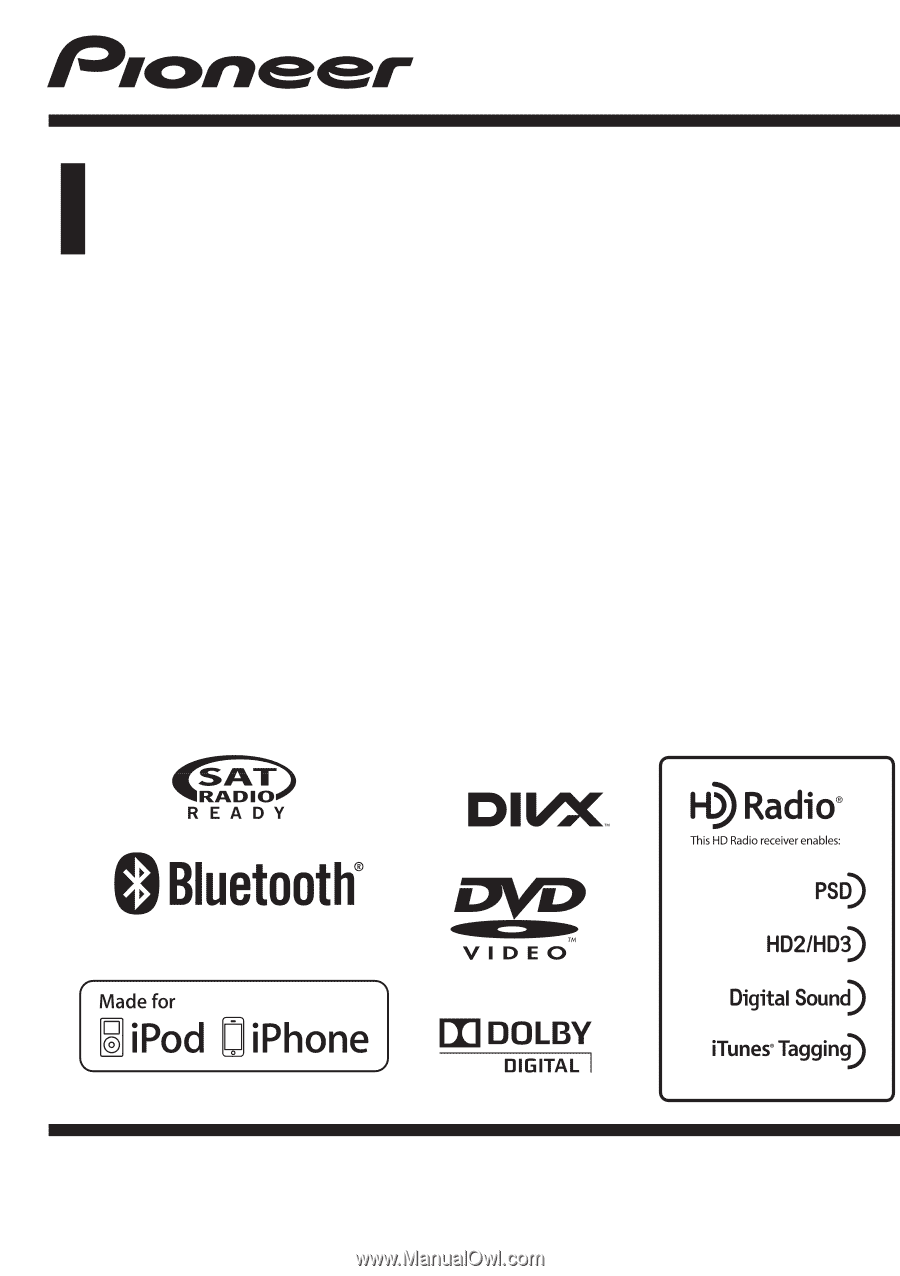
Owner
’
s Manual
DVD RDS AV RECEIVER
AVH-P4400BH
AVH-P3400BH
AVH-P2400BT
AVH-P1400DVD
English