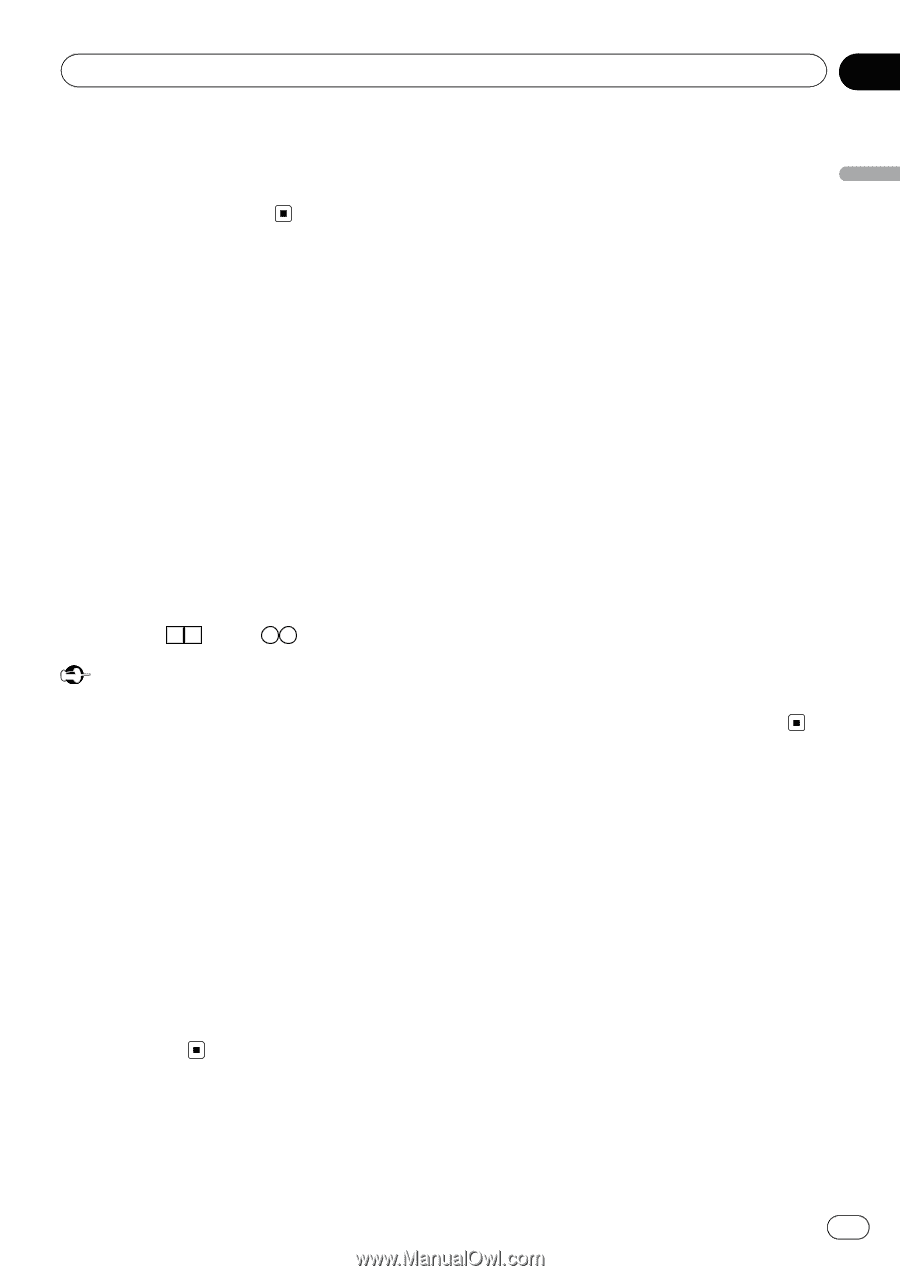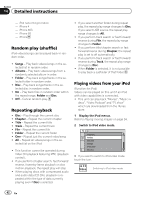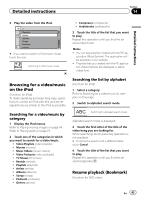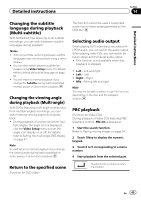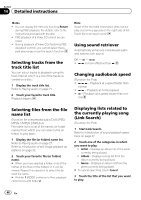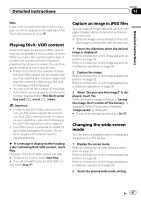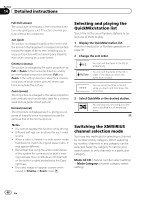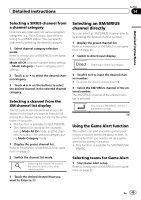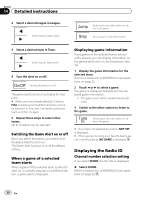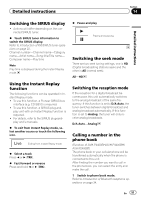Pioneer AVH-P4400BH Owner's Manual - Page 47
Playing DivX, VOD content, Capture an image in JPEG files, Changing the wide screen, Detailed
 |
View all Pioneer AVH-P4400BH manuals
Add to My Manuals
Save this manual to your list of manuals |
Page 47 highlights
Detailed instructions Section 14 Detailed instructions Note If part of the recorded information does not display, a scroll key appears on the right side of list. Touch the scroll key to scroll. Playing DivXâ VOD content Some DivX video on demand (VOD) content may only be playable a fixed number of times. When you load a disc containing this type of content, the number of times it has been played will be shown on-screen. You can then decide whether or not to play the disc. ! If there is no limit to the number of times the DivX VOD content can be viewed, then you may load the disc into your player and play the content as often as you like, and no message will be displayed. ! You can confirm the number of times that the content can be played by checking the number displayed after This DivX rental has used out of views.. Important ! In order to play DivX VOD contents on this unit, you first need to register the unit with your DivX VOD contents provider. For details on your registration code, refer to Displaying the DivXâ VOD registration code on page 63. ! DivX VOD content is protected by a DRM (Digital Rights Management) system. This restricts playback of content to specific, registered devices. % If a message is displayed after loading a disc containing DivX VOD content, touch Play. Playback of the DivX VOD content will start. # To skip to the next file, touch Next Play. # If you do not want to play the DivX VOD content, touch Stop. Capture an image in JPEG files You can capture image data and use it as wallpaper. Images can be stored and recalled easily in this unit. ! Only one image can be stored on this unit. Old image is overwritten with the new one. 1 Pause the slideshow when the desired image is displayed. Refer to Introduction of still image playback operations on page 32. Refer to Introduction of still image playback as a slideshow operations on page 33. 2 Capture the image. Refer to Introduction of still image playback operations on page 32. Refer to Introduction of still image playback as a slideshow operations on page 33. 3 When "Do you save this image?" is displayed, touch Yes. While storing the image to this unit, "Saving the image. Don't switch off the battery." is displayed. When the process is finished, "Image saved." is displayed. # To cancel the storage process, touch No. Changing the wide screen mode You can select a desired mode for enlarging a 4:3 picture to a 16:9 picture. 1 Display the screen mode. Refer to Introduction of video playback operations on page 24. Refer to Introduction of still image playback operations on page 32. Refer to Introduction of still image playback as a slideshow operations on page 33. 2 Touch the desired wide mode setting. En 47