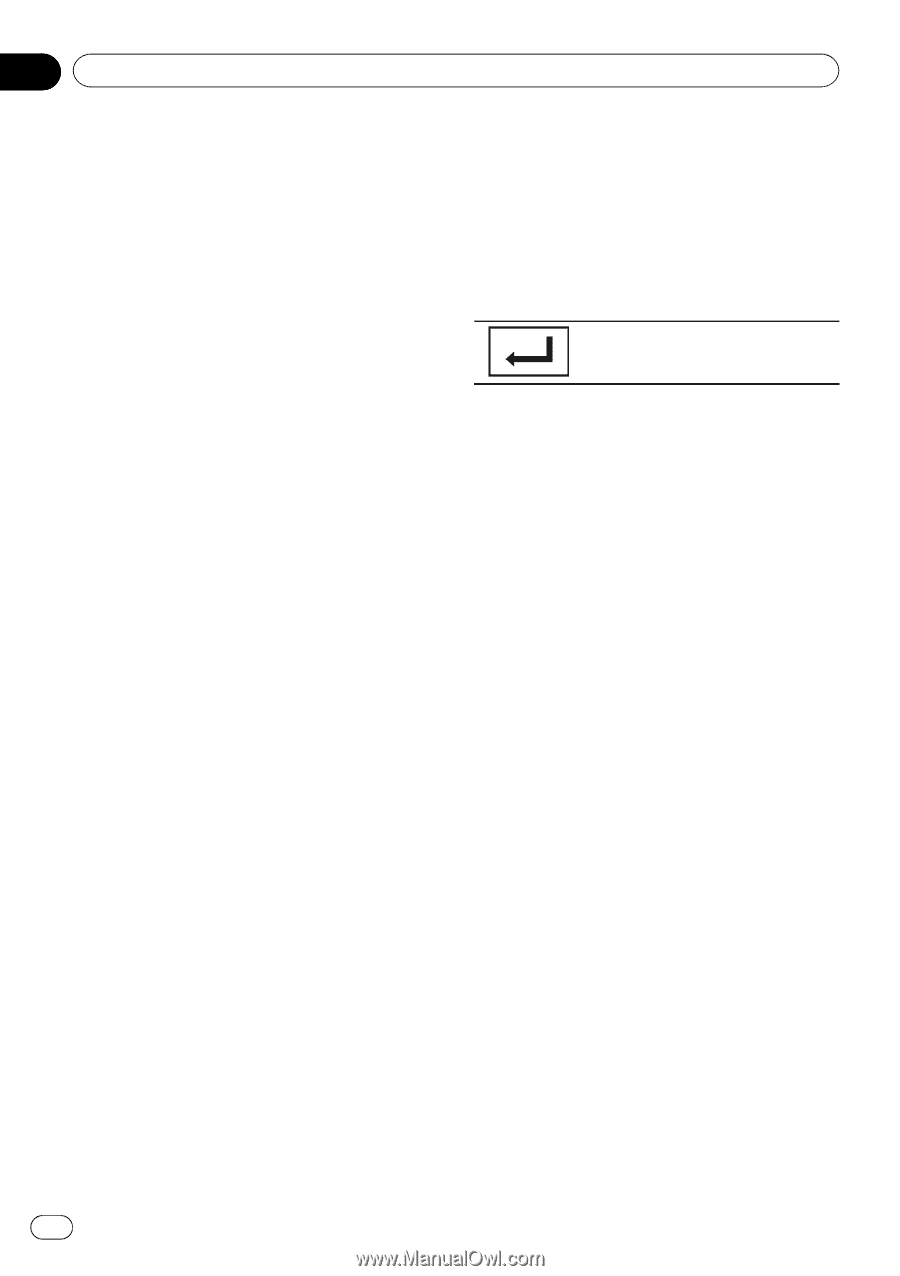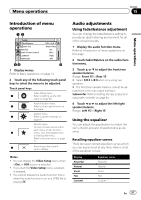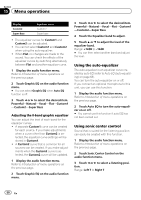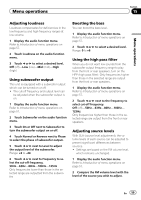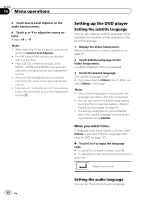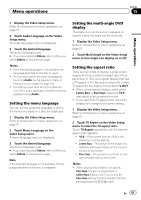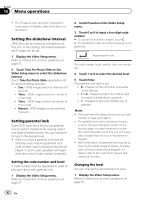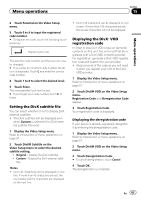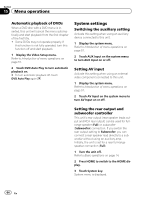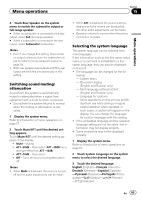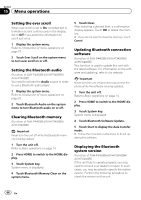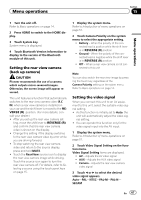Pioneer AVH-P4400BH Owner's Manual - Page 62
Setting the slideshow interval, Setting parental lock
 |
View all Pioneer AVH-P4400BH manuals
Add to My Manuals
Save this manual to your list of manuals |
Page 62 highlights
Section 15 Menu operations ! The TV aspect ratio cannot be changed for some discs. For details, refer to the disc's instructions. Setting the slideshow interval JPEG files can be viewed as a slideshow on this unit. In this setting, the interval between each image can be set. 1 Display the Video Setup menu. Refer to Introduction of menu operations on page 57. 2 Touch Time Per Photo Slide on the Video Setup menu to select the slideshow interval. Touch Time Per Photo Slide repeatedly until the desired setting appears. ! 5sec - JPEG images switch at intervals of 5 seconds ! 10sec - JPEG images switch at intervals of 10 seconds ! 15sec - JPEG images switch at intervals of 15 seconds ! Manual - JPEG images can be switched manually Setting parental lock Some DVD video discs let you use parental lock to restrict children from viewing violent and adult-oriented scenes. You can set parental lock to the desired level. ! When you have a parental lock level set and play a disc featuring parental lock, code number input indications may be displayed. In such cases, playback will begin when the correct code number is entered. Setting the code number and level A code number must be registered in order to play back discs with parental lock. 1 Display the Video Setup menu. Refer to Introduction of menu operations on page 57. 2 Touch Parental on the Video Setup menu. 3 Touch 0 to 9 to input a four digit code number. # To cancel the entered numbers, touch C. # To register the code, touch the following touch panel key. Registering the code. The code number is set, and the level can now be set. 4 Touch 1 to 8 to select the desired level. 5 Touch Enter. The parental lock level is set. ! 8 - Playback of the entire disc is possible (initial setting) ! 7 to 2 - Playback of discs for children and non-adult-oriented discs is possible ! 1 - Playback of discs for children only is possible Notes ! We recommend to keep a record of your code number in case you forget it. ! The parental lock level is stored on the disc. Look for the level indication written on the disc package, included literature or on the disc itself. Parental lock of this unit is not possible if a parental lock level is not stored on the disc. ! With some discs, the parental lock may be active only for certain levels of scenes. The playback of those scenes will be skipped. For details, refer to the instruction manual that came with the disc. Changing the level You can change the set parental lock level. 1 Display the Video Setup menu. Refer to Introduction of menu operations on page 57. 62 En