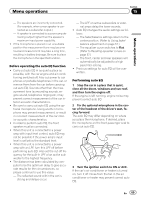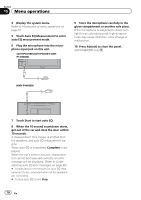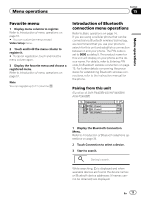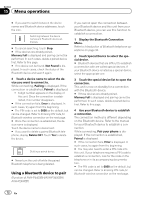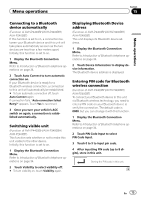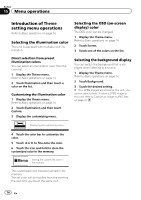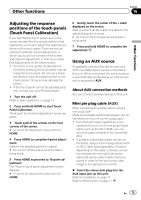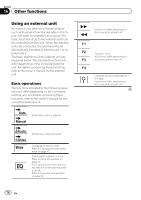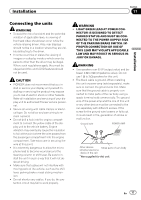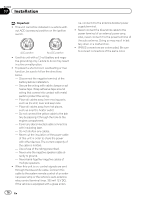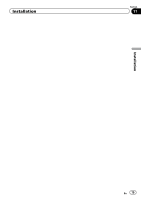Pioneer AVH-P4400BH Owner's Manual - Page 74
Introduction of, setting menu operations, Menu operations - background
 |
View all Pioneer AVH-P4400BH manuals
Add to My Manuals
Save this manual to your list of manuals |
Page 74 highlights
Section 15 Menu operations Introduction of Theme setting menu operations Refer to Basic operations on page 14. Selecting the illumination color This unit is equipped with multiple-color illumination. Direct selection from preset illumination colors You can select an illumination color from the color list. 1 Display the Theme menu. Refer to Basic operations on page 14. 2 Touch Illumination and then touch a color on the list. Customizing the illumination color 1 Display the Theme menu. Refer to Basic operations on page 14. 2 Touch Illumination and then touch Custom. 3 Display the customizing menu. Selecting the OSD (on-screen display) color The OSD color can be changed. 1 Display the Theme menu. Refer to Basic operations on page 14. 2 Touch Screen. 3 Touch one of the colors on the list. Selecting the background display You can switch the background that is displayed when listening to a source. 1 Display the Theme menu. Refer to Basic operations on page 14. 2 Touch Background. 3 Touch the desired setting. # If no JPEG images are stored in this unit, you cannot select photo. To store a JPEG image to this unit, refer to Capture an image in JPEG files on page 47. Displaying the customizing menu. 4 Touch the color bar to customize the color. 5 Touch c or d to fine-tune the color. 6 Touch the icon and hold to store the customized color in the memory. Memo Storing the customized color in the memory. The customized color has been stored in the memory. The set color will be recalled from the memory the next time you touch the same icon. 74 En