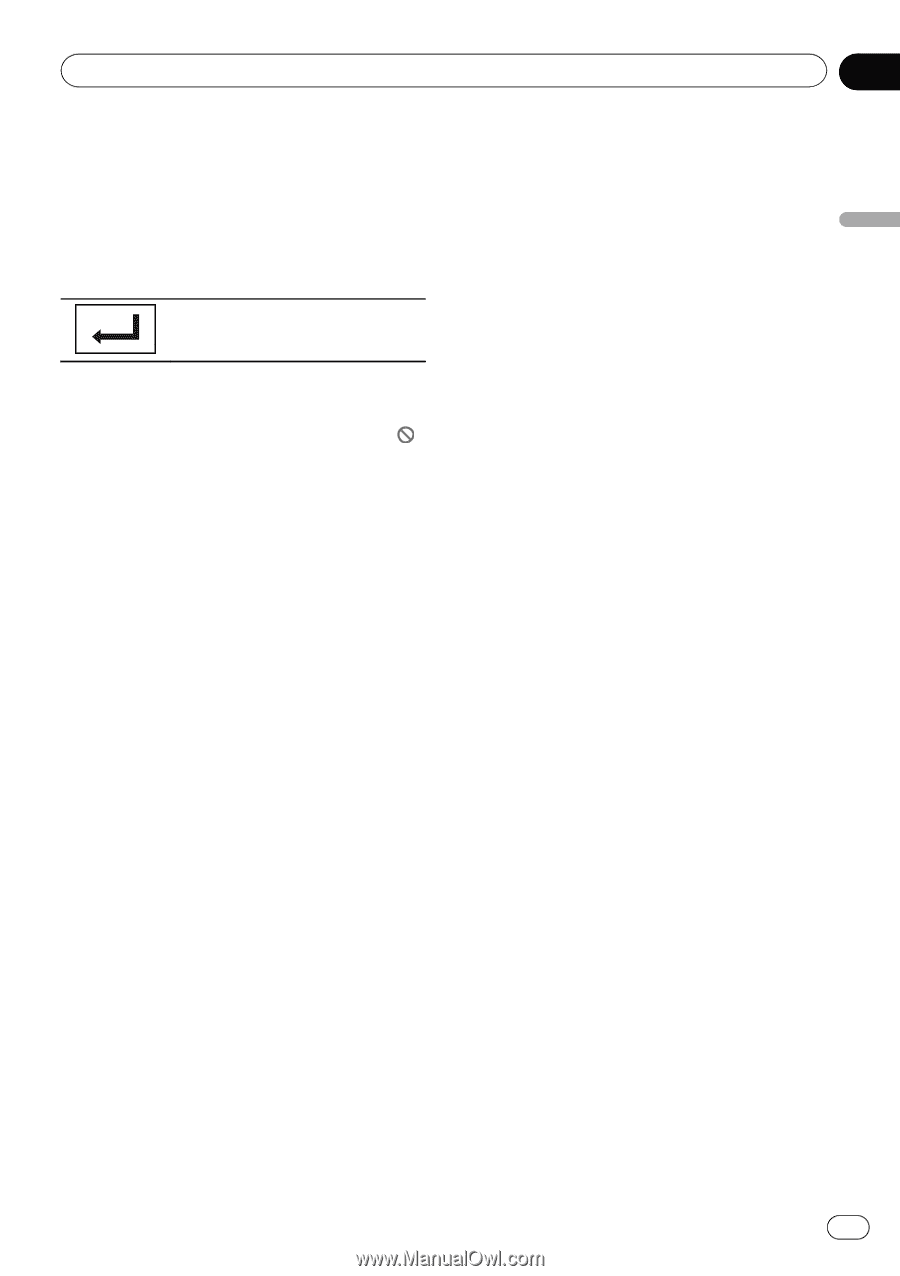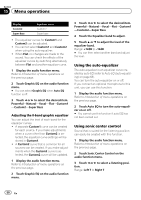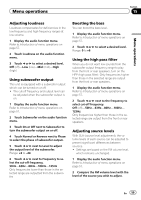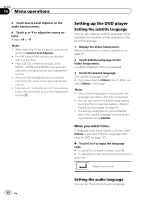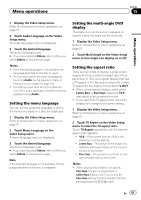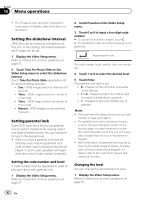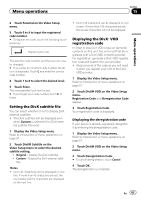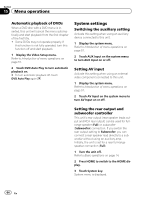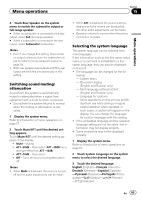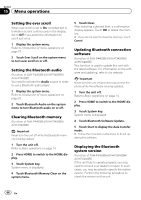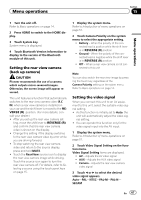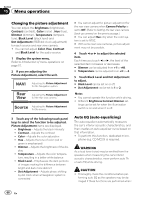Pioneer AVH-P4400BH Owner's Manual - Page 63
Setting the DivX subtitle file, Displaying the DivX, registration code
 |
View all Pioneer AVH-P4400BH manuals
Add to My Manuals
Save this manual to your list of manuals |
Page 63 highlights
Menu operations Section 15 Menu operations 2 Touch Parental on the Video Setup menu. 3 Touch 0 to 9 to input the registered code number. # To register the code, touch the following touch panel key. Registering the code. This sets the code number, and the level can now be changed. # If you enter an incorrect code number, the icon is displayed. Touch C and enter the correct code number. 4 Touch 1 to 8 to select the desired level. 5 Touch Enter. The new parental lock level is set. # If you forget your code number, touch C 10 times. Setting the DivX subtitle file You can select whether or not to display DivX external subtitles. ! The DivX subtitles will be displayed even when Custom is selected if no DivX external subtitle files exist. 1 Display the Video Setup menu. Refer to Introduction of menu operations on page 57. 2 Touch DivX® Subtitle on the Video Setup menu to select the desired subtitle setting. ! Original - Display the DivX subtitles ! Custom - Display the DivX external subti- tles Notes ! Up to 42 characters can be displayed on one line. If more than 42 characters are set, the line breaks and the characters are displayed on the next line. ! Up to 126 characters can be displayed on one screen. If more than 126 characters are set, the excess characters will not be displayed. Displaying the DivXâ VOD registration code In order to play DivX VOD (video on demand) contents on this unit, the unit must first be registered with a DivX VOD contents provider. For registration, generate a DivX VOD registration code and submit it to your provider. ! Keep a record of the code as you will need it when you register your unit to the DivX VOD provider. 1 Display the Video Setup menu. Refer to Introduction of menu operations on page 57. 2 Touch DivX® VOD on the Video Setup menu. Registration Code and Deregistration Code appear. 3 Touch Registration Code. Your registration code is displayed. Displaying the deregistration code If your device is already registered, deregister it by entering the deregistration code. 1 Display the Video Setup menu. Refer to Introduction of menu operations on page 57. 2 Touch DivX® VOD on the Video Setup menu. 3 Touch Deregistration Code. # To cancel deregistration, touch Cancel. 4 Touch OK. The deregistration is complete. En 63