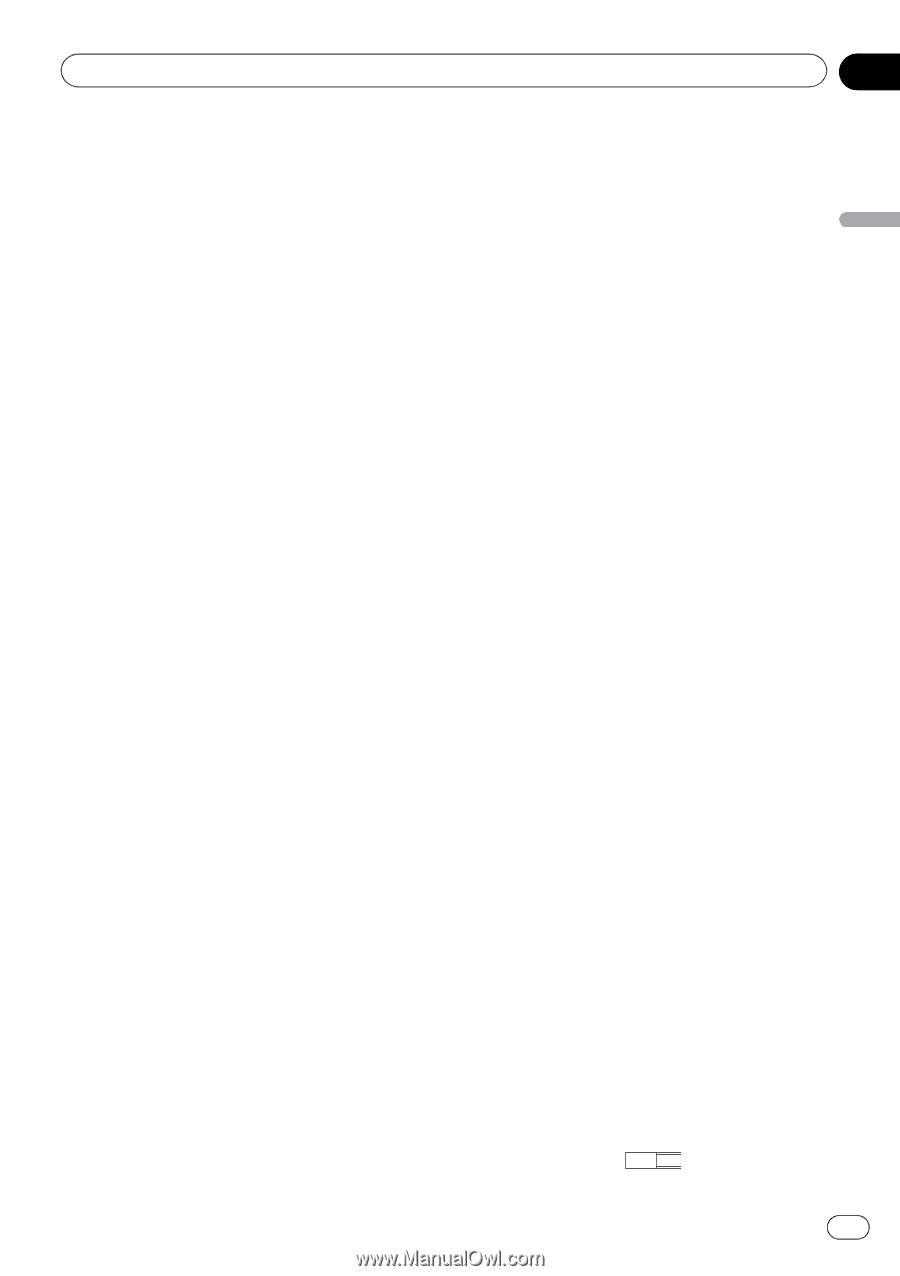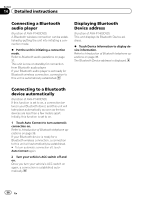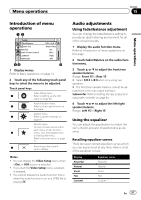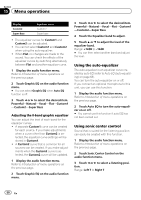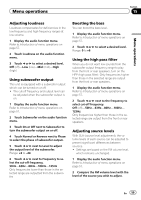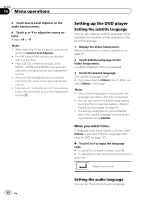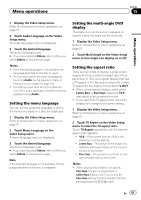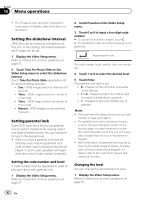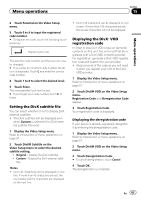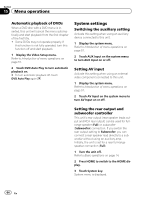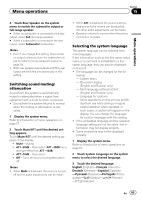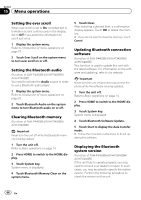Pioneer AVH-P4400BH Owner's Manual - Page 61
Setting the menu language, Setting the multi-angle DVD, display, Setting the aspect ratio - black screen
 |
View all Pioneer AVH-P4400BH manuals
Add to My Manuals
Save this manual to your list of manuals |
Page 61 highlights
Menu operations Section 15 Menu operations 1 Display the Video Setup menu. Refer to Introduction of menu operations on page 57. 2 Touch Audio Language on the Video Setup menu. An audio language menu is displayed. 3 Touch the desired language. The audio language is set. # If you have selected Others, refer to When you select Others on the previous page. Notes ! If the selected language is not available, the language specified on the disc is used. ! You can also switch the audio language by touching Audio during playback. (Refer to Playing moving images on page 24.) ! The setting made here will not be affected even if the audio language is switched during playback using Audio. Setting the menu language You can set the preferred language in which the menus recorded on a disc are displayed. 1 Display the Video Setup menu. Refer to Introduction of menu operations on page 57. 2 Touch Menu Language on the Video Setup menu. A menu language menu is displayed. 3 Touch the desired language. The menu language is set. # If you have selected Others, refer to When you select Others on the previous page. Note If the selected language is not available, the language specified on the disc is displayed. Setting the multi-angle DVD display The angle icon can be set so it appears on scenes where the angle can be switched. 1 Display the Video Setup menu. Refer to Introduction of menu operations on page 57. 2 Touch Multi Angle on the Video Setup menu to turn angle icon display on or off. Setting the aspect ratio There are two kinds of display: a wide screen display that has a width-to-height ratio (TV aspect ratio) of 16:9, and regular display that has a TV aspect of 4:3. Be sure to select the correct TV aspect for the display connected to V OUT. ! When using regular display, select either Letter Box or Pan Scan. Selecting 16:9 may result in an unnatural picture. ! If you select the TV aspect ratio, the unit's display will change to the same setting. 1 Display the Video Setup menu. Refer to Introduction of menu operations on page 57. 2 Touch TV Aspect on the Video Setup menu to select the TV aspect ratio. Touch TV Aspect repeatedly until the desired aspect ratio appears. ! 16:9 - Wide screen picture (16:9) is displayed as is (initial setting) ! Letter Box - The picture is the shape of a letterbox with black bands on the top and bottom of the screen ! Pan Scan - The picture is cut short on the right and left sides of the screen Notes ! When playing discs that do not specify Pan Scan, the disc is played back in Letter Box display even if you select the Pan Scan setting. Confirm whether the disc package bears the 16 : 9 LB mark. En 61