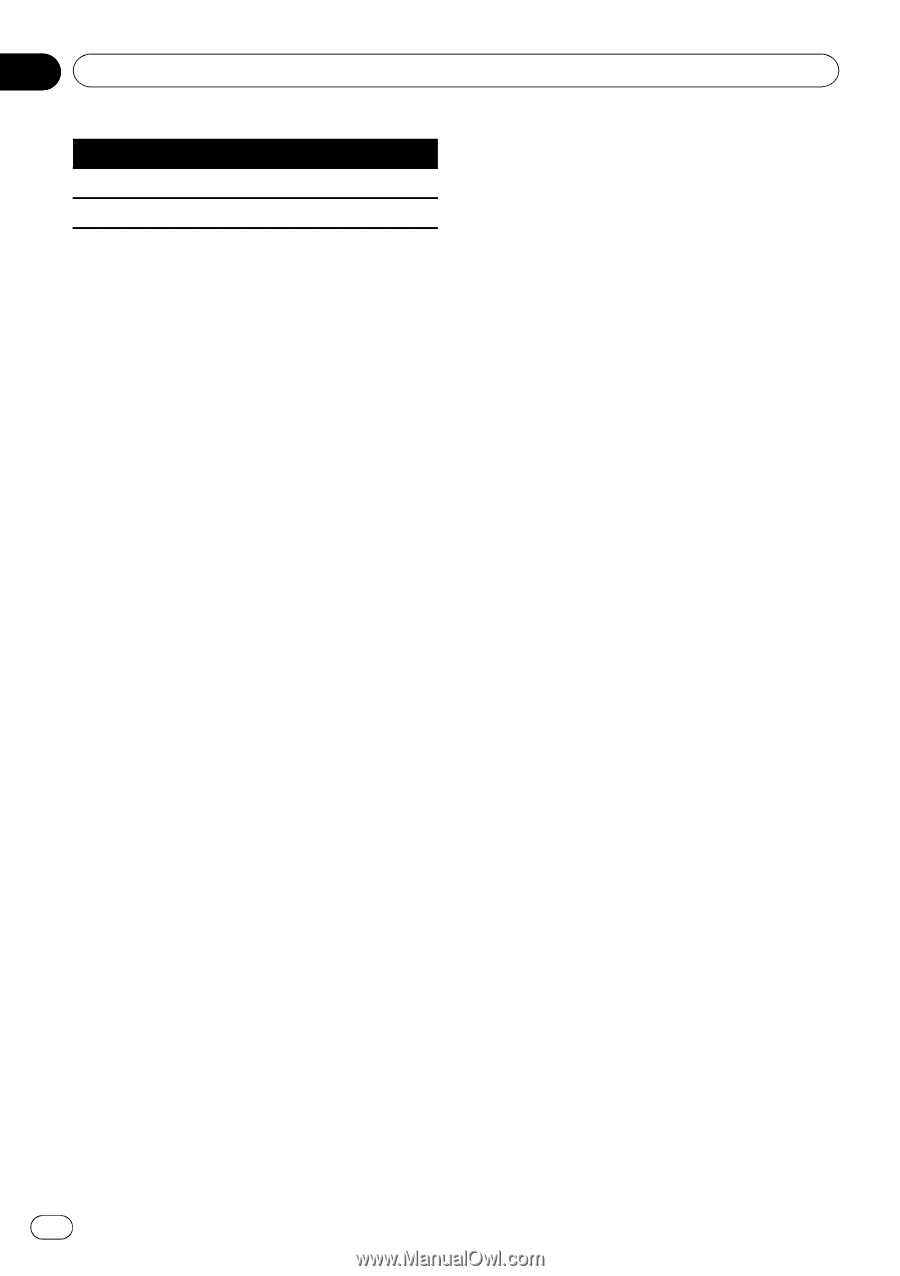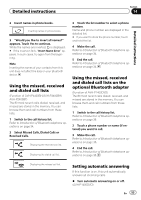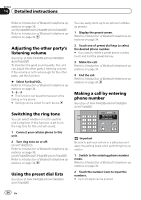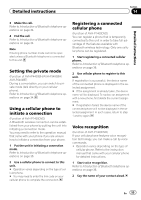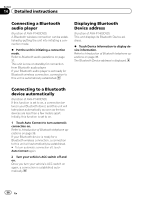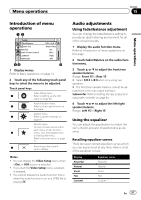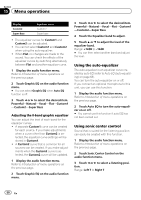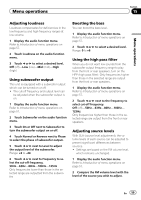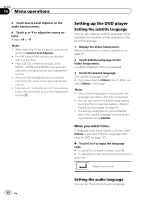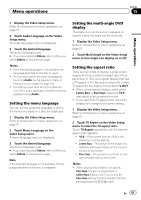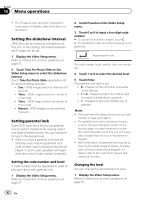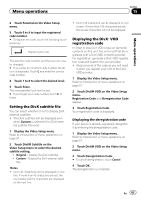Pioneer AVH-P4400BH Owner's Manual - Page 58
Menu operations
 |
View all Pioneer AVH-P4400BH manuals
Add to My Manuals
Save this manual to your list of manuals |
Page 58 highlights
Section 15 Menu operations Display Custom2 Super Bass Equalizer curve Custom 2 Super bass ! The equalizer curves for Custom1 and Custom2 can be adjusted. ! You cannot select Custom1 and Custom2 when using the auto-equalizer. ! When Flat, no changes are made to the sound. You can check the effects of the equalizer curves by switching alternatively between Flat and another equalizer curve. 1 Display the audio function menu. Refer to Introduction of menu operations on the previous page. 2 Touch Graphic EQ on the audio function menu. # You can select Graphic EQ when Auto EQ function is off. 3 Touch c or d to select the desired item. Powerful-Natural-Vocal-Flat-Custom1 -Custom2-Super Bass Adjusting the 8-band graphic equalizer You can adjust the level of each band for the equalizer curves. ! A separate Custom1 curve can be created for each source. If you make adjustments when a curve other than Custom2 is selected, the equalizer curve settings will be stored in Custom1. ! A Custom2 curve that is common for all sources can be created. If you make adjustments when the Custom2 curve is selected, the Custom2 curve will be updated. 1 Display the audio function menu. Refer to Introduction of menu operations on the previous page. 2 Touch Graphic EQ on the audio function menu. 3 Touch c or d to select the desired item. Powerful-Natural-Vocal-Flat-Custom1 -Custom2-Super Bass 4 Touch the Equalizer band to adjust. 5 Touch a or b to adjust the level of the equalizer band. Range: +12dB to -12dB # You can then select another band and adjust the level. Using the auto-equalizer The auto-equalizer is an equalizer curve created by auto EQ (refer to Auto EQ (auto-equalizing) on page 68). You can turn the auto-equalizer on or off. If you connect an optional microphone to this unit, you can use this function. 1 Display the audio function menu. Refer to Introduction of menu operations on the previous page. 2 Touch Auto EQ to turn the auto-equalizer on or off. # You cannot use this function if auto EQ has not been carried out. Using sonic center control Sound that is suited for the listening position can easily be created with this function. 1 Display the audio function menu. Refer to Introduction of menu operations on the previous page. 2 Touch Sonic Center Control on the audio function menu. 3 Touch c or d to select a listening position. Range: Left 7 to Right 7 58 En