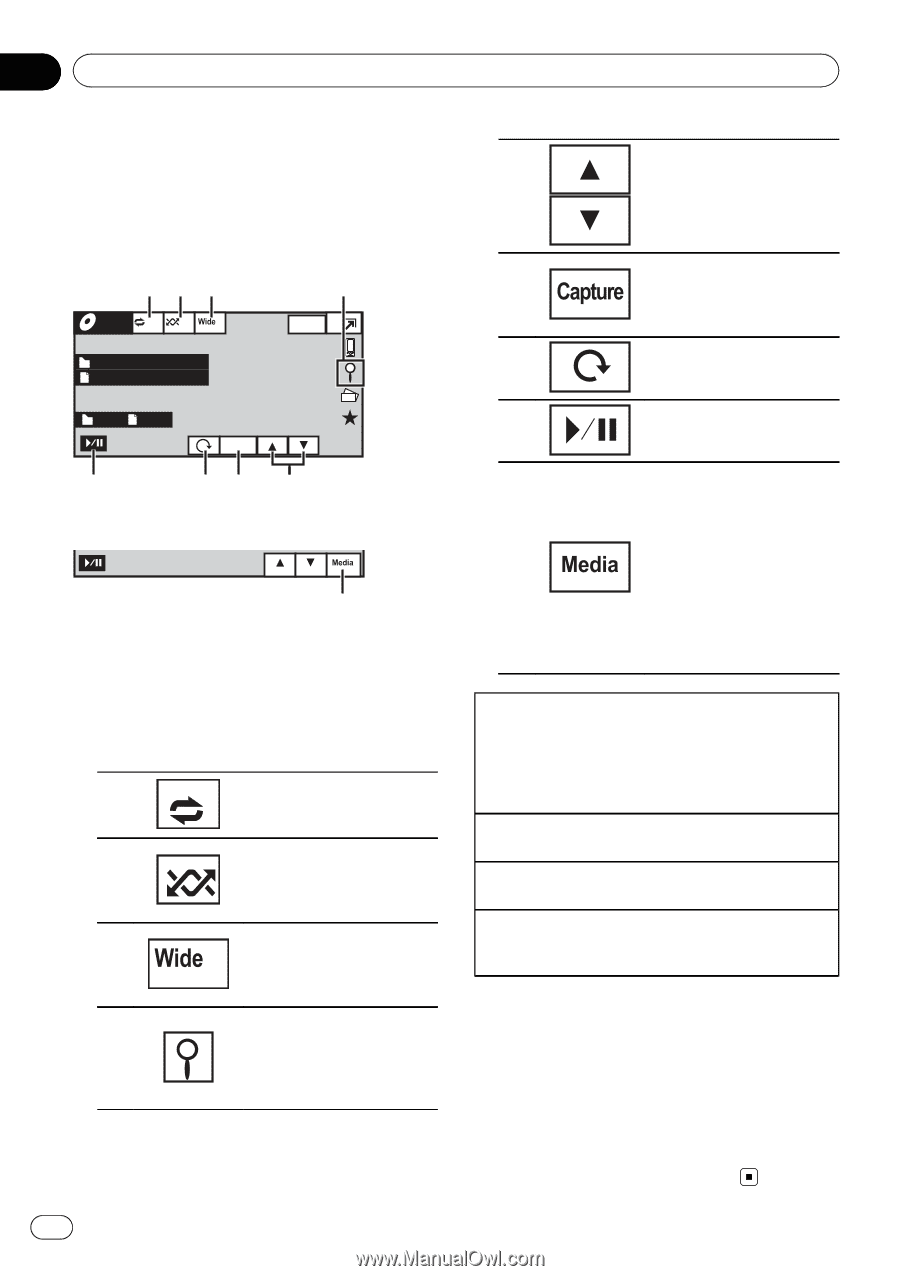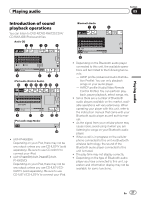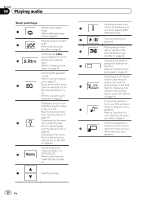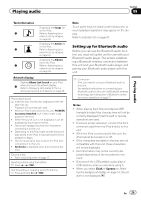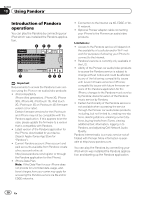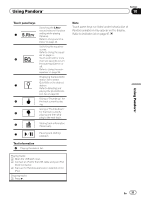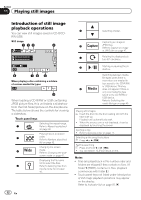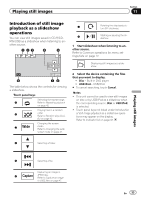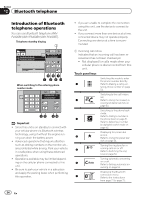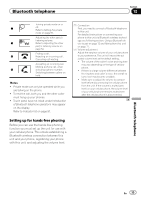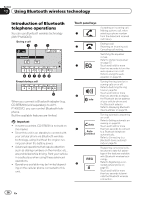Pioneer AVH-P4400BH Owner's Manual - Page 32
Introduction of still image, playback operations, Playing still images
 |
View all Pioneer AVH-P4400BH manuals
Add to My Manuals
Save this manual to your list of manuals |
Page 32 highlights
Section 11 Playing still images Introduction of still image playback operations You can view still images saved in CD-R/CDRW/USB. Still image 123 4 Photo Off Full Wed 28 May 12:45 PM Abcdeabcdeabcde Abcdeabcdeabcde 2 2 Capture 8 76 5 When playing a disc containing a mixture of various media file types 9 When loading a CD-R/RW or USB containing JPEG picture files, this unit starts a slideshow from the first folder/picture on the disc/device. The table below shows the controls for viewing a slideshow. Touch panel keys Selecting the repeat range. 1 Refer to Repeating playback on page 42. Playing files in a random 2 order. Refer to Random play (shuf- fle) on page 42. Changing the screen 3 mode. Refer to Changing the wide screen mode on page 47. Displaying the file name list to select the files. 4 Refer to Selecting files from the file name list on page 46. 5 Selecting a folder. Capturing an image in 6 JPEG files. Refer to Capture an image in JPEG files on page 47. 7 Rotating the displayed pic- ture 90° clockwise. 8 Starting or pausing the sli- deshow. Switching between media file types when there is more than one media file type saved to the CD-R/RW or USB device. This key 9 does not appear if there is only one media file type saved to the CD-R/RW or USB device. Refer to Switching the media file type on page 40. Playing still images 1 Insert the disc into the disc loading slot with the label side up. Playback will automatically start. ! When the source icon is not displayed, it can be displayed by touching the screen. Ejecting a disc. ! Refer to Ejecting a disc on page 17. Selecting a file using the buttons 1 Press c or d (TRK). Fast file searching 1 Press and hold c or d (TRK). ! You can search 10 JPEG files at a time. Notes ! Files are played back in file number order and folders are skipped if they contain no files. (If folder 1 (ROOT) contains no files, playback commences with folder 2.) ! Touch panel keys not listed under Introduction of still image playback operations may appear on the display. Refer to Indicator list on page 97. 32 En