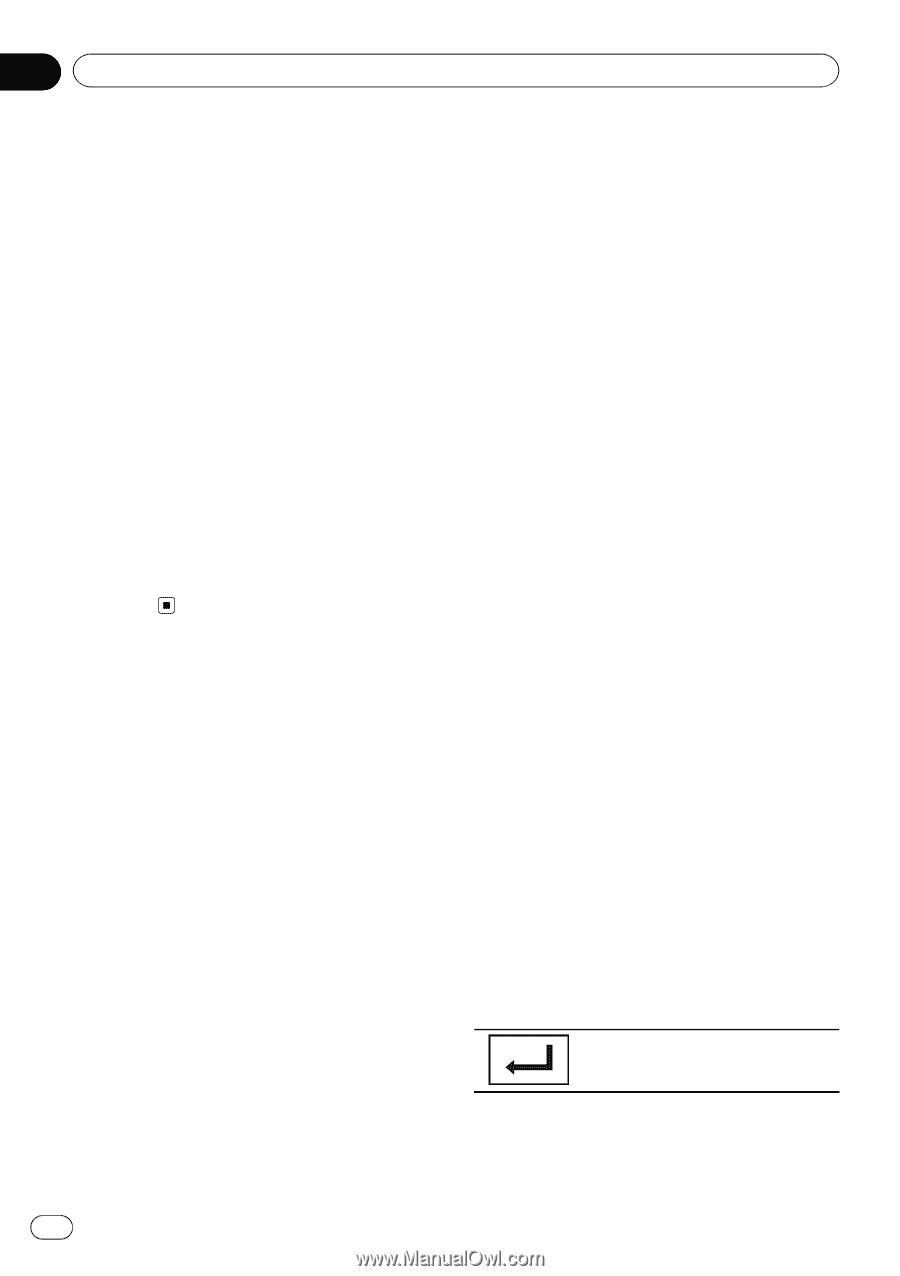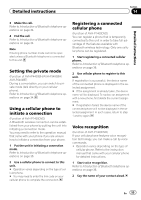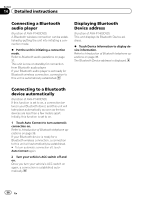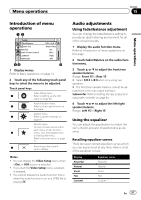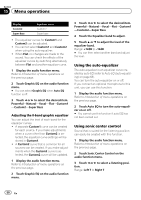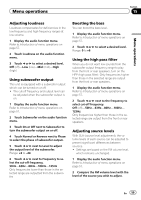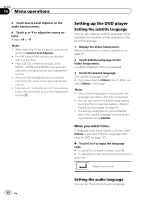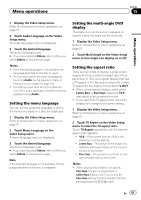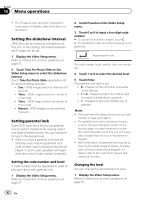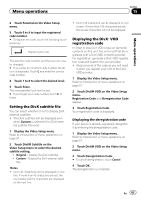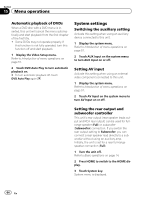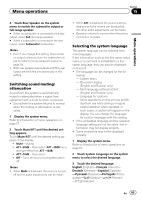Pioneer AVH-P4400BH Owner's Manual - Page 60
Setting up the DVD player, Menu operations
 |
View all Pioneer AVH-P4400BH manuals
Add to My Manuals
Save this manual to your list of manuals |
Page 60 highlights
Section 15 Menu operations 3 Touch Source Level Adjuster on the audio function menu. 4 Touch a or b to adjust the source volume. Range: +4 to -4 Notes ! When selecting FM as the source, you cannot switch to Source Level Adjuster. ! The AM volume level can also be adjusted with this function. ! Video CD, CD, compressed audio, DivX, MPEG-1, MPEG-2 and MPEG-4 are automatically set to the same source level adjustment volume. ! iPod and USB storage device are automatically set to the same source level adjustment volume. ! External unit 1 and external unit 2 are automatically set to the same source level adjustment volume. Setting up the DVD player Setting the subtitle language You can set a desired subtitle language. When available, the subtitles will be displayed in the selected language. 1 Display the Video Setup menu. Refer to Introduction of menu operations on page 57. 2 Touch Subtitle Language on the Video Setup menu. A subtitle language menu is displayed. 3 Touch the desired language. The subtitle language is set. # If you have selected Others, refer to When you select Others on this page. Notes ! If the selected language is not available, the language specified on the disc is displayed. ! You can also switch the subtitle language by touching the icon during playback. (Refer to Playing moving images on page 24.) ! The setting made here will not be affected even if the subtitle language is switched during playback using Subtitle. When you select Others A language code input display is shown when Others is selected. Refer to Language code chart for DVD on page 107. % Touch 0 to 9 to input the language code. # To cancel the entered numbers, touch C. # To register the code, touch the following touch panel key. Registering the code. 60 En Setting the audio language You can set the preferred audio language.