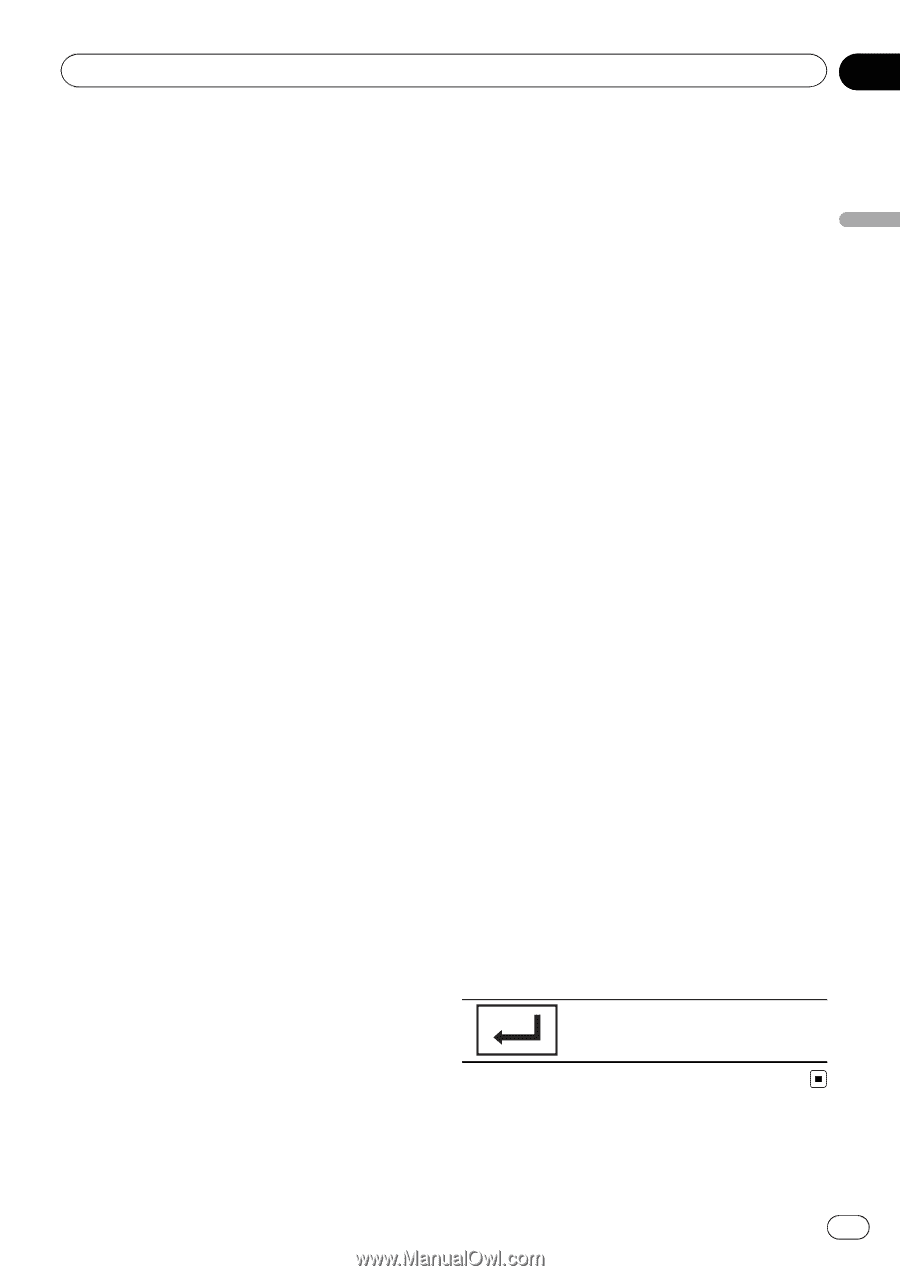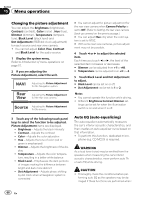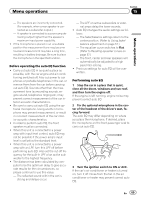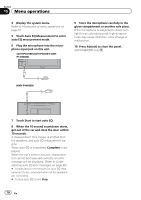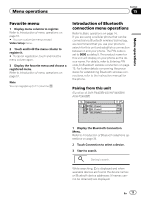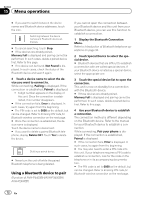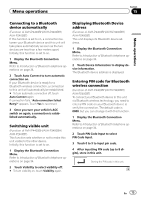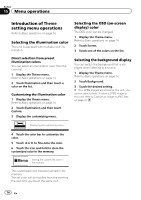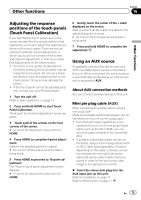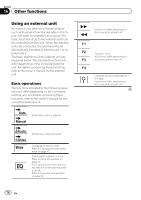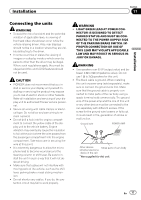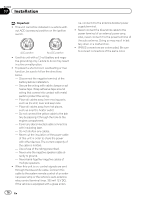Pioneer AVH-P4400BH Owner's Manual - Page 73
Entering PIN code for Bluetooth
 |
View all Pioneer AVH-P4400BH manuals
Add to My Manuals
Save this manual to your list of manuals |
Page 73 highlights
Menu operations Section 15 Menu operations Connecting to a Bluetooth device automatically (Function of AVH-P4400BH/AVH-P3400BH/ AVH-P2400BT) If this function is set to on, a connection between your Bluetooth device and this unit will take place automatically as soon as the two devices are less than a few meters apart. Initially, this function is set to on. 1 Display the Bluetooth Connection Menu. Refer to Introduction of Bluetooth telephone operations on page 34. 2 Touch Auto Connect to turn automatic connection on. If your Bluetooth device is ready for a Bluetooth wireless connection, a connection to this unit will automatically be established. # To turn automatic connection off, touch Auto Connect again. If connection fails, "Auto connection failed. Retry?" appears. Touch Yes to reconnect. 3 Once you turn your vehicle's ACC switch on again, a connection is established automatically. Switching visible unit (Function of AVH-P4400BH/AVH-P3400BH/ AVH-P2400BT) This function sets whether or not to make this unit visible to the other device. Initially, this function is set to on. 1 Display the Bluetooth Connection Menu. Refer to Introduction of Bluetooth telephone operations on page 34. 2 Touch Visibility to select visibility off. # To turn visibility on, touch Visibility again. Displaying Bluetooth Device address (Function of AVH-P4400BH/AVH-P3400BH/ AVH-P2400BT) This unit displays its Bluetooth device address. 1 Display the Bluetooth Connection Menu. Refer to Introduction of Bluetooth telephone operations on page 34. 2 Touch Device Information to display device information. The Bluetooth device address is displayed. Entering PIN code for Bluetooth wireless connection (Function of AVH-P4400BH/AVH-P3400BH/ AVH-P2400BT) To connect your Bluetooth device to this unit via Bluetooth wireless technology, you need to enter a PIN code on your Bluetooth device to verify the connection. The default code is 0000, but you can change it with this function. 1 Display the Bluetooth Connection Menu. Refer to Introduction of Bluetooth telephone operations on page 34. 2 Touch PIN Code Input to select PIN Code Input. 3 Touch 0 to 9 to input pin code. 4 After inputting PIN code (up to 8 digits), store in this unit. Storing the PIN code in this unit. En 73