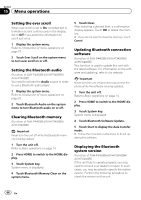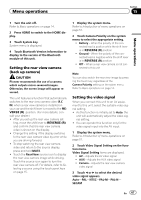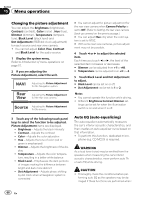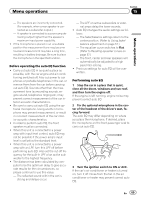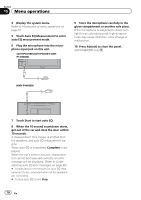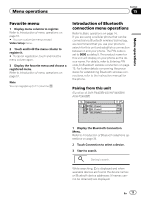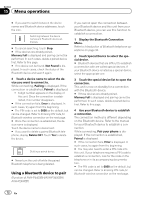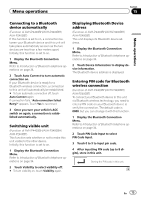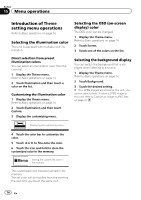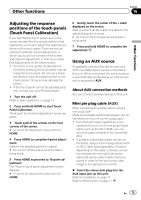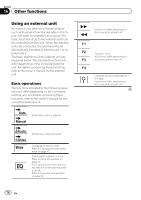Pioneer AVH-P4400BH Owner's Manual - Page 71
Favorite menu, Introduction of Bluetooth, connection menu operations, Menu operations
 |
View all Pioneer AVH-P4400BH manuals
Add to My Manuals
Save this manual to your list of manuals |
Page 71 highlights
Menu operations Section 15 Menu operations Favorite menu 1 Display menu columns to register. Refer to Introduction of menu operations on page 57. # You can customize menus except Video Setup menu. 2 Touch and hold the menu column to register it. # To cancel registration, touch and hold the menu column again. 3 Display the favorite menu and choose a registered menu. Refer to Introduction of menu operations on page 57. Note You can register up to 12 columns. Introduction of Bluetooth connection menu operations Refer to Basic operations on page 14. If you are using a cellular phone that can be connected via Bluetooth wireless technology, we recommend that you use your phone to search for this unit and establish a connection between it and your phone. The PIN code is set to 0000 as default. The product name for this unit will display on your phone as the device name. For details, refer to Entering PIN code for Bluetooth wireless connection on page 73. For further details concerning the procedures for establishing Bluetooth wireless connections, refer to the instruction manual for the phone. Pairing from this unit (Function of AVH-P4400BH/AVH-P3400BH/ AVH-P2400BT) Connection 01: Phone1 02: Phone2 03: Phone3 1 Display the Bluetooth Connection Menu. Refer to Introduction of Bluetooth telephone operations on page 34. 2 Touch Connection to select a device. 3 Start to search. Starting to search. While searching, is displayed and when available devices are found, the device names or Bluetooth device addresses (if names cannot be obtained) are displayed. En 71