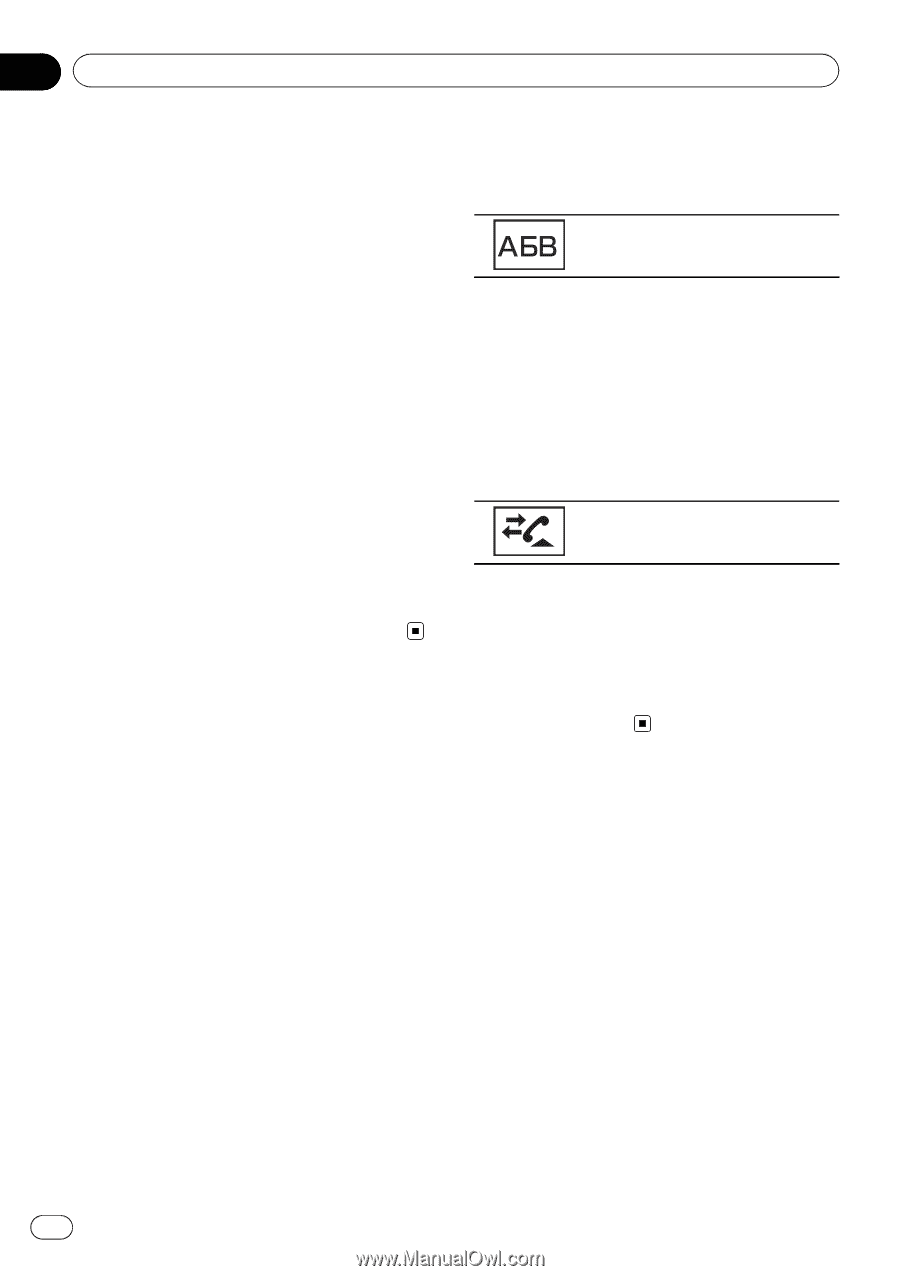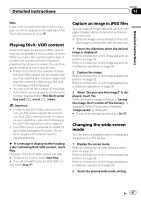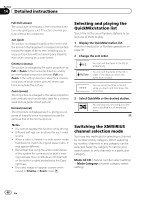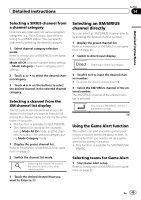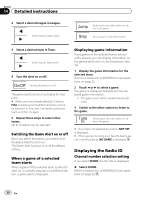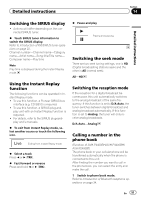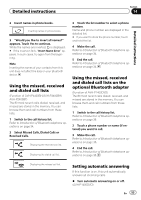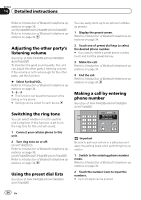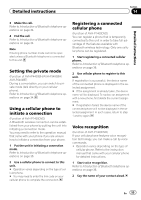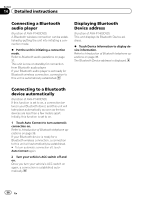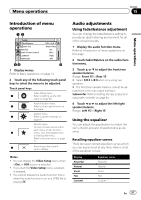Pioneer AVH-P4400BH Owner's Manual - Page 52
Selecting a number by, alphabet search mode, Inverting names in phone, Detailed instructions
 |
View all Pioneer AVH-P4400BH manuals
Add to My Manuals
Save this manual to your list of manuals |
Page 52 highlights
Section 14 Detailed instructions The phone book display appears. 2 Select the phone number list. The detailed phone number list of the selected entry is displayed. 3 Select the phone number. # If you want to store the phone number, touch and hold the list. 4 Make the call. Refer to Introduction of Bluetooth telephone operations on page 34. 5 End the call. Refer to Introduction of Bluetooth telephone operations on page 34. Note Depending on the cellular phone, the phone book may not be transferred automatically. In this case, operate your cellular phone to transfer the phone book. The visibility of this unit should be on. Refer to Switching visible unit on page 73. Selecting a number by alphabet search mode (Function of AVH-P4400BH/AVH-P3400BH/ AVH-P2400BT) If a lot of numbers are registered in the phone book, you can search for the phone number by alphabet search mode. 1 Switch to phone book mode. Refer to Introduction of Bluetooth telephone operations on page 34. The phone book display appears. 2 Touch ABC to switch to alphabet search mode. 3 Touch the first letter of the entry you are looking for. The Phone Book entries starting with that letter (e.g. "Ben", "Brian" and "Burt" when "B" is selected) will be displayed. # If you want to change the character to Russian, touch the icon. To return to English, touch the icon again. Changing the character to Russian. # The order of the first name and last name may be different from that of the cellular phone. 4 Touch the list to display the phone number list of the selected entry. # If several phone numbers are included in an entry, select one by touching the list. # If you want to switch to the call history list, touch the icon. Switching to the call history list. 5 Make the call. Refer to Introduction of Bluetooth telephone operations on page 34. 6 End the call. Refer to Introduction of Bluetooth telephone operations on page 34. Inverting names in phone book (Function of AVH-P4400BH/AVH-P3400BH/ AVH-P2400BT) When your cellular phone is connected to this unit, the first and last names of your contacts may be registered to the phone book in reverse order. You can use this function to change the order back. (Inverting the names in the phone book) 1 Switch to phone book mode. Refer to Introduction of Bluetooth telephone operations on page 34. The phone book display appears. 52 En