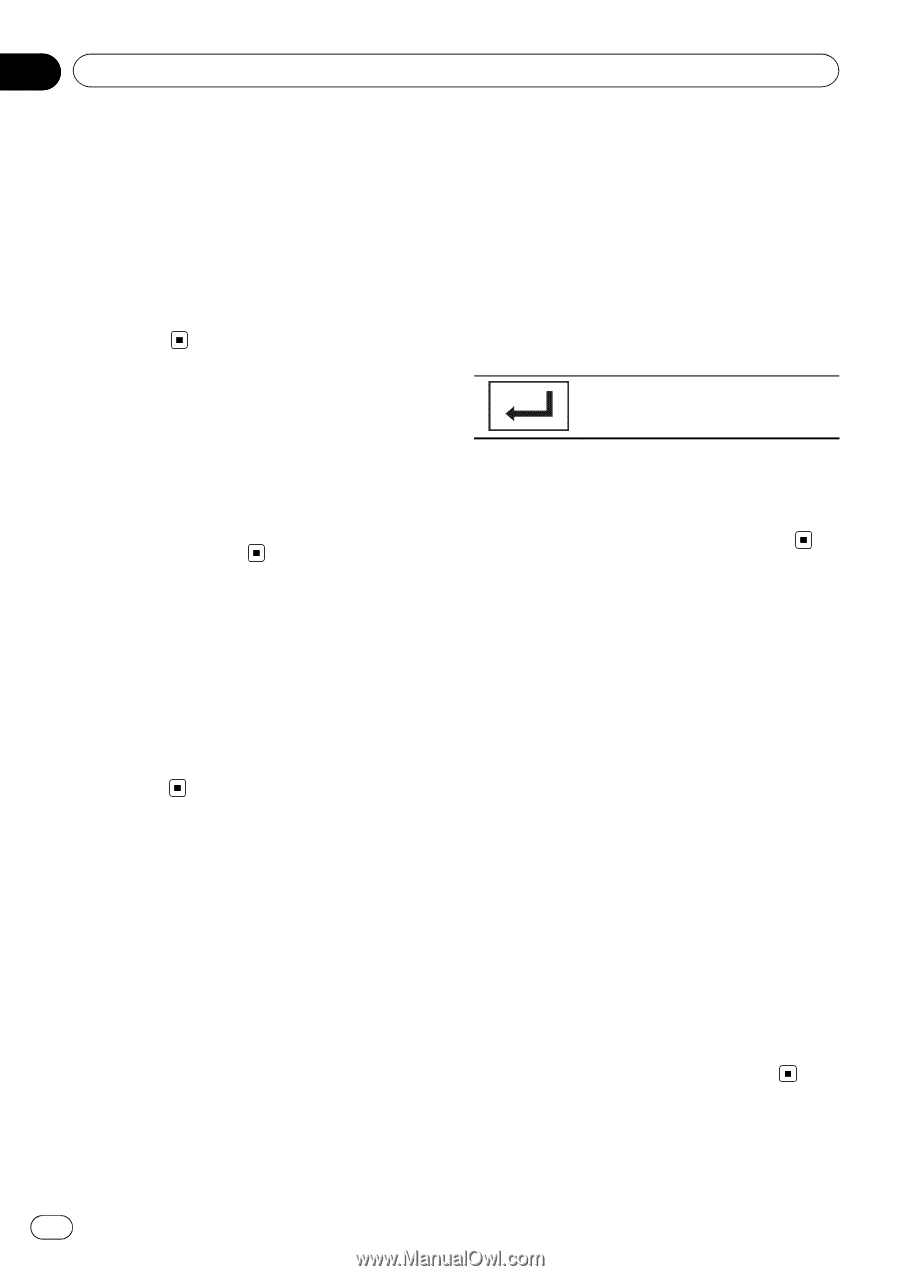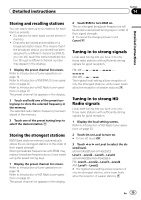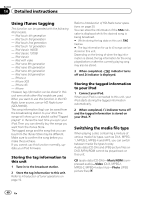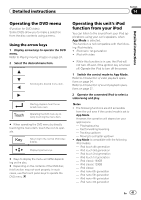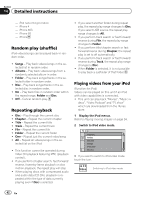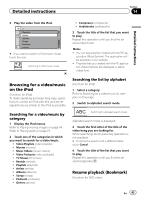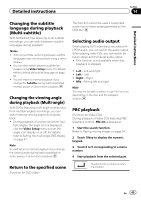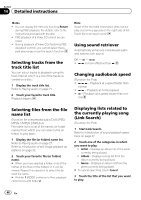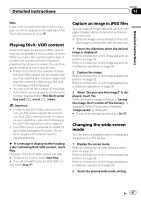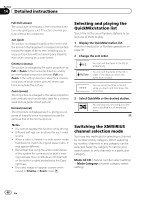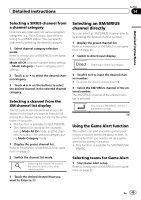Pioneer AVH-P4400BH Owner's Manual - Page 44
Searching for the part
 |
View all Pioneer AVH-P4400BH manuals
Add to My Manuals
Save this manual to your list of manuals |
Page 44 highlights
Section 14 Detailed instructions By using the Bookmark function, you can resume playback from a selected scene the next time the disc is loaded. The selected scene will be bookmarked so that playback resumes from that point next time. ! To clear the bookmark on a disc, touch and hold the key during playback. ! The oldest bookmark is replaced by the new one. Frame-by-frame playback (Function for DVD video/video CD/DivX file/ MPEG-1/MPEG-2/MPEG-4) Note Images during frame-by-frame playback may be unclear for some discs. 1 Start the search function. Refer to Playing moving images on page 24. 2 Touch the desired search option (e.g., Chapter). 3 Touch 0 to 9 to input the desired number. # To cancel the entered numbers, touch C. 4 Start playback from the selected part. Registering the numbers and starting playback. Note With discs featuring a menu, you can also use the DVD menu to make your selection. Refer to Playing moving images on page 24. Slow motion playback Notes ! There is no sound during slow motion play- back. ! Images during slow motion playback may be unclear for some discs. ! Reverse slow motion playback is not available. Searching for the part you want to play You can use the search function to find the part you want to play. For DVD videos, you can select Title (title), Chapter (chapter) or 10key (numeric keypad). For video CDs, you can select Track (track) or 10key (numeric keypad). ! Chapter search is not available when disc playback is stopped. ! This function cannot be operated during some DVD videos or Video CD playback featuring PBC (playback control). Changing audio language during playback (Multi-audio) With DVDs/DivX files that provides audio playback in different languages and different audio systems (Dolby Digital, DTS, etc.), you can switch between languages/audio systems during playback. Notes ! With some DVDs, switching between lan- guages/audio systems may only be possible using a menu display. ! You can also switch between languages/audio systems using Video Setup menu. For details, refer to Setting the audio language on page 60. ! Depending on the setting, the video may not be played back with the audio system used to record the DVD. ! You will return to normal playback if you change the Audio during fast forward/fast reverse, pause or slow motion playback. 44 En