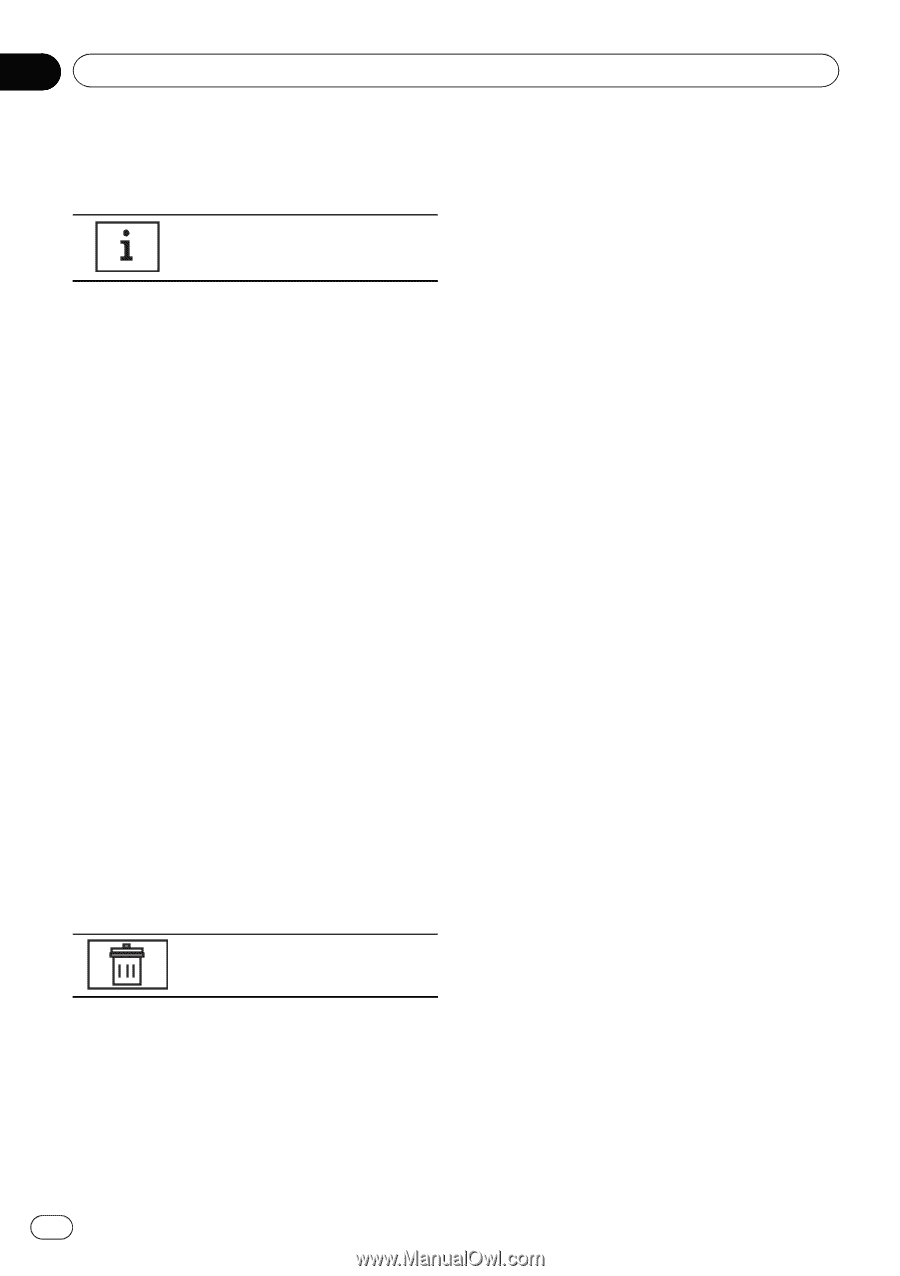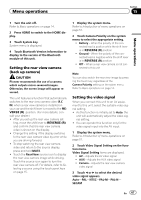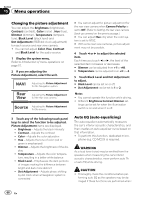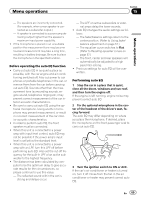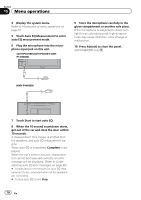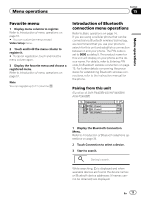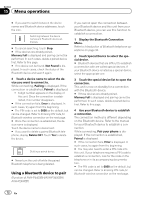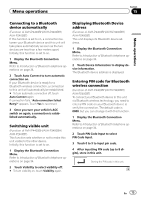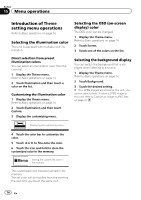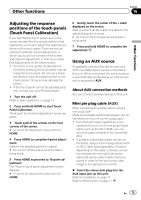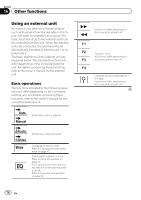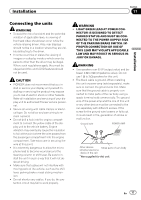Pioneer AVH-P4400BH Owner's Manual - Page 72
Using a Bluetooth device to pair - error codes
 |
View all Pioneer AVH-P4400BH manuals
Add to My Manuals
Save this manual to your list of manuals |
Page 72 highlights
Section 15 Menu operations # If you want to switch between the device names and Bluetooth device addresses, touch the icon. Switching between the device names and Bluetooth device addresses. # To cancel searching, touch Stop. # If five devices are already paired, Memory Full is displayed and pairing cannot be performed. In such cases, delete a paired device first. Refer to this page. # If no device can be found, Not Found is displayed. In such cases, check the status of the Bluetooth device and search again. 4 Touch a device name to select the device you want to connect to. While connecting, Pairing is displayed. If the connection is established, Paired is displayed. ! 6-digit number appears on the display of this unit. Once the connection is established, this number disappears. # If the connection fails, Error is displayed. In such cases, try again from the beginning. # The PIN code is set to 0000 as the default, but can be changed. Refer to Entering PIN code for Bluetooth wireless connection on the next page. # Once the connection is established, the device name is displayed. Touch the device name to disconnect. # If you want to delete a paired Bluetooth telephone, display Delete OK?. Touch Yes to delete the device. Deleting a paired device. # Never turn the unit off while the paired Bluetooth telephone is being deleted. Using a Bluetooth device to pair (Function of AVH-P4400BH/AVH-P3400BH/ AVH-P2400BT) If you cannot open the connection between your Bluetooth device and this unit from your Bluetooth device, you can use this function to establish a connection. 1 Display the Bluetooth Connection Menu. Refer to Introduction of Bluetooth telephone operations on page 34. 2 Touch Special Device to select the special device. # Bluetooth devices that are difficult to establish a connection with are called special devices. If your Bluetooth device is listed as a special device, select the appropriate one. 3 Touch the special device list to open the connection. This unit is now on standby for a connection with the Bluetooth device. # If three devices are already paired, Memory Full is displayed and pairing cannot be performed. In such cases, delete a paired device first. Refer to this page. 4 Use your Bluetooth device to establish a connection. The connection method is different depending on the Bluetooth device. Refer to the manual for your Bluetooth device to establish a connection. While connecting, Pair your phone is displayed. If the connection is established, Paired is displayed. # If the connection fails, Error is displayed. In such cases, try again from the beginning. # You may also need to enter a PIN code into this unit. If your telephone requires a PIN code to establish a connection, look for the code on the telephone or in its accompanying documentation. # The PIN code is set to 0000 as the default, but can be changed. Refer to Entering PIN code for Bluetooth wireless connection on the next page. 72 En