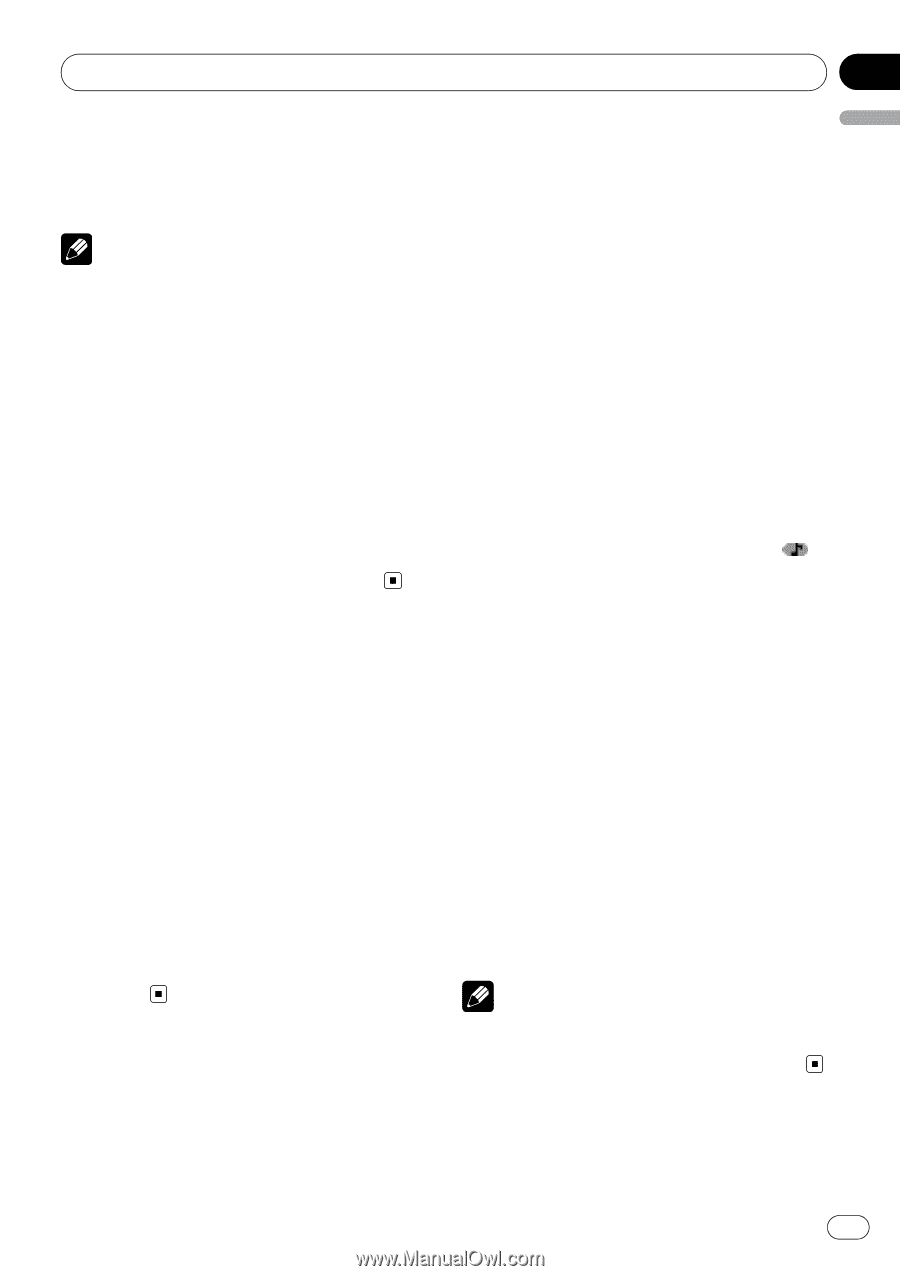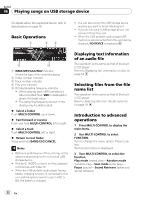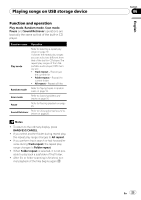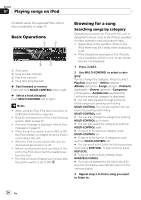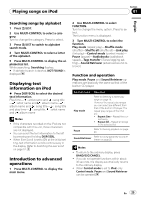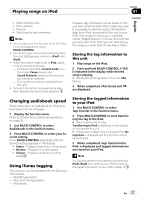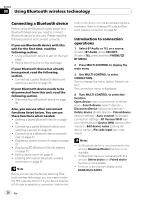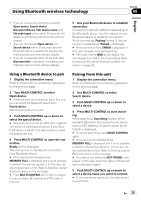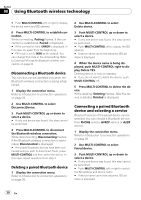Pioneer DEH-P710BT Owner's Manual - Page 27
Changing audiobook speed, Using iTunes tagging, Playing songs on iPod - where to buy
 |
UPC - 012562943534
View all Pioneer DEH-P710BT manuals
Add to My Manuals
Save this manual to your list of manuals |
Page 27 highlights
Playing songs on iPod Section 07 English ! Fast forward/reverse ! Track up/down ! Pausing ! Switching the text information Notes ! You can also turn this function on or off in the menu that appears by using MULTI-CONTROL. ! Two iPod can be connected simultaneously to this unit. Settings are common in iPod1 and iPod2. ! When the control mode is set to iPod, operations are limited as follows: - Functions other than Control mode (control mode), Pause (pause) and Sound Retriever (advanced sound retriever) cannot be selected. - The volume can only be controlled from this unit. ! Turning this function on pauses song playback. Operate the iPod to start playback. Changing audiobook speed While listening to an audiobook on iPod, playback speed can be changed. 1 Display the function menu. Refer to Introduction to advanced operations on page 25. 2 Use MULTI-CONTROL to select Audiobooks in the function menu. 3 Press MULTI-CONTROL to select your favorite setting. Press MULTI-CONTROL repeatedly until the desired setting appears in the display. ! Faster - Playback faster than normal speed ! Normal - Playback in normal speed ! Slower - Playback slower than normal speed Using iTunes tagging This function can be operated with the following iPod models. - iPod fifth generation - iPod nano third generation - iPod classic However, tag information can be stored in this unit even while the other iPod models are used. It is possible to save the song's information (tag) from iPod connected to this unit to your iPod. The songs will show up in a playlist called "Tagged playlist" in iTunes the next time you sync your iPod. Then you can directly buy the songs you want from iTunes Music Store. Storing the tag information to this unit 1 Play songs on the iPod. 2 Press and hold MULTI-CONTROL if TAG is indicated in the display while desired song is playing. # While storing the tag data on this unit, TAG flashes. 3 When completed, TAG Stored and are displayed. Storing the tagged information to your iPod 1 Use MULTI-CONTROL to select Tags transfer in the function menu. 2 Press MULTI-CONTROL to start transferring the tag to the iPod. # While transferring the tag, Transferring to iPod is displayed. In this period, do not operate this unit. # If there are no tags in the connected iPod, No tags data is displayed and this function cannot be performed. 3 When completed, Tags transferred to iPod. is displayed and tagged informations are stored on your iPod. Note You can also perform this operation by selecting iPod1/iPod2 from other source. Refer to Storing the tagged information to your iPod on page 15. En 27