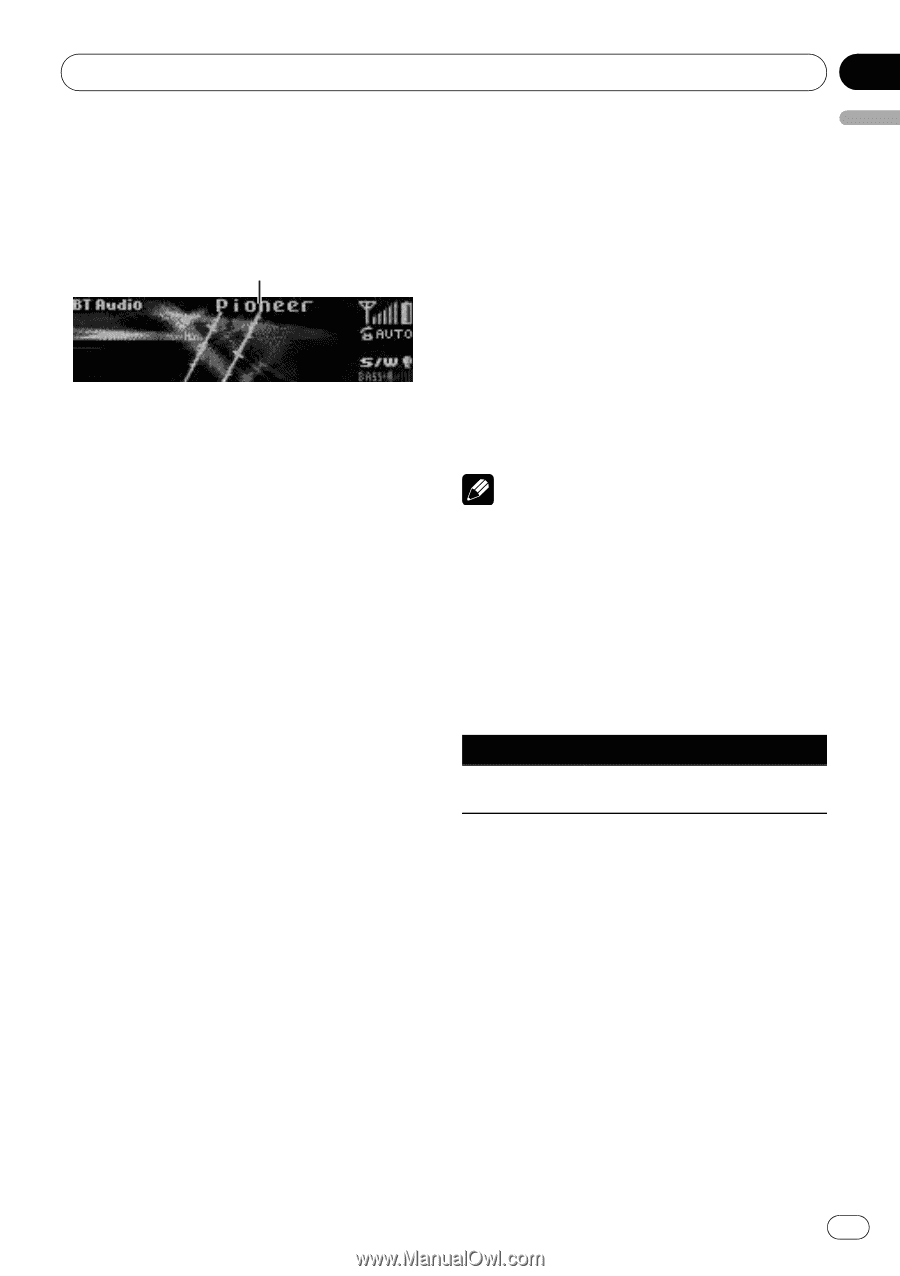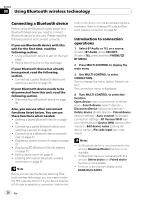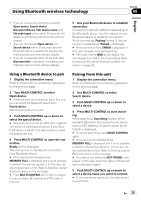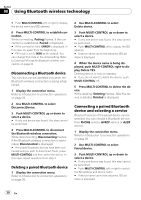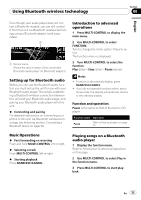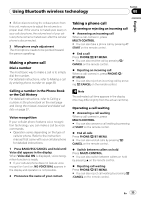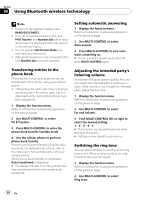Pioneer DEH-P710BT Owner's Manual - Page 33
Setting up for Bluetooth audio, Basic Operations, Introduction to advanced, operations, Playing
 |
UPC - 012562943534
View all Pioneer DEH-P710BT manuals
Add to My Manuals
Save this manual to your list of manuals |
Page 33 highlights
Section Using Bluetooth wireless technology 08 English Even though your audio player does not contain a Bluetooth module, you can still control it from this unit via Bluetooth wireless technology using a Bluetooth adapter (sold separately). 1 1 Device name Shows the device name of the connected Bluetooth audio player (or Bluetooth adapter). Setting up for Bluetooth audio Before you can use the Bluetooth audio function you must set up the unit for use with your Bluetooth audio player. This entails establishing a Bluetooth wireless connection between this unit and your Bluetooth audio player, and pairing your Bluetooth audio player with this unit. % Connecting and pairing For detailed instructions on connecting your phone to this unit via Bluetooth wireless technology, see following section. Connecting a Bluetooth device on page 28. Introduction to advanced operations 1 Press MULTI-CONTROL to display the main menu. 2 Use MULTI-CONTROL to select FUNCTION. Turn to change the menu option. Press to select. The function menu is displayed. 3 Turn MULTI-CONTROL to select the function. Play (play)-Stop (stop)-Pause (pause) Notes ! To return to the ordinary display, press BAND/ESC/CANCEL. ! If you do not operate functions within about 30 seconds, the display automatically returns to the ordinary display. Function and operation Pause is the same as that of the built-in CD player. Function name Operation Pause Refer to Pausing playback on page 20. Basic Operations % Fast forwarding or reversing Push and hold MULTI-CONTROL left or right. % Selecting a track Push MULTI-CONTROL left or right. % Starting playback Press BAND/ESC/CANCEL. Playing songs on a Bluetooth audio player 1 Display the function menu. Refer to Introduction to advanced operations on this page. 2 Use MULTI-CONTROL to select Play in the function menu. 3 Press MULTI-CONTROL to start playback. En 33