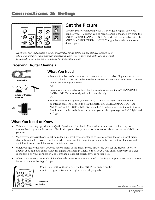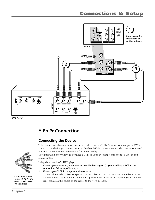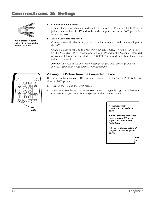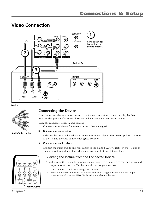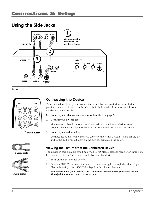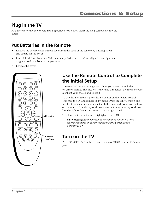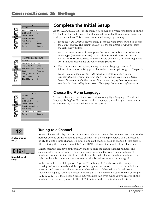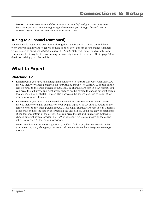RCA HD30W854T User Manual - Page 12
Osleep
 |
View all RCA HD30W854T manuals
Add to My Manuals
Save this manual to your list of manuals |
Page 12 highlights
Connections & Setup Audio cables are color coded- Red= right audio; white= left audio 3. Connect your audio cables. Connect the audio (white and red) cables to the AUDIO R and L (VIDEO IN input) jacks on the back of the TV and to the audio output jacks on the DVD player. Just match the colors. 4. Add a VCR to this connection. Connect a coaxial cable from your cable outlet or antenna to the antenna input on the VCR. Connect a coaxial cable to the ANTENNA/CABLE DIGITAL INPUT or ANTENNA/ CABLE ANALOG INPUT (choose one) on your TV and to the Antenna Output jack on your VCR (sometimes labeled OUT TO TV). For more details about the antenna jacks go to page 6. Note:Ifyour VCR has Audio/Video output jacks, you can connect your TV to the VCR using audio/video cablesfor better quality. Viewing the Picture from the Connected Device The device in this example, a DVD player, is connected to the TV's Y Pb Pr jacks. To view the DVD player: f t:-DsicAnoB®9C o°PS5LEEP 1. Turn on the TV and the DVD player. (651 (31 O° (5 TA PRESETS 2. Press the INPUT button on the remote control to toggle through the Video Input Channels until you see CMPNT displayed in the channel banner. 0: : ( 5 O ANTENNA FORMAT 0 0 0 INPUT button • To review other connections, go to the next page. • If you are done connecting devices to your TV, go to page 13 to complete the Initial Setup. • If you want more details of the jacks on your TV, go to page 21. 10 'Chapter 1