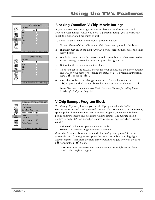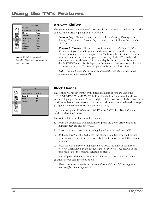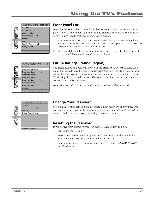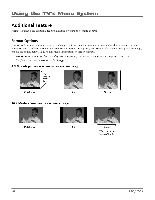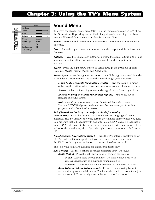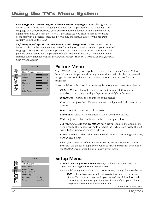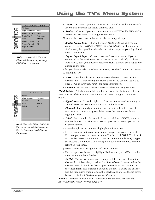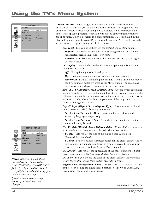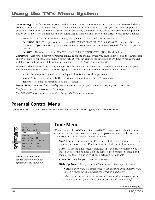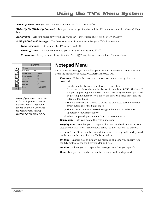RCA HD30W854T User Manual - Page 34
Using the TV's Menu System, Picture, Setup
 |
View all RCA HD30W854T manuals
Add to My Manuals
Save this manual to your list of manuals |
Page 34 highlights
Using the TV's Menu System Cur. Language (Current Digital Channel Audio Language) Press the right arrow button to choose the audio language available for the program you're watching. The language you choose becomes your preferred audio language for all channels on the digital tuner until you turn the TV off. If the language you choose here is not being broadcast with a program, then the TV will play the default audio for the program (usually English in the II.S.). Def Language (Default Digital Channel Audio Language) Press the right arrow button to choose the language you prefer for dialog on digital channels. If your preferred language is being broadcast with a program, the TV will play it. If not, then the TV will play the default audio for the program (usually English in the U.S.). The default digital channel audio language options are English, French, Spanish, German, Italian, Japanese, Chinese and Korean. (©--) ill1 LCDE1 PICTURE Go Back Picture Preset < > Natural... Brightness Contrast Color Sharpness Tint Tilt Color Warmth Picture Menu The PICTURE menu options apply to the video for the main TV and Video Input Channels. As you scroll through the options available, the background image changes to fit that choice. Choose the setting that is best for your programs. Press the left or right arrow button to toggle among the choices listed below: Picture Preset Press the right arrow button to scroll through the available picture preset settings: Soft, Natural, Bright or Personal. Brightness Adjusts the brightness of the picture. Contrast Adjusts the difference between the light and dark areas of the picture. Color Adjusts the richness of the color. Sharpness Adjusts the crispness of the edges in the picture. Tint Adjusts the balance between the red and green levels. Tilt (Models HD30W854T, HD32F754T only) Adjusts the angle of the TV's picture. The right arrow button rotates the picture clockwise. The left arrow button rotates it counterclockwise. Color Warmth Adjusts the Color Warmth settings. The settings are: Cool, Normal and Warm. When you change any of these picture settings, the Picture Preset changes to Personal. Use the left or right arrow button to make adjustments. To return to the PICTURE menu, press the up or down arrow button. k%) (al SETUP Go Back Auto Ch. Search ... List & Labels Closed Caption Favorite Channel Auto Tuning Language English Format Stretch... 32 Setup Menu Auto Ch. Search (Auto Channel Search) Allows you to choose your signal type and begin an Auto Channel Search. Press the left or right arrow button to choose among the signal sources below: • Both If you have connected both coaxial inputs on the back panel of your TV, you can choose to do your Auto Channel Search on both connections at one time by making this choice. Refer to page 6 for a complete explanation of these connections. Continues on next page... Chapter 3