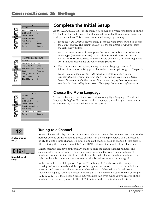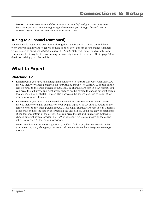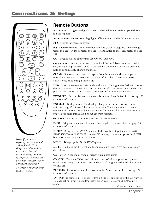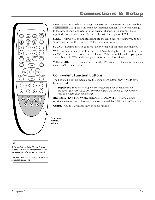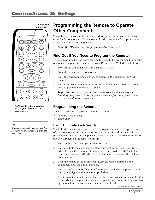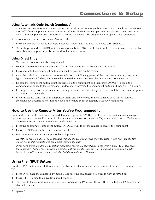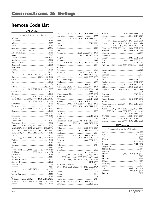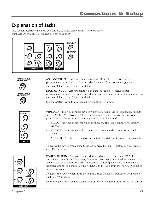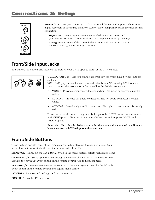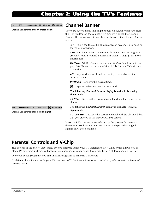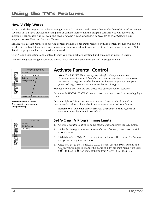RCA HD30W854T User Manual - Page 21
Remote, After, You've, Programmed
 |
View all RCA HD30W854T manuals
Add to My Manuals
Save this manual to your list of manuals |
Page 21 highlights
Connections & Setup Using Automatic Code Search (continued) Continue pressing PLAY until the component turns off or the component button (DVD, VCR) light on the remote turns off. If the component button light turns off, then all codes for that particular component have been tested once. If the component does not turn off, then the remote can't be programmed to operate that component. If the component you want to control does turn off: 1. Press and release REVERSE, then wait 2 seconds. Repeat this step until the device turns back ON. 2. To finish, press and hold STOP until the component button (DVD, VCR) light on the remote turns off. A code that controls your component has been saved to that remote button. Using Direct Entry Turn on the component to be programmed. 2. Look up the brand and code number(s) for the component on the code list in this section. 3. Press and hold the component button you want to program on the remote. 4. Enter the code from the remote control code list on the following pages. If the component button (DVD, VCR) light on the remote flashes, you have either entered an invalid code or the button isn't programmable. 5. Release the component button, point the remote at the component and then press ON•OFF to see if the component responds to the command. If it doesn't, try pressing the component button and then ON•OFF again. • If you get no response, repeat these steps using the next code listed for your brand, until the component responds to the remote commands. • If you try all the codes for your component brand and none work, try the automatic code search method. If automatic code search doesn't find the code, the remote is not compatible with your component. How to Use the Remote After You've Programmed It Because this universal remote can control different components (TV, DVD, VCR) it uses operational modes triggered by the component buttons. For example, if you want the remote to control the TV, you would press the TV button to put the remote into TV mode before you could control the TV. 1. Press the appropriate component button (TV, DVD, VCR) to set the remote to control the component. 2. Press ON•OFF to turn the component on or off. 3. Use the remote buttons that apply to that component. Notes: The remote may not be compatible with all brands and models of components. It also may not operate allfunctions of the remote that came with your component. Ifyou keeppressing buttons and nothing happens, the remote isprobably in the wrong mode. You mustpress the component button that matches the componentyou want to operate (i.e., ifyou want to operate the DVD player, press DVD on the remote control to put the remote in DVD mode.) Using the INPUT Button Use the INPUT button to scroll through the available input channels and view components you have connected to the TV. 1. Press TV to place the remote in TV mode. Make sure the component you want to view is turned on. 2. Press INPUT to tune to an available input channel. 3. To return to the channel you were previously watching on TV, press CH+ or CH- or use buttons 0-9 to enter the channel number. Chapter 1 19