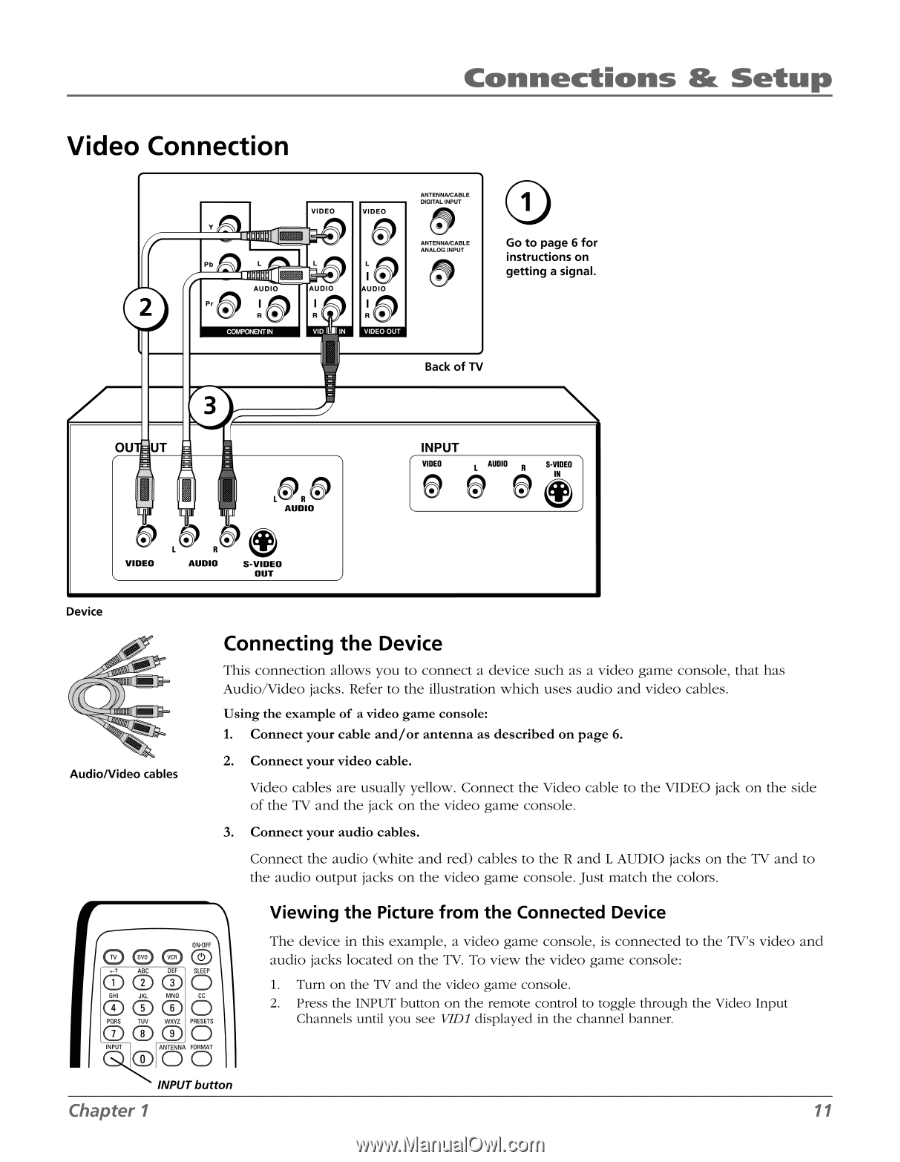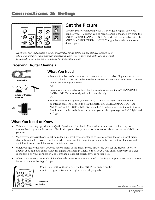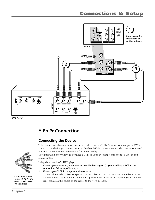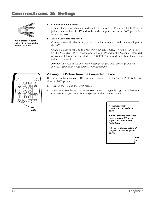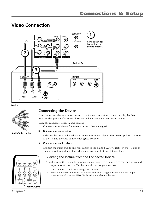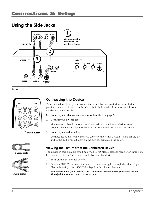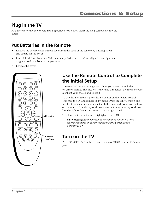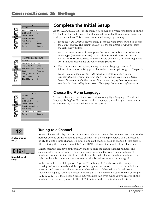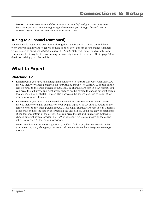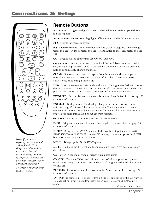RCA HD30W854T User Manual - Page 13
Sleep
 |
View all RCA HD30W854T manuals
Add to My Manuals
Save this manual to your list of manuals |
Page 13 highlights
Connections & Setup Video Connection VIDEO VIDEO ANTENNAJCABLE DIGITAL INPUT ANTENANCABLE ANALOG INPUT PD HUHU I. AUDIO AUDIO AUDIO 2 A • VID I IN VIDEO OUT 0 Go to page 6 for instructions on getting a signal. Back of TV 3 OU UT g VIDEO g L0 R AUDIO AUDIO S-VIDEO OUT INPUT VIDEO AUDIO S-VIDEO IN Device Audio/Video cables Connecting the Device This connection allows you to connect a device such as a video game console, that has Audio/Video jacks. Refer to the illustration which uses audio and video cables. Using the example of a video game console: 1. Connect your cable and/or antenna as described on page 6. 2. Connect your video cable. Video cables are usually yellow. Connect the Video cable to the VIDEO jack on the side of the TV and the jack on the video game console. 3. Connect your audio cables. Connect the audio (white and red) cables to the R and L AUDIO jacks on the TV and to the audio output jacks on the video game console. Just match the colors. toes O (3"th 6S'L' EEP oPORo5ET' (5' ' n 6 Zr) ANTENNA FORMAT "n O INPUT button Chapter 1 Viewing the Picture from the Connected Device The device in this example, a video game console, is connected to the TV's video and audio jacks located on the TV. To view the video game console: 1. Turn on the TV and the video game console. 2. Press the INPUT button on the remote control to toggle through the Video Input Channels until you see VIM displayed in the channel banner. 11