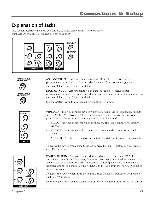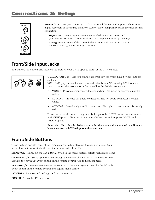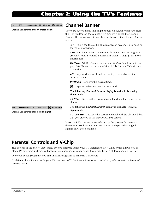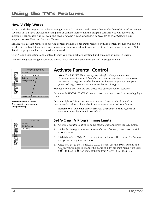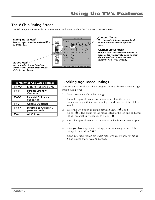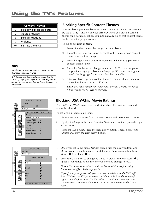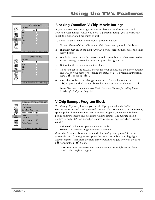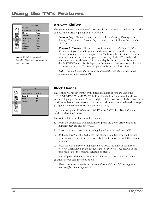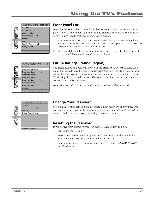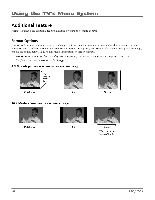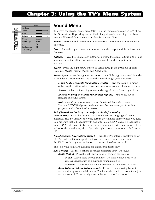RCA HD30W854T User Manual - Page 28
Using the TV's, FeatureF
 |
View all RCA HD30W854T manuals
Add to My Manuals
Save this manual to your list of manuals |
Page 28 highlights
Using the TV's FeatureF Content Themes D Sexually explicit dialogue L Adult language S Sexual situations V Violence FV Fantasy Violence _J Tips: Broadcasters are not required to provide content themes or age-based ratings. Only the content theme status corresponding to TV-14 (L) language changes to (V) View. Higher rated content themes, such as that for TV-MA language, do not change. Blocking Specific Content Themes You can block programs based on their content. (Content is represented by the D, 4 S, V and. FV on your screen.) When you block a content theme for a particular rating, you automatically block that content theme for higher rated programs as well. To block program content: 1. Determine the content themes you want to block. 2. Press the down arrow button to scroll to the rating whose content theme you want to change. 3. Press the right arrow button to move the highlight to a particular content theme status. 4. Press the OK button to change its status to B. (In the example on the previous page, you block the language (L) corresponding with TV-14. The language for TV-MA is blocked as well). 5. After you Block specific content themes, you can change some of the content themes back to (V) view. Note: You must remember to activate Parental Controlfor rating limits to take effect. Refer to page 24. (zq PARENTAL CONTROL Go Back Lock 0 Settings 0 (4) Eel PARENTAL CONTROL SETTINGS Go Back USA V-Chip a> Canada V-Chip Exempt Prgms. I sr KidPass Block CH. Lock Fr. Panel 0 Rating Region Blocking USA V-Chip Movie Ratings The MOVIERATINGS screen lets you decide which TV programs can and cannot be viewed. To set Movie programming limits: 1. Choose Parental Control from the Main Menu and press the OK button. 2. Highlight Settings in the next Parental Control screen, then press the right arrow button. 3. Highlight USA V-Chip. Press the right arrow button. Then select Movie Ratings and press the right arrow button. USA V-CHIP Go Back Movie Ratings MOVIE RATINGS Go Back NR I X I NC-17 R on 11 PG-13 on PG I' G on Press OK to VtevriBlock movies with this rating. 26 4. Once you get to the Movie Ratings screen, use the arrow buttons and OK on your remote to change the status of a TV program rating from ) view ( to block ( i ). 5. Press the OK button to change its status to block - the lock icon ( i ) appears. All ratings above the one you selected change to lock. Notes: You must remember to activate Parental Controlfor rating limits to take effect. Refer to page 24. Ifyouforget yourpassword, you can reset it. Make sure the 7V is off. Press VOL- on the TV'sfrontpanel and then CLEAR on the remotefor approximately 5 seconds. The TV will turn on. Enter a newpassword the next time you access the PARENTAL CONTROL menu or the TIME menu. Chapter 2