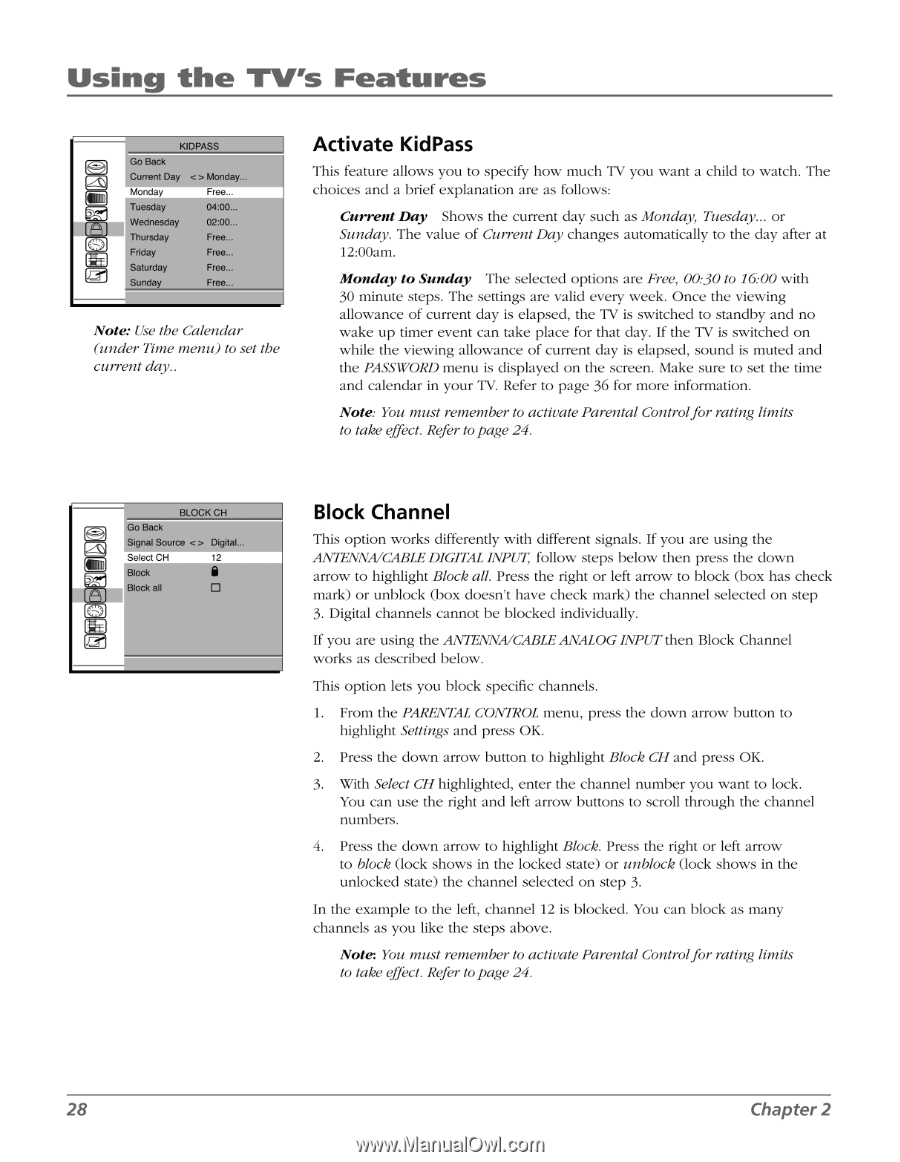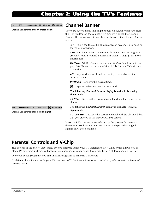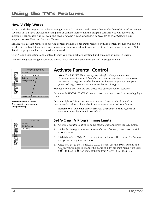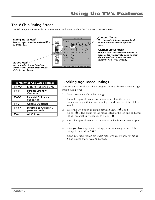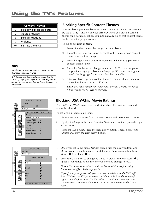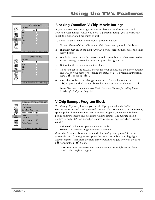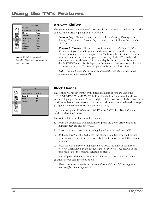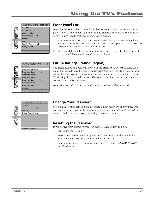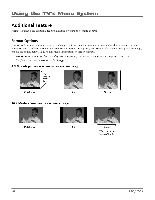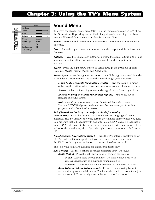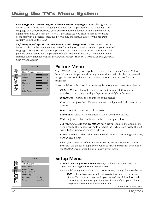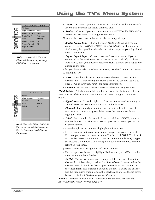RCA HD30W854T User Manual - Page 30
Using the, TifiQ., Features
 |
View all RCA HD30W854T manuals
Add to My Manuals
Save this manual to your list of manuals |
Page 30 highlights
Using the TifiQ. Features am (M) (C-D (-Tr) KIDPASS Go Back Current Day Monday. . Monday Free... Tuesday 04:00... Wednesday 02:00... Thursday Free... Friday Free... Saturday Free... Sunday Free... Note: Use the Calendar (under Time menu) to set the current day.. Activate KidPass This feature allows you to specify how much TV you want a child to watch. The choices and a brief explanation are as follows: Current Day Shows the current day such as Monday, Tuesday... or Sunday. The value of Current Day changes automatically to the day after at 12:00am. Monday to Sunday The selected options are Free, 00:30 to 16:00 with 30 minute steps. The settings are valid every week. Once the viewing allowance of current day is elapsed, the TV is switched to standby and no wake up timer event can take place for that day. If the TV is switched on while the viewing allowance of current day is elapsed, sound is muted and the PASSWORD menu is displayed on the screen. Make sure to set the time and calendar in your TV. Refer to page 36 for more information. Note: You must remember to activate Parental Controlfor rating limits to take effect. Refer to page 24. iJ El) LE BLOCK CH Go Back Signal Source Digital... Select CH 12 Block a Block all Block Channel This option works differently with different signals. If you are using the ANTENNA/CABLE DIGITAL INPUT, follow steps below then press the down arrow to highlight Block all. Press the right or left arrow to block (box has check mark) or unblock (box doesn't have check mark) the channel selected on step 3. Digital channels cannot be blocked individually. If you are using the ANTENNA/CABLE ANALOG INPUT then Block Channel works as described below. This option lets you block specific channels. 1. From the PARENTAL CONTROL menu, press the down arrow button to highlight Settings and press OK. 2. Press the down arrow button to highlight Block CH and press OK. 3. With Select CH highlighted, enter the channel number you want to lock. You can use the right and left arrow buttons to scroll through the channel numbers. 4. Press the down arrow to highlight Block. Press the right or left arrow to block (lock shows in the locked state) or unblock (lock shows in the unlocked state) the channel selected on step 3. In the example to the left, channel 12 is blocked. You can block as many channels as you like the steps above. Note You must remember to activate Parental Controlfor rating limits to take effect. Refer to page 24. 28 Chapter 2