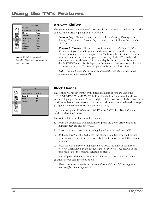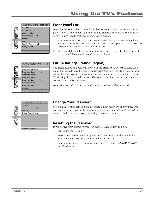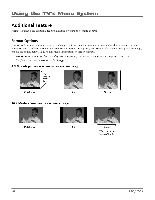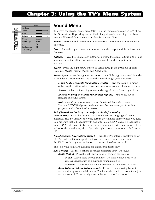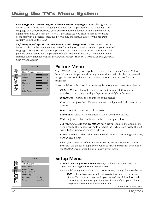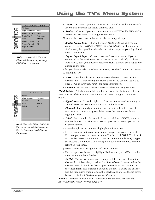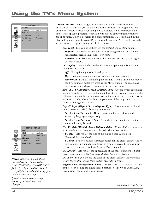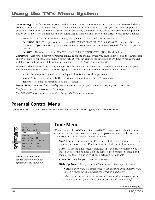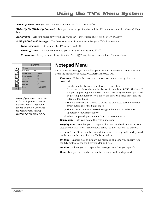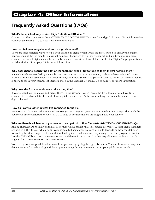RCA HD30W854T User Manual - Page 35
Using the TV's Menu System
 |
View all RCA HD30W854T manuals
Add to My Manuals
Save this manual to your list of manuals |
Page 35 highlights
Using the TV's Menu System • LEJ 1] AUTO CHANNEL SEARCH Go Back Signal Source Both.. Analog erg. ype Cable... Digital Sig. Type Antenna... Start Running... Analog Channel 013 Search Percent 10 Digital Channel 0 Note: You can stop the Auto Channel Search by pressing CLEAR on the remote. r"..7 1) 11) LIST AND LABEL,.M Go Bacilli Signal Source Analo Channel Label In List • Note: You can toggle between the analog or digital channel lists by pressing ANTENNA on the remote. Chapter 3 • Digital Choose if you are connected to the ANTENNA/CABLE DIGITAL INPUT jack. Searches for digital channels only. • Analog Choose if you are connected to the ANTENNA/CABLE ANALOG INPUT jack. Searches for analog channels only. Now use the down arrow button to choose a signal type. • Analog Signal Type Choose between Cable or Antenna if you are connected to the ANTENNA/CABLE ANALOG INPUT jack. If you chose Both above, then you'll need to choose a signal type for your digital and analog connections. • Digital Signal Type Choose between Cable or Antenna if you are connected to the ANTENNA/CABLE DIGITAL INPUT jack. If you chose Both above, then you'll need to choose a signal type for your digital and analog connections. After you have made the selections above, use the down arrow button to highlight Start. • Start Press the right arrow button to start the search. Searches for channels the TV is receiving and stores them in the channel list. Go to page 14 (Auto Channel Search) for more information. • Channel Shows the channel numbers as they are being searched. List & Labels Edit the channels in the list or choose labels for each channel. Select Lists & Labels from the SETUP menu and press the right or left arrow button. • Signal Source Press the right or left arrow button to select Analog or Digital. Press the down arrow button to highlight Label. • Channel Press the right or left arrow button to select the channel number that you want to give a label. Press the down arrow button to highlight Label. • Label For example, if channel 12 has the call letters WXYZ, you can use this feature to label it WXYZ so it appears on-screen as part of the Channel Banner. 1. Press the right arrow button to highlight the first space. 2. Use the number buttons on your remote to spell out your new label. For example, above the number button 7 is the label PQRS. The letter P is typed by pressing the number 7 button one time; the letter Q is typed by pressing the number 7 two times; the letter R is three times and the letter S is four times. 3. Move spaces with the right and left arrow buttons. 4. Use the up arrow button to highlight Go Back and press OK to exit this menu when you have finished. • In List This option allows you to keep or delete a channel from the channel list. Follow the procedure for Channel (see above) to select the channel. Then highlight In list and press the right arrow button to add the check mark. The channel is added to the list. To delete the channel use the right arrow button to turn the check mark off. Use the up arrow button to highlight Go Back or press OK to exit. Note:Ifyou want to add deleted channels to the channel list, run the Auto Channel Search (refer to page 14). 33