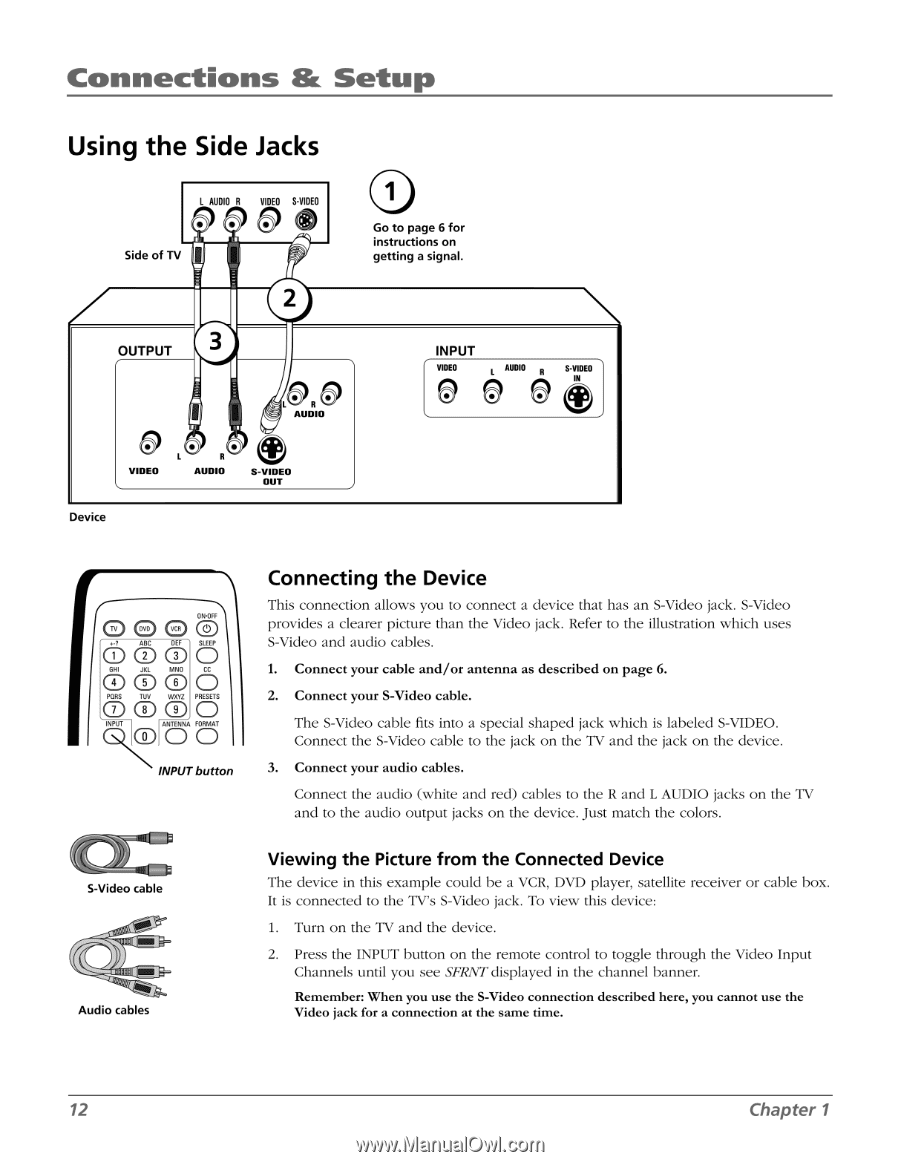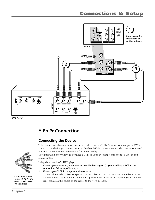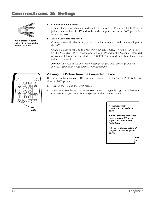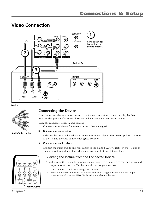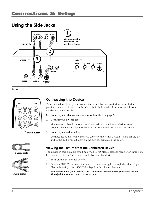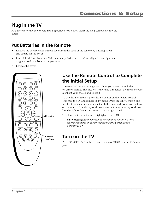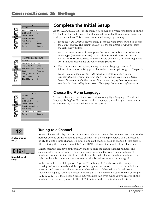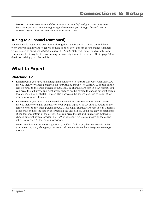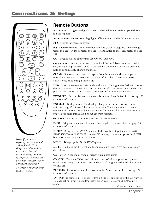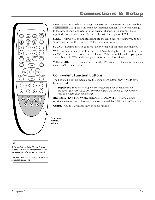RCA HD30W854T User Manual - Page 14
Connections, Setup, Using, Jacks
 |
View all RCA HD30W854T manuals
Add to My Manuals
Save this manual to your list of manuals |
Page 14 highlights
Connections & Setup Using the Side Jacks L AUDIO R • • VIDEO S-VIDEO Side of TV 2 OUTPUT 3 VIDEO Device LP R AUDIO • • AUDIO S-VIDEO OUT 0 Go to page 6 for instructions on getting a signal. INPUT VIDEO 7d AUDIO S.VI0E0 IN Connecting the Device This connection allows you to connect a device that has an S-Video jack. S-Video fooeg (®65 icts Oc5 so o efCs5C provides a clearer picture than the Video jack. Refer to the illustration which uses S-Video and audio cables. 1. Connect your cable and/or antenna as described on page 6. O e5 etv5 Z5 2. Connect your S-Video cable. PurO"5F05RMATt The S-Video cable fits into a special shaped jack which is labeled S-VIDEO. Connect the S-Video cable to the jack on the TV and the jack on the device. INPUT button 3. Connect your audio cables. Connect the audio (white and red) cables to the R and L AUDIO jacks on the TV and to the audio output jacks on the device. Just match the colors. S-Video cable Audio cables Viewing the Picture from the Connected Device The device in this example could be a VCR, DVD player, satellite receiver or cable box. It is connected to the TV's S-Video jack. To view this device: 1. Turn on the TV and the device. 2. Press the INPUT button on the remote control to toggle through the Video Input Channels until you see SFRNT displayed in the channel banner. Remember: When you use the S-Video connection described here, you cannot use the Video jack for a connection at the same time. 12 Chapter 1