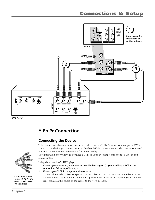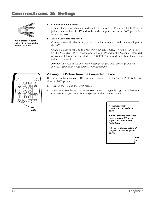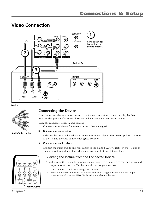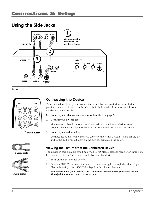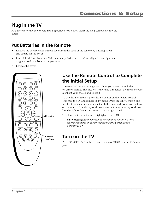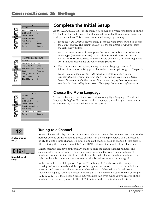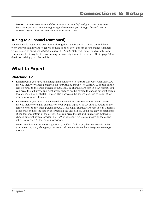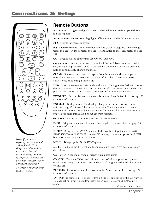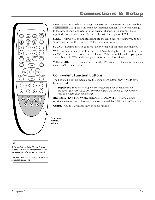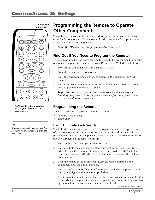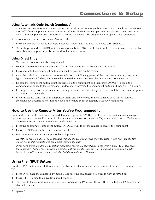RCA HD30W854T User Manual - Page 16
Connections, Setup, Complete, Initial
 |
View all RCA HD30W854T manuals
Add to My Manuals
Save this manual to your list of manuals |
Page 16 highlights
Connections & Setup Si C1-) SETUP Go Back Auto Ch. Search .: List & Labels Closed Caption Favorite Channel Auto Tuning Language English Format Stretch... AUTO CHANNEL SEARCH Go Back Signal Source Both... Analog Sig. Type Cable... Digital Sig. Type Antenna... Start Running... Analog Channel 013 Search Percent 10 Digital Channel 0 -6M Eg SETUP Go Back Auto Ch. Search List & Labels Closed Caption Favorite Channel Auto Tuning Language English Format Stretch... Complete the Initial Setup AUTO CHANNEL SEARCH is the menu you should see when you first turn on the TV. It allows the TV to search for all channels viewable through your digital and analog connections. This is sometimes called auto programming. 1. From the Auto Channel Search menu press the right arrow button to choose the Signal Source. The default is Both. To choose Digital or Analog, press the right arrow button. 2. With the Signal Source chosen, press the down arrow button to select the signal type (Antenna or Cable). Now select Start and press OK. AUTO CHANNEL SEARCH searches all the available channels. (This step might take 10-15 minutes depending on your content provider). 3. Once the search is complete, setting the menu language is next. For information on customizing your channels or menu options, go to Chapter 3. Note:Afteryou complete the Auto Channel Search you may see an additional screen. "Time stored in the TV may be incorrect after a loss of power. Please check the time in the Time menu" may appear, reminding you that the time setting is incorrect. Go topage 36for more information. Choose the Menu Language To set the language, use the arrow buttons to highlight Language. The default language is English. To choose another language, press the right arrow button on the remote, choose the language and press OK. 12 Analog channel entry 012-fml Digital channel entry Tuning to a Channel Analog channels display on your TV in a rectangle as you enter the numbers. You can use the number buttons on the remote to access channels. In the example below, you can enter 12 or 012 to get the same channel. To enter a one-digit channel, such as channel 8, just press 8. After entering the channel, press OK. The CLEAR button on the remote clears all entries. Digital channels can have both primary channels (like the analog channel number) and subchannels. Digital channels display in a larger rectangle that can contain up to eight numbers. Numbers to the left of the - (dash) are the main channel number; numbers to the right are the subchannel numbers for stations that broadcast more than one signal. In the example to the left, press "1", press "2" (although 012 is shown in the example, pressing "0" isn't required) and then press the right arrow button to move to the subchannel. Press "1" and then "OK." The TV tunes to channel 12-1. If channel 12 is broadcasting subchannel signals, you would enter numbers that would access the other signals. (Example: 12-1, 12-2, 12-3). If the selection times out, you must start over. Once you've entered all the numbers to a channel, press OK. The CLEAR button on the remote clears all entries. Continues on next page... Chapter 1