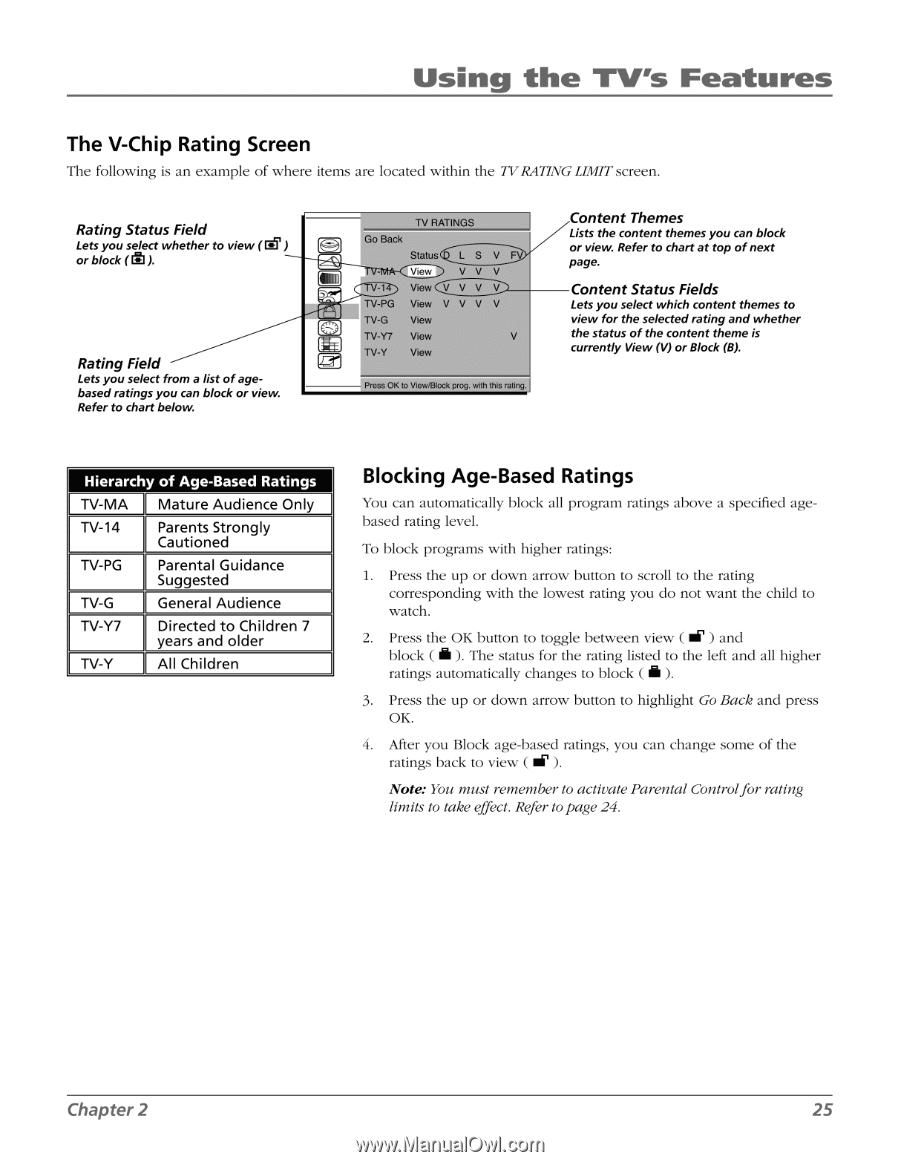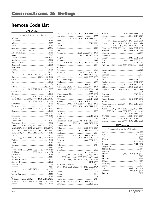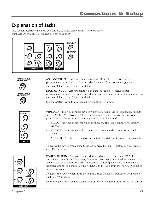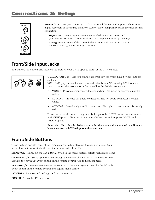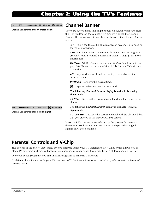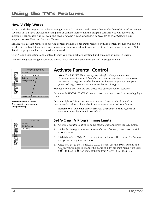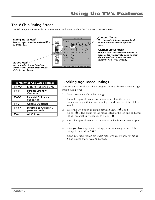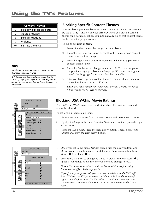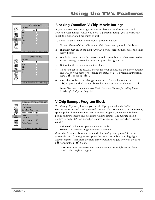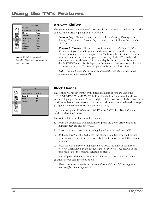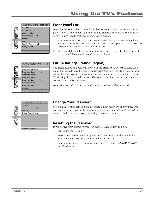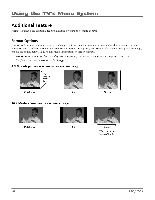RCA HD30W854T User Manual - Page 27
Using the TV's Features
 |
View all RCA HD30W854T manuals
Add to My Manuals
Save this manual to your list of manuals |
Page 27 highlights
Using the TV's Features The V-Chip Rating Screen file following is an example of where items are located within the TV RA77NG LIMIT screen. Rating Status Field Lets you select whether to view (ff or block (El ). Rating Field Lets you select from a list of agebased ratings you can block or view. Refer to chart below. TV RATINGS Go Back Status View V V V V-1 View V V V V TV-PG View V V V V C-D TV-G View TV-Y7 View V TV-Y View Press OK IO View/Black grog. with this rating. Content Themes Lists the content themes you can block or view. Refer to chart at top of next page. Content Status Fields Lets you select which content themes to view for the selected rating and whether the status of the content theme is currently View (V) or Block (B). Hierarchy of Age-Based Ratings TV-MA Mature Audience Only TV-14 Parents Strongly Cautioned TV-PG Parental Guidance Suggested TV-G General Audience 1 TV-Y7 Directed to Children 7 years and older TV-1' All Children Blocking Age-Based Ratings You can automatically block all program ratings above a specified agebased rating level. To block programs with higher ratings: 1. Press the up or down arrow button to scroll to the rating corresponding with the lowest rating you do not want the child to watch. Press the OK button to toggle between view ( ) and block ( i ). The status for the rating listed to the left and all higher ratings automatically changes to block ( i ). 3. Press the up or down arrow button to highlight Go Back and press OK. 4. After you Block age-based ratings, you can change some of the ratings back to view ( ). Note: You must remember to activate Parental Controlfor rating limits to take effect. Refer to page 24. Chapter 2 25