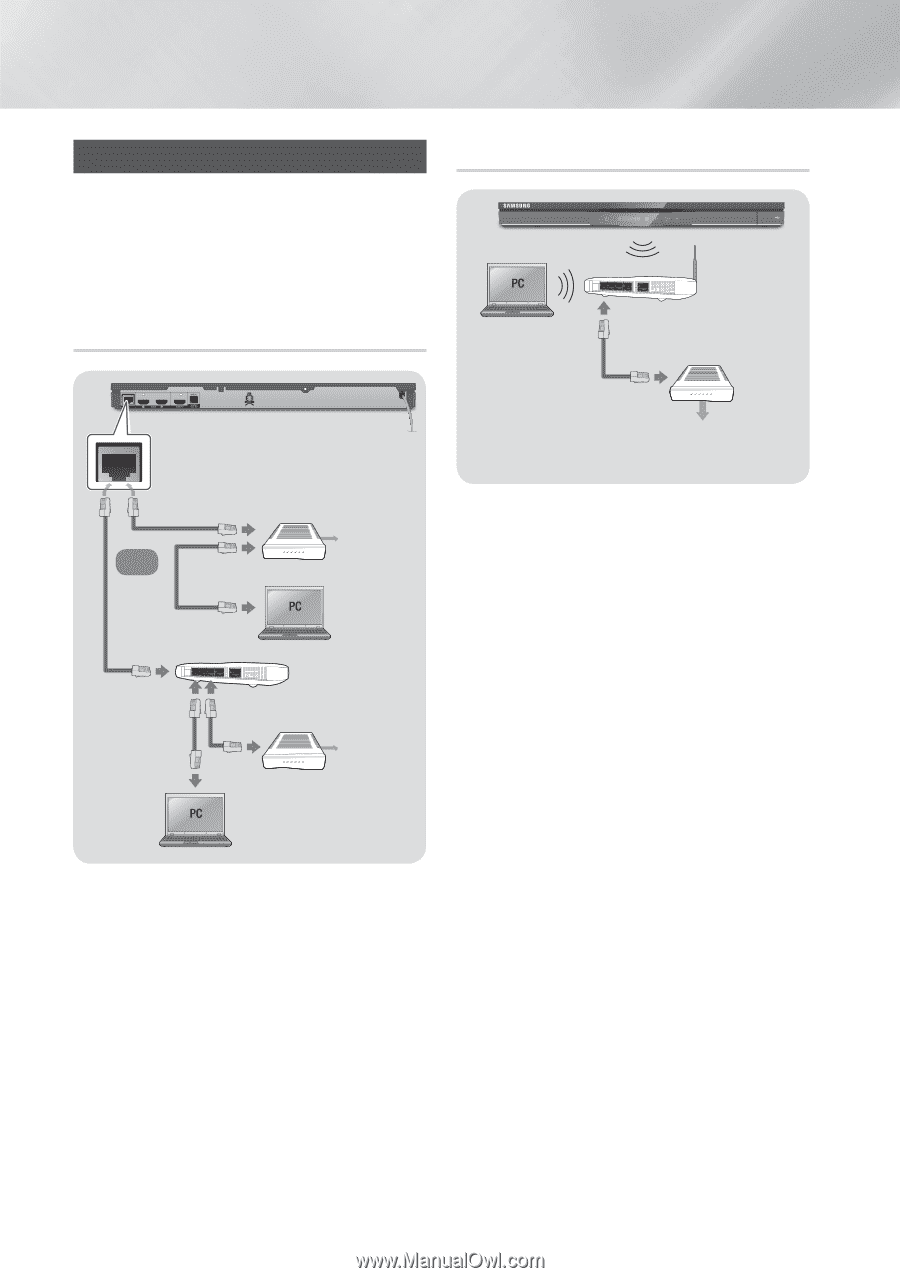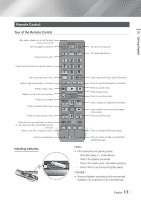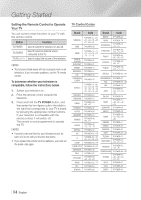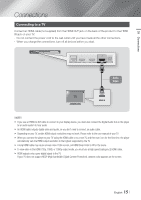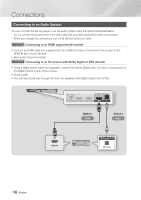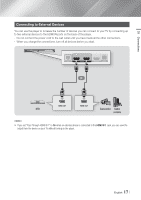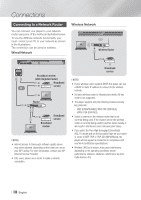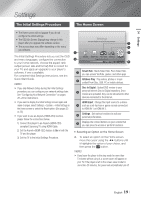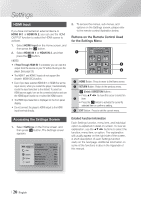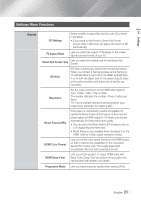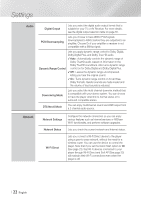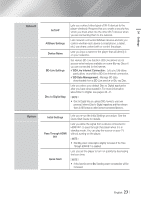Samsung BD-E6500 User Manual Ver.1.0 (English) - Page 18
Connecting to a Network Router, Wired Network - update
 |
View all Samsung BD-E6500 manuals
Add to My Manuals
Save this manual to your list of manuals |
Page 18 highlights
Connections Connecting to a Network Router You can connect your player to your network router using one of the methods illustrated below. To use the AllShare network functionality, you must connect your PC to your network as shown in the illustrations. The connection can be wired or wireless. Wired Network Wireless Network Wireless Router Broadband modem (with integrated router) Broadband service Or Router Broadband service Broadband modem ||NOTE | \\ Internet access to Samsung's software update server may not be allowed, depending on the router you use or your ISP's policy. For more information, contact your ISP (Internet Service Provider). \\ DSL users, please use a router to make a network connection. Broadband service ||NOTE | \\ If your wireless router supports DHCP, this player can use a DHCP or static IP address to connect to the wireless network. \\ Set your wireless router to Infrastructure mode. Ad-hoc mode is not supported. \\ The player supports only the following wireless security key protocols: -- WEP (OPEN/SHARED), WPA-PSK (TKIP/AES), WPA2-PSK (TKIP/AES) \\ Select a channel on the wireless router that is not currently being used. If the channel set for the wireless router is currently being used by another device nearby, it will result in interference and communication failure. \\ If you select the Pure High-throughput (Greenfield) 802.11n mode and set the Encryption type on your router or router to WEP, TKIP or TKIP-AES (WPS2Mixed), the player will not support a connection in compliance with new Wi-Fi certification specifications. \\ Wireless LAN, by its nature, may cause interference, depending on the operating conditions (router performance, distance, obstacles, interference by other radio devices, etc). | 18 English