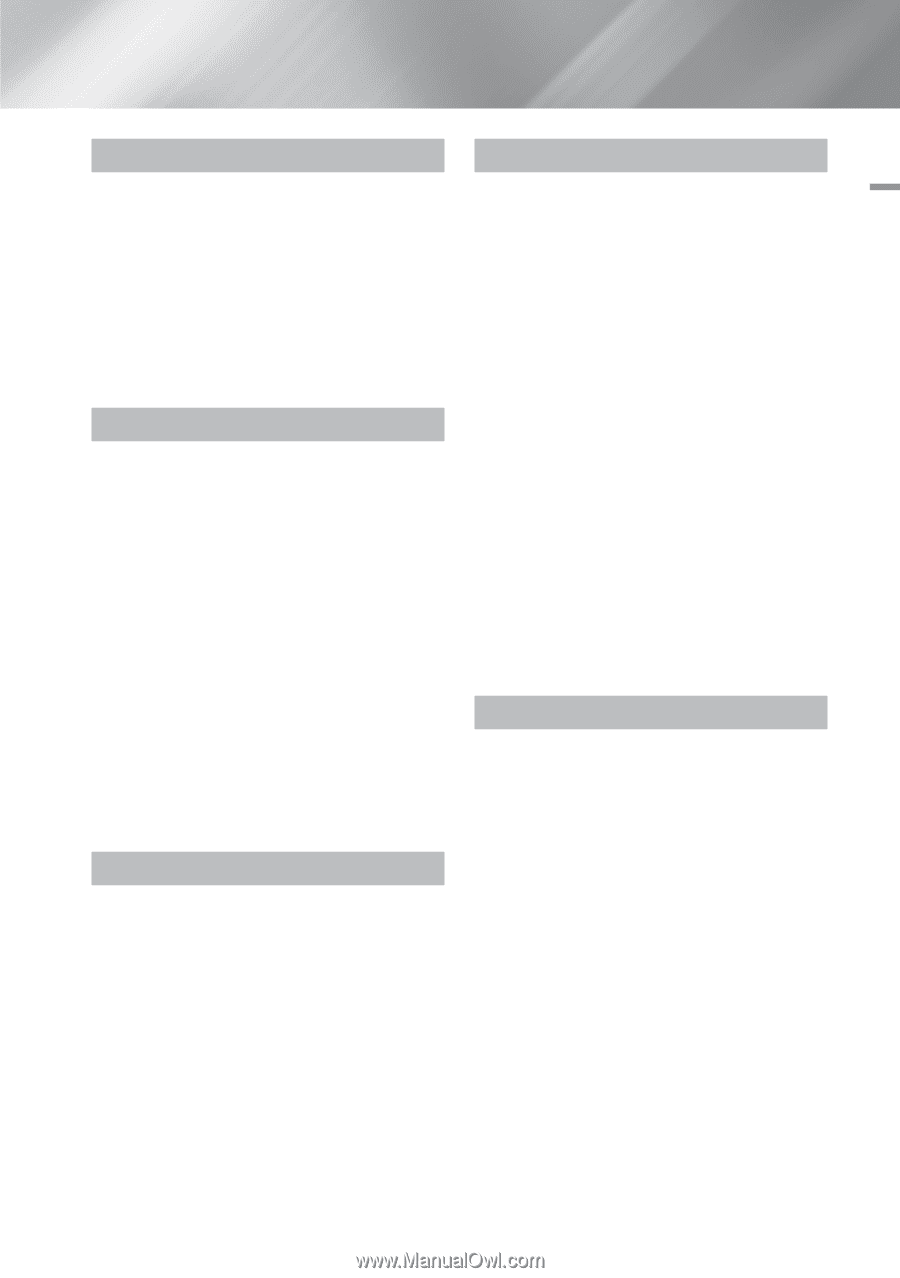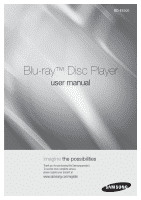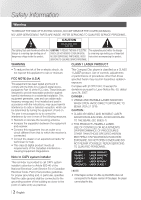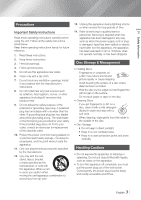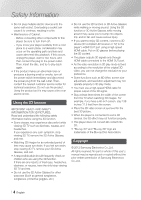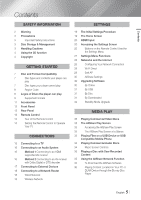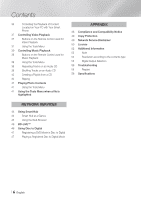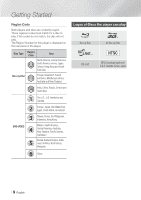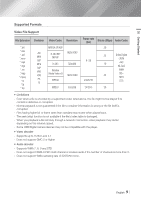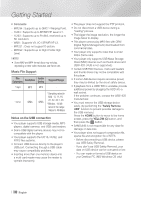Samsung BD-E6500 User Manual Ver.1.0 (English) - Page 5
Contents - remote control
 |
View all Samsung BD-E6500 manuals
Add to My Manuals
Save this manual to your list of manuals |
Page 5 highlights
Contents Contents Safety Information 2 Warning 3 Precautions 3 Important Safety Instructions 3 Disc Storage & Management 3 Handling Cautions 4 Using the 3D function 4 Copyright Getting Started 7 Disc and Format Compatibility 7 Disc types and contents your player can play 7 Disc types your player cannot play 8 Region Code 8 Logos of Discs the player can play 9 Supported Formats 11 Accessories 12 Front Panel 12 Rear Panel 13 Remote Control 13 Tour of the Remote Control 14 Setting the Remote Control to Operate Your TV Connections 15 Connecting to a TV 16 Connecting to an Audio System 16 Method 1 Connecting to an HDMI supported AV receiver 16 Method 2 Connecting to an AV receiver with Dolby Digital or DTS decoder 17 Connecting to External Devices 18 Connecting to a Network Router 18 Wired Network 18 Wireless Network Settings 19 The Initial Settings Procedure 19 The Home Screen 20 HDMI Input 20 Accessing the Settings Screen 20 Buttons on the Remote Control Used for the Settings Menu 21 Settings Menu Functions 26 Networks and the Internet 26 Configuring Your Network Connection 28 Wi-Fi Direct 29 Soft AP 30 AllShare Settings 30 Upgrading Software 30 By Online 31 By USB 31 By Disc 31 By Downloaded 32 Standby Mode Upgrade Media Play 33 Playing Commercial Video Discs 33 The AllShare Play Screen 33 Accessing the AllShare Play Screen 33 The AllShare Play Screen at a Glance 33 Playing Files on a USB Device or USB Compatible Mobile Phone 34 Playing Commercial Audio Discs 34 Music Screen Controls 35 Playing a Disc with User Recorded Content 35 Using the AllShare Network Function 35 To Download the AllShare Software 36 Playing Content Located on Your PC or DLNA Device through the Blu-ray Disc Player 5 English |