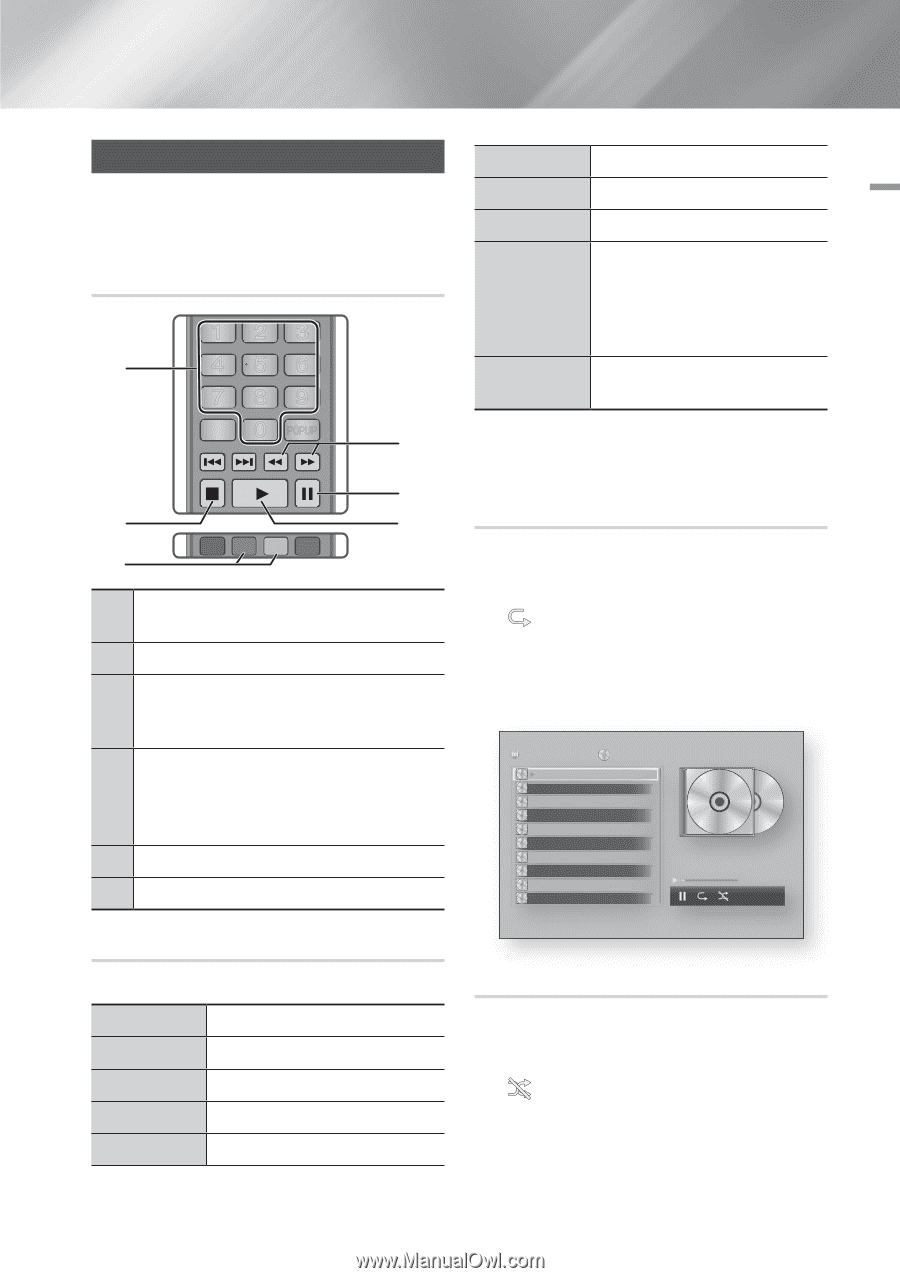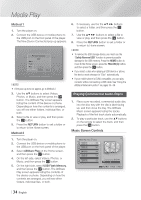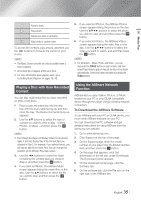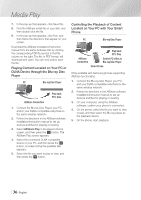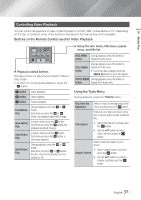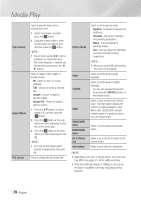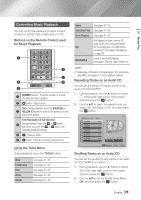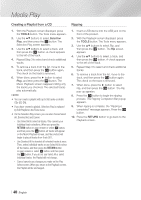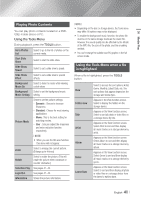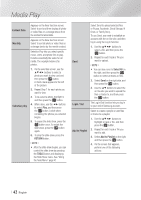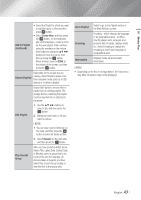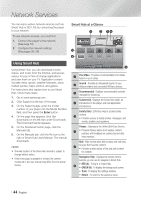Samsung BD-E6500 User Manual Ver.1.0 (English) - Page 39
Controlling Music Playback, Buttons on the Remote Control used for Music Playback
 |
View all Samsung BD-E6500 manuals
Add to My Manuals
Save this manual to your list of manuals |
Page 39 highlights
05 Media Play SOURCE VOL VOL Controlling MuVsO-iLc+ PVlO+aL-yback TV You can control th1e play2back3of music content located on a DVD4, USB5, mob6ile device or PC. SOURCE Buttons on th7e Rem8 ote9Control used DISC MENU VOL for Music Playback0+ - VO-L TITLVEOMLENU PVOO+PLUP TV 123 1 456 HOME SMART 7 8 9HHUBB DISC MENU TITLE MENU 0 TOOLS PINOPFUOP 4 2 3 RETURN HOME EXIT SMART HHUBB A B C D DiTscO2DOigitLalSPANDORA SUBTITLEINHDFMOI IN PANDORA DIGITAL SUBTITLE INPUT 5 6 1 NUMBER buttons : Press the number of a track. The selected track is played. RETURN EXIT 2 5 button : Stops a track. Skip : DurinAg playBbackC, presDs the GREEN (B) or Disc2Digital PANDORA SUBTITLE HDMI IN 3 YELLOW (CPAN)DORbAutDtIGoITnAL toSUBmTITLEoveINPtUoT the previous or next page of the playlist. Fast Play (Audio CD (CD-DA) only) 4 During playback, press the 3 or 4 button. Each time you press the 3 or 4 button, the playback speed will change. 5 7 : Pauses a track. 6 6 button : Plays the currently selected track. Using the Tools Menu During playback, press the TOOLS button. View Folder view Title Artist Album See pages 41~43. See pages 41~43. See pages 41~43. See pages 41~43. See pages 41~43. Genre Selection Play Go to Playlist Rip Information See pages 41~43. See pages 41~43. See pages 41~43. The Ripping function converts CD audio to the mp3 format and saves the converted files on a USB device connected to the player. See Ripping on page 40. Select to see the (Contents) information: File size, date created, etc. ||NOTE | \\ Depending on the disc or storage device, the Tools menu may differ. See pages 41~43 for addtional options. Repeating Tracks on an Audio CD You can set the product to repeat tracks on an audio CD (CD-DA/MP3). 1. During playback, use the ► button to select in the lower right corner of the screen, and then press the v button. 2. Use the ▲▼ to select the repeat mode you want - Off, One Song, or All - and then press the v button. AllShare Play / Music / TRACK 001 TRACK 002 TRACK 003 TRACK 004 TRACK 005 TRACK 006 TRACK 007 TRACK 008 TRACK 009 TRACK 010 Audio CD 02:38 03:17 05:21 05:34 02:54 03:44 04:07 03:42 03:15 03:16 1/14 TRACK 001 00:03 / 02:38 bc Page Move / Tools ' Return Shuffling Tracks on an Audio CD You can set the product to play tracks on an audio CD (CD-DA/MP3) at random. 1. During playback, use the ► button to select in the lower right corner of the screen, and then press the v button. 2. Use the ▲▼ to set the Shuffle mode On or Off, and then press the v button. English 39 |